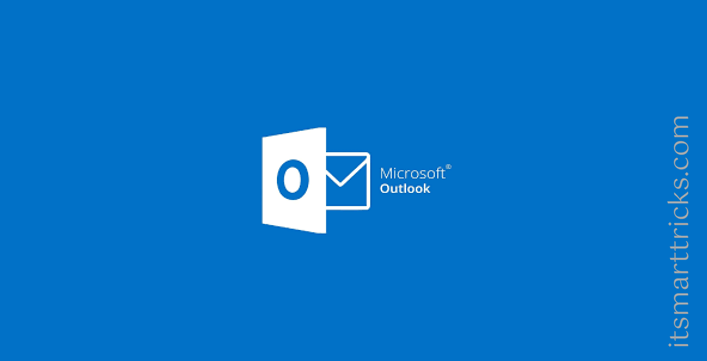In this article, we are going to learn to fix Outlook Error “Outlook has lost connection to your e-mail server. Contact your administrator”. This error message occurs if there is a loss of network connectivity or your mail server is unavailable. To resolve this issue, check basic network functions to make sure that you can connect to network resources. If other network resources are available, check with your Exchange Server administrator to ensure that your server is available.

Outlook is a personal information manager used primarily to receive emails and is part of the Microsoft Office suite. What makes Outlook different from other email managers is that it has the ability to store notes, has a calendar, and even a journal. Users can also use it for web surfing.
Outlook Error: Connection Error:
- Outlook has lost connection to your e-mail server. Contact your administrator.
- outlook cannot connect to server office 365.
- outlook won’t connect to the server.
- outlook trying to connect office 365.
What is the reason for not connecting to Outlook?
- Bad internet connection:
- Work Offline enabled:
- Third-party Outlook Add-ins:
- Account corruption:
- Corrupt Office Installation:
- Outdated Application:
- Computer in an error state:
- Corrupt data file:
Start with a simple restart:
Numerous things happen in the background every time you run a PC and a temporary problem in any of these processes prevents Outlook from connecting to the Internet, so restart the PC first.
Check your credentials:
Often, we make simple fixes and in this case it may be the wrong credentials. You may have mistyped your username or password, especially if you set it up for the first time.
Ensure Outlook is online:
If your credentials are valid and you are still unable to log in, check to see if your Outlook is online. This is important because, in offline mode, Outlook cannot connect to the Microsoft Exchange Server and thus, will get the “Cannot Connect to Outlook Server” error.
To fix this:
Go to the Send/Receive tab in Outlook.
Look for an option called “Work Offline” and click it.
This option disables offline mode, so your Outlook will automatically connect to the server. Also, look to the bottom right and you’ll see the message “Trying to connect…”. Once the connection is successful it will connect to the Outlook server and you can send and receive email.
Connect your computer to the Internet:
If the “Cannot connect to Outlook server” error persists, check that your computer is connected to the Internet. Although this may seem easy, we often take it upon ourselves to get an internet connection, so you are likely to miss out on router and adapter issues.
Open any other application like your browser to check if your computer is connected to internet. If not, look for a network adapter or restart your PC and router to see if it fixes your internet connection.
An important note here. Outlook requires a stable Internet connection to work. So, Outlook cannot connect to the Internet if you have an unstable Internet connection which is often low or the WiFi signal is not strong. Troubleshoot these connection issues to see if Outlook can connect to the server.
Disable extensions:
Most Outlook extensions are verified. However, some may interfere with the Outlook process and may result in an “Unable to Connect to Outlook Server” error.
- Go to File -> Options -> Add-ins. This brings up all the add-ins on the right-hand pane.
- Navigate to the bottom and from the drop-down list, choose COM add-ins. Click the Go button.
- Next, uncheck all the extensions and press the OK button.
This will remove all extensions. Restart Outlook to see if this fixes an error.
If it works, you know where the problem is. To identify problematic extensions, you can add them all back and then disable each extension, one at a time, so that you can identify the problem.
Repairing / Reinstalling Outlook:
If all of the above methods don’t work and you’re still unable to make Outlook work, we’ll try to fix / reinstall the application. Here, you should first try to fix the suit (Office 365). If the repair doesn’t work, you can go ahead and try to reinstall it.
Note: In the process of reinstalling, you may need an executable installation with your product key.
- Press Windows + R, type “appwiz.cpl” in the dialogue box, and press Enter.
- Once in the application manager, locate the entry of Microsoft Office. Right-click it and select Change.
- Select the option of Repair from the following window and press Continue.
Also Read – How to Resolve Password Prompt Issue in Outlook 2019
That’s all, In this article, we have explained Troubleshooting Outlook Error : Outlook has lost connection to your e-mail server. Contact your administrator.. I hope you enjoy this article. If you like this article, then just share it and then do subscribe to email alerts for Linux, Windows, macOS, Android, Internet, Firewall and Security, CCTV tutorials. If you have any questions or doubts about this article, please comment.