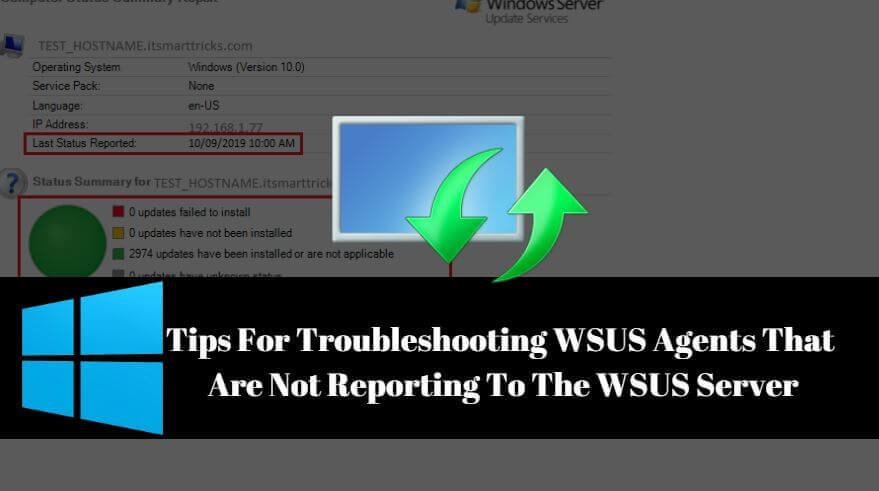The WSUS client may not report the WSUS server for many reasons. In this article, we will learn ‘Tips for troubleshooting WSUS Client that are not reporting to the WSUS server’. there are also some situations where you may find yourself where some or all of the clients stop reporting to the server and these steps will also help in those scenarios.

Follow the below Tips for troubleshooting WSUS Client that are not reporting to the WSUS Server:
When you start the patch updates on any user machine, please follow the steps below to help you finish Windows updates quickly.
- Check for open command prompt and WSUS server ping (Server IP) and pinging from the client system.
- Type this command: wuauclt /detectnow and then press Enter then the next command wuauclt /reportnow.
- Run this command: gpupdate /force on Windows systems.
- Search WSUS IP in Registry. kindly find below the path and search WSUS IP.
HKEY_LOCAL_MACHINE\Software\Policies\Microsoft\Windows\WindowsUpdate

Also Read- We Couldn’t Connect To The Update Service On Windows 10
How to check the windows update status of the machine from the WSUS server?
Open WSUS Update Services by logging in to a WSUS server.

Now you can see that the WSUS Update Services has been opened, then Click on the computers tab.

Right-click on the Computer tab and click on the Search button.

Type Client hostname whose patch status you wanted to check in WSUS server and click on find now button. Double click on the hostname that will be found and open it.

In the following snapshots, you can see that the Client system is reporting to the WSUS server and there is a fully updated.

That’s all, In this article, we have explained Tips For Troubleshooting WSUS Client That Are Not Reporting To The WSUS Server. I hope you enjoy this article. If you like this article, then just share it. If you have any questions about this article, please comment.