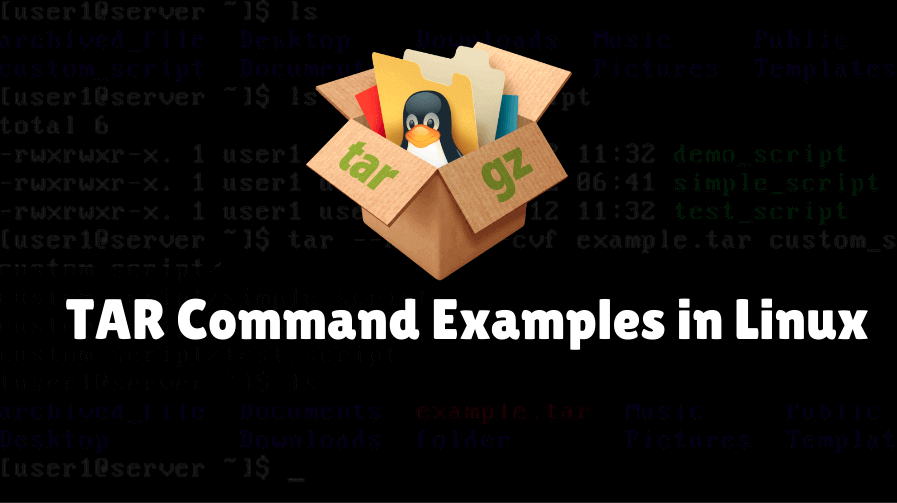Tar command is a very useful command utility, the tape archive is also called Tarball, which is used to back up the data in the archived format. It creates an output file with .tar, for example. Data is also called a Tar archive. Tar command is very easy to use and is a very reliable way of backing up data, it comes with many features such as backing up data in a composite form, compressing data using gzip or bzip compression tools, etc. In this article, we will learn Best Tar Commands With Examples in Linux and how to create the files stored using the tar (tar, tar.gz, and tar.bz2) communication (tar, tar.gz, and tar.bz2), how to create a collection file, extract a single file, view file contents, verify files, add files or directories to archive files, guess the size of tar archive file, etc.
The syntax for creating a Tar file is:
tar <Options> <Tar File Name> <Source File/Directory Path>
Few General Options:
c – Create a New Tar Archive File
x – Extract a Tar file
z – Compress a Tar file with gzip Compression
j – Compress a Tar file with bzip2 Compression
C – Extract a Tar Archive in a different directory
t – List the content of the Tar file
r – Add/Append file or directory to Tar archive
W – Verify a Tar file
Also Read – How To Install 7Zip (7z) Archive Tool In Ubuntu.
Follow the following commands for more tar related information and options.
itsmarttricks@mangesh:~$ tar --help
Usage: tar [OPTION...] [FILE]...
GNU 'tar' saves many files together into a single tape or disk archive, and can
restore individual files from the archive.
Examples:
tar -cf archive.tar foo bar # Create archive.tar from files foo and bar.
tar -tvf archive.tar # List all files in archive.tar verbosely.
tar -xf archive.tar # Extract all files from archive.tar.
Local file name selection:
--add-file=FILE add given FILE to the archive (useful if its name
starts with a dash)
-C, --directory=DIR change to directory DIR
--exclude=PATTERN exclude files, given as a PATTERN
--exclude-backups exclude backup and lock files
--exclude-caches exclude contents of directories containing
CACHEDIR.TAG, except for the tag file itself
--exclude-caches-all exclude directories containing CACHEDIR.TAG
--exclude-caches-under exclude everything under directories containing
CACHEDIR.TAG
--exclude-ignore=FILE read exclude patterns for each directory from
FILE, if it exists
--exclude-ignore-recursive=FILE
read exclude patterns for each directory and its
subdirectories from FILE, if it exists
--exclude-tag=FILE exclude contents of directories containing FILE,
except for FILE itself
--exclude-tag-all=FILE exclude directories containing FILE
--exclude-tag-under=FILE exclude everything under directories
containing FILE
--exclude-vcs exclude version control system directories
--exclude-vcs-ignores read exclude patterns from the VCS ignore files
--no-null disable the effect of the previous --null option
--no-recursion avoid descending automatically in directories
--no-unquote do not unquote input file or member names
--no-verbatim-files-from -T treats file names starting with dash as
options (default)
--null -T reads null-terminated names; implies
--verbatim-files-from
--recursion recurse into directories (default)
-T, --files-from=FILE get names to extract or create from FILE
--unquote unquote input file or member names (default)
--verbatim-files-from -T reads file names verbatim (no option handling)
-X, --exclude-from=FILE exclude patterns listed in FILE
File name matching options (affect both exclude and include patterns):
--anchored patterns match file name start
--ignore-case ignore case
--no-anchored patterns match after any '/' (default for
exclusion)
--no-ignore-case case sensitive matching (default)
--no-wildcards verbatim string matching
--no-wildcards-match-slash wildcards do not match '/'
--wildcards use wildcards (default for exclusion)
--wildcards-match-slash wildcards match '/' (default for exclusion)
Main operation mode:
-A, --catenate, --concatenate append tar files to an archive
-c, --create create a new archive
-d, --diff, --compare find differences between archive and file system
--delete delete from the archive (not on mag tapes!)
-r, --append append files to the end of an archive
-t, --list list the contents of an archive
--test-label test the archive volume label and exit
-u, --update only append files newer than copy in archive
-x, --extract, --get extract files from an archive
Operation modifiers:
--check-device check device numbers when creating incremental
archives (default)
-g, --listed-incremental=FILE handle new GNU-format incremental backup
-G, --incremental handle old GNU-format incremental backup
--hole-detection=TYPE technique to detect holes
--ignore-failed-read do not exit with nonzero on unreadable files
--level=NUMBER dump level for created listed-incremental archive
-n, --seek archive is seekable
--no-check-device do not check device numbers when creating
incremental archives
--no-seek archive is not seekable
--occurrence[=NUMBER] process only the NUMBERth occurrence of each file
in the archive; this option is valid only in
conjunction with one of the subcommands --delete,
--diff, --extract or --list and when a list of
files is given either on the command line or via
the -T option; NUMBER defaults to 1
--sparse-version=MAJOR[.MINOR]
set version of the sparse format to use (implies
--sparse)
-S, --sparse handle sparse files efficiently
Overwrite control:
-k, --keep-old-files don't replace existing files when extracting,
treat them as errors
--keep-directory-symlink preserve existing symlinks to directories when
extracting
--keep-newer-files don't replace existing files that are newer than
their archive copies
--no-overwrite-dir preserve metadata of existing directories
--one-top-level[=DIR] create a subdirectory to avoid having loose files
extracted
--overwrite overwrite existing files when extracting
--overwrite-dir overwrite metadata of existing directories when
extracting (default)
--recursive-unlink empty hierarchies prior to extracting directory
--remove-files remove files after adding them to the archive
--skip-old-files don't replace existing files when extracting,
silently skip over them
-U, --unlink-first remove each file prior to extracting over it
-W, --verify attempt to verify the archive after writing it
Select output stream:
--ignore-command-error ignore exit codes of children
--no-ignore-command-error treat non-zero exit codes of children as
error
-O, --to-stdout extract files to standard output
--to-command=COMMAND pipe extracted files to another program
Handling of file attributes:
--atime-preserve[=METHOD] preserve access times on dumped files, either
by restoring the times after reading
(METHOD='replace'; default) or by not setting the
times in the first place (METHOD='system')
--clamp-mtime only set time when the file is more recent than
what was given with --mtime
--delay-directory-restore delay setting modification times and
permissions of extracted directories until the end
of extraction
--group=NAME force NAME as group for added files
--group-map=FILE use FILE to map file owner GIDs and names
--mode=CHANGES force (symbolic) mode CHANGES for added files
--mtime=DATE-OR-FILE set mtime for added files from DATE-OR-FILE
-m, --touch don't extract file modified time
--no-delay-directory-restore
cancel the effect of --delay-directory-restore
option
--no-same-owner extract files as yourself (default for ordinary
users)
--no-same-permissions apply the user's umask when extracting permissions
from the archive (default for ordinary users)
--numeric-owner always use numbers for user/group names
--owner=NAME force NAME as owner for added files
--owner-map=FILE use FILE to map file owner UIDs and names
-p, --preserve-permissions, --same-permissions
extract information about file permissions
(default for superuser)
--same-owner try extracting files with the same ownership as
exists in the archive (default for superuser)
-s, --preserve-order, --same-order
member arguments are listed in the same order as
the files in the archive
--sort=ORDER directory sorting order: none (default), name or
inode
Handling of extended file attributes:
--acls Enable the POSIX ACLs support
--no-acls Disable the POSIX ACLs support
--no-selinux Disable the SELinux context support
--no-xattrs Disable extended attributes support
--selinux Enable the SELinux context support
--xattrs Enable extended attributes support
--xattrs-exclude=MASK specify the exclude pattern for xattr keys
--xattrs-include=MASK specify the include pattern for xattr keys
Device selection and switching:
-f, --file=ARCHIVE use archive file or device ARCHIVE
--force-local archive file is local even if it has a colon
-F, --info-script=NAME, --new-volume-script=NAME
run script at end of each tape (implies -M)
-L, --tape-length=NUMBER change tape after writing NUMBER x 1024 bytes
-M, --multi-volume create/list/extract multi-volume archive
--rmt-command=COMMAND use given rmt COMMAND instead of rmt
--rsh-command=COMMAND use remote COMMAND instead of rsh
--volno-file=FILE use/update the volume number in FILE
Device blocking:
-b, --blocking-factor=BLOCKS BLOCKS x 512 bytes per record
-B, --read-full-records reblock as we read (for 4.2BSD pipes)
-i, --ignore-zeros ignore zeroed blocks in archive (means EOF)
--record-size=NUMBER NUMBER of bytes per record, multiple of 512
Archive format selection:
-H, --format=FORMAT create archive of the given format
FORMAT is one of the following:
gnu GNU tar 1.13.x format
oldgnu GNU format as per tar <= 1.12
pax POSIX 1003.1-2001 (pax) format
posix same as pax
ustar POSIX 1003.1-1988 (ustar) format
v7 old V7 tar format
--old-archive, --portability
same as --format=v7
--pax-option=keyword[[:]=value][,keyword[[:]=value]]...
control pax keywords
--posix same as --format=posix
-V, --label=TEXT create archive with volume name TEXT; at
list/extract time, use TEXT as a globbing pattern
for volume name
Compression options:
-a, --auto-compress use archive suffix to determine the compression
program
-I, --use-compress-program=PROG
filter through PROG (must accept -d)
-j, --bzip2 filter the archive through bzip2
-J, --xz filter the archive through xz
--lzip filter the archive through lzip
--lzma filter the archive through xz
--lzop filter the archive through xz
--no-auto-compress do not use archive suffix to determine the
compression program
-z, --gzip, --gunzip, --ungzip filter the archive through gzip
-Z, --compress, --uncompress filter the archive through compress
Local file selection:
--backup[=CONTROL] backup before removal, choose version CONTROL
-h, --dereference follow symlinks; archive and dump the files they
point to
--hard-dereference follow hard links; archive and dump the files they
refer to
-K, --starting-file=MEMBER-NAME
begin at member MEMBER-NAME when reading the
archive
--newer-mtime=DATE compare date and time when data changed only
-N, --newer=DATE-OR-FILE, --after-date=DATE-OR-FILE
only store files newer than DATE-OR-FILE
--one-file-system stay in local file system when creating archive
-P, --absolute-names don't strip leading '/'s from file names
--suffix=STRING backup before removal, override usual suffix ('~'
unless overridden by environment variable
SIMPLE_BACKUP_SUFFIX)
File name transformations:
--strip-components=NUMBER strip NUMBER leading components from file
names on extraction
--transform=EXPRESSION, --xform=EXPRESSION
use sed replace EXPRESSION to transform file
names
Informative output:
--checkpoint[=NUMBER] display progress messages every NUMBERth record
(default 10)
--checkpoint-action=ACTION execute ACTION on each checkpoint
--full-time print file time to its full resolution
--index-file=FILE send verbose output to FILE
-l, --check-links print a message if not all links are dumped
--no-quote-chars=STRING disable quoting for characters from STRING
--quote-chars=STRING additionally quote characters from STRING
--quoting-style=STYLE set name quoting style; see below for valid STYLE
values
-R, --block-number show block number within archive with each message
--show-defaults show tar defaults
--show-omitted-dirs when listing or extracting, list each directory
that does not match search criteria
--show-snapshot-field-ranges
show valid ranges for snapshot-file fields
--show-transformed-names, --show-stored-names
show file or archive names after transformation
--totals[=SIGNAL] print total bytes after processing the archive;
with an argument - print total bytes when this
SIGNAL is delivered; Allowed signals are: SIGHUP,
SIGQUIT, SIGINT, SIGUSR1 and SIGUSR2; the names
without SIG prefix are also accepted
--utc print file modification times in UTC
-v, --verbose verbosely list files processed
--warning=KEYWORD warning control
-w, --interactive, --confirmation
ask for confirmation for every action
Compatibility options:
-o when creating, same as --old-archive; when
extracting, same as --no-same-owner
Other options:
-?, --help give this help list
--restrict disable use of some potentially harmful options
--usage give a short usage message
--version print program version
Mandatory or optional arguments to long options are also mandatory or optional
for any corresponding short options.
The backup suffix is '~', unless set with --suffix or SIMPLE_BACKUP_SUFFIX.
The version control may be set with --backup or VERSION_CONTROL, values are:
none, off never make backups
t, numbered make numbered backups
nil, existing numbered if numbered backups exist, simple otherwise
never, simple always make simple backups
Valid arguments for the --quoting-style option are:
literal
shell
shell-always
c
c-maybe
escape
locale
clocale
*This* tar defaults to:
--format=gnu -f- -b20 --quoting-style=escape --rmt-command=/usr/lib/tar/rmt
--rsh-command=/usr/bin/rshCreate Tar Archive File:
You can use the option -C with the tar command to create a tar archive file. See the following commands.
itsmarttricks@mangesh:~$ tar -cvf test.txt.tar test.txt
To create a tar archive file, we will discuss each of the options used in the above command.
c – Creates a new .tar archive file.
v – Verbosely show the .tar file progress.
f – File name type of the archive file.
itsmarttricks@mangesh:~$ tar -cvf test.tar test/
Extract Tar Archive File:
You can extract a tar archive file by using the option -x with the tar command, see the command given below.
itsmarttricks@mangesh:~$ tar -xvf test.tar
Create a tar.gz Archive File with GZIP Compression:
To create a compressed gzip archive file we use the option as z.
itsmarttricks@mangesh:~$ tar -czvf test.tar.gz test/
Extract GZIP Compression tar file:
Follow the command to extract the Gzip file.
itsmarttricks@mangesh:~$ tar -xzvf test.tar.gz
Create tar.bz2 Archive File:
Use the tar command with -j option to create a tar file with Bzip2 compression.
itsmarttricks@mangesh:~$ ar -cjvf test.tar.bz2 test/
Extract tar.bz2 Archive File:
See the following command to extract Bzip2 compressed tar files.
itsmarttricks@mangesh:~$ tar -xjvf test.tar.bz2
Extract Tar Archive File in Different Directory:
You can extract a tar file from a different directory using the Option –c command.
itsmarttricks@mangesh:~$ tar -xvf test.tar.bz2 -C /test/
List the Content of Tar File:
You can use the option -t with the tar command to list the content of the tar file.
itsmarttricks@mangesh:~$ tar -tvf test.tar.bz2
Extract Particular File form Tar Archive:
To Extract a Particular File from Tar archive. refer to the below command.
itsmarttricks@mangesh:~$ tar -xvf data.tar test/test3.txt
Also Read – A Guide to Kill, Pkill and Killall Commands to Stop the Process in Linux(Kill Process Linux)
That’s all, In this article, we have explained the TAR Command Examples in Linux. I hope you enjoy this article. If you like this article, then just share it. If you have any questions about this article, please comment.