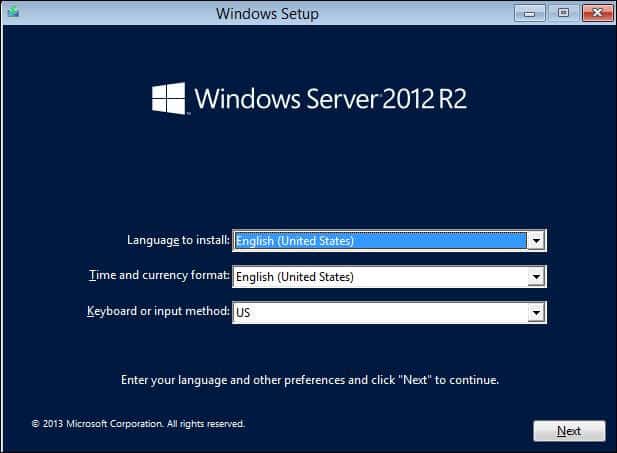Previously I already published an article ” Windows Server 2012 Introduction Editions and New Features” in this article we are going to show discuss “System Requirement And Installation Windows Server 2012”.
System Requirement:
Windows Server 2012 Microsoft recommended and minimum hardware requirements as listed below.
Processor- 1.4GHz Minimum
Ram – 512 MB.
Hard Drive – 32 GB.
CD-DVD Writer
Bootable Flash Drive.
Follow the below steps For Installation Windows Server 2012:
As already introduced in the article “Windows Server 2012 Introduction Editions and New Features” you can install Windows Server 2012 R2 as either Server with a GUI, which presents a full graphical user interface, or Server Core, which presents only a command prompt window. You can download the Windows Server 2012 from its website. please go to the link and download ISO.
After you finish downloading the ISO file, then make a bootable cd/DVD or pen drive. configure your BIOS TO boot from CD OR DVD and press “ENTER to boot from CD/DVD OR Removable device.
After a few minutes, you receive the Windows Server 2012 R2 screen shown “Windows Setup”.take the defaults on the language screen and click Next.

- Click on Install Now.
- Select Operating System:
- Click the second line item for the GUI.the default install is now server core. then click Next.
- Accept Agreement License:
- Read license agreement turn on checkbox” I accept the license terms” and then click Next.
- Click On Custom Install:
- you’ll need to select the Custom installation option. Go through the installation process normally until you reach the “Which type of installation do you want?” screen and click the Custom option.
- Create Partitions:
- On the next screen, click the Drive options (advanced) link. Create several partitions by clicking the New button and entering a size for each partition.
- Installing Windows:
- It will start copying the file. this takes will a while (could be 20 mins )it will reboot automatically.
- After restarted showing this screen”Finalizing your Setting“.
- Password Setting:
- In the Password, box enters a password for this computer and then click finish.
- Just press Alt + Ctrl + delete to log in to the system
- Now type the Administrator password and log in.
Enjoy working on Windows Server 2012.
That’s all, In this article, we have explained System Requirement And Installation Windows Server 2012. I hope you enjoy this article. If you like this article, then just share it. If you have any questions about this article, please comment.