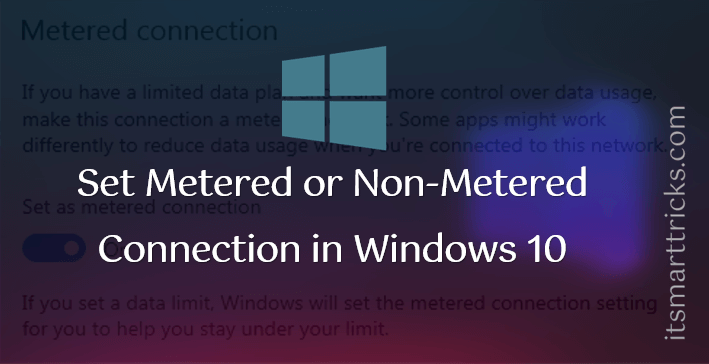A metered connection is an Internet connection that has a data limit associated with it. Cellular data connections are set as metered by default. Wi-Fi and Ethernet network connections can be set to metered but aren’t by default. Some apps might work differently on a metered connection to help reduce your data usage. Also, some updates for Windows won’t be installed automatically.

Set Metered or Non-Metered Connection in Windows 10:
To set a Wi-Fi network connection as metered:
- Select Start > Settings > Network & Internet > Wi-Fi > Manage known networks.
- Select the Wi-Fi network > Properties > turn on Set as metered connection.

Set Metered or Non-Metered Connection in Command Line:
Open command prompt and Copy and paste the command below and press Enter. This will show you a list of all wireless network profiles on your PC.
Wi-Fi:
netsh wlan show profiles
Cellular Mobile Broadband:
netsh mbn show profiles

Copy and paste the command below and press Enter. This will let you see if a wireless network profile is currently set as a metered or non-metered connection.
Wi-Fi:
netsh wlan show profile name="name"
Cellular Mobile Broadband:
netsh mbn show profile name="name"
Under the Cost settings section, look to see what is set for Cost to see if this wireless network is set as metered or non-metered.
C:\Users\msdhulap>netsh wlan show profile name="Mangesh Dhulap 2" Profile Mangesh Dhulap 2 on interface Wi-Fi 2: ======================================================================= Applied: All User Profile Profile information ------------------- Version : 1 Type : Wireless LAN Name : Mangesh Dhulap 2 Control options : Connection mode : Connect automatically Network broadcast : Connect only if this network is broadcasting AutoSwitch : Do not switch to other networks MAC Randomization : Disabled Connectivity settings --------------------- Number of SSIDs : 1 SSID name : "Mangesh Dhulap" Network type : Infrastructure Radio type : [ Any Radio Type ] Vendor extension : Not present Security settings ----------------- Authentication : WPA2-Personal Cipher : CCMP Authentication : WPA2-Personal Cipher : GCMP Security key : Present Cost settings ------------- Cost : Unrestricted Congested : No Approaching Data Limit : No Over Data Limit : No Roaming : No Cost Source : Default
Type the command below into the command prompt to set the wireless network as a metered or non-metered connection, and press Enter.
Wi-Fi:
netsh wlan set profileparameter name="name" cost=cost
Cellular Mobile Broadband:
netsh mbn set profileparameter name="name" cost=cost
Substitute cost in the command above with either Unrestricted (non-metered), Fixed (metered), or Variable (metered) for what you want to set instead of what is currently set in step above.
Metered – Fixed
C:\Users\msdhulap>netsh wlan set profileparameter name="Mangesh Dhulap 2" cost=Fixed Profile "Mangesh Dhulap 2" on interface "Wi-Fi 2" updated successfully.
Non-metered – Unrestricted
C:\Users\msdhulap>netsh wlan set profileparameter name="Mangesh Dhulap 2" cost=Unrestricted Profile "Mangesh Dhulap 2" on interface "Wi-Fi 2" updated successfully.
Also Read – Useful Command Prompt Tricks and Tips Everyone Should Know
That’s all, In this article, we have explained the Set Metered or Non-Metered Connection in Windows 10. I hope you enjoy this article. If you like this article, then just share it and then do subscribe to email alerts for Linux, Windows, macOS, Android, Internet, Firewall and Security, CCTV tutorials. If you have any questions or doubts about this article, please comment.