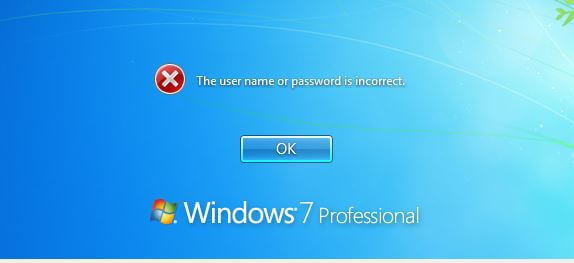In this article, I am going to show you “How to Reset Forgotten Windows Password?” Resetting the password to Windows 7 on your computer if you’ve forgotten it is a simple process. you need is a copy of the bootable Windows installation disk and one simple command line trick.

Follow the below steps to Reset Forgotten Windows Password:
Boot Windows CD/DVD:
Click On Repair:

Select “Command Prompt”:

Enter Below Command Prompt:
copy c:\windows\system32\sethc.exe c:\

then press “Enter” copy the command prompt executable (cmd.exe) over top of the sticky keys executable
copy c:\windows\system32\cmd.exe c:\windows\system32\sethc.exe

copy sticky keys file
Now you can reboot the PC. Once you get to the login screen, hit the Shift key 5 times. now automatic open command prompt.
Reset Forgotten Windows Password:

net user Administrator 123
Also Read- Useful Command Prompt Tricks and Tips.
That’s all, In this article, we have explained How to Reset Forgotten Windows Password the Easy Way. I hope you enjoy this article. If you like this article, then just share it. If you have any questions about this article, please comment.