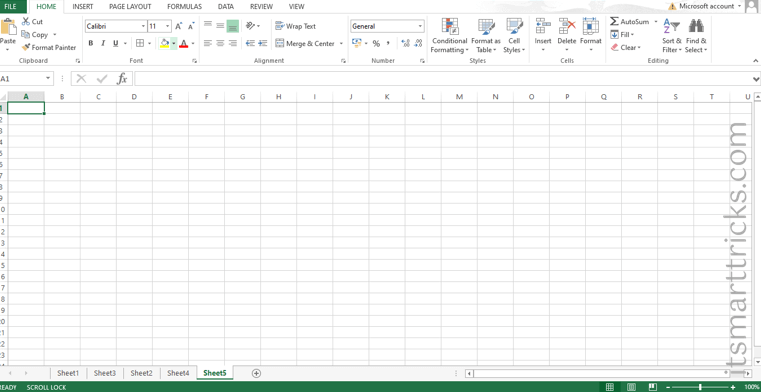Microsoft Excel is a spreadsheet program. That means it’s used to create grids of text, numbers and formulas specifying calculations. That’s extremely valuable for many organizations, which use it to record expenditures and income, plan budgets, chart data and succinctly present fiscal results
Microsoft Excel Shortcut Keys:
Below is a listing of most of the major shortcut keys and key combinations usable in Microsoft Excel.
| Shortcut | Description |
| Tab | Move to the next cell, to the right of the currently selected cell. |
| Ctrl+A | Select all contents of a worksheet. |
| Ctrl+B | Bold all cells in the highlighted section. |
| Ctrl+C | Copy all cells in the highlighted section. |
| Ctrl+D | Fill down. Fills the cell beneath with the contents of the selected cell. To fill more than one cell, select the source cell and press Ctrl+Shift+Down to select multiple cells. Then press Ctrl+D to fill them with the contents of the original cell. |
| Ctrl+F | Search current sheet. |
| Ctrl+G | Go to a certain area. |
| Ctrl+H | Find and replace. |
| Ctrl+I | Puts italics on all cells in the highlighted section. |
| Ctrl+K | Inserts a hyperlink. |
| Ctrl+L | Opens the Create Table dialog box. |
| Ctrl+N | Creates a new workbook. |
| Ctrl+O | Opens a workbook. |
| Ctrl+P | Print the current sheet. |
| Ctrl+R | Fill right. Fills the cell to the right with the contents of the selected cell. To fill more than one cell, select the source cell and press Ctrl+Shift+Right to select multiple cells. Then press Ctrl+R to fill them with the contents of the original cell. |
| Ctrl+S | Saves the open worksheet. |
| Ctrl+T | Open the Create Table dialog box. |
| Ctrl+U | Underlines all cells in the highlighted section. |
| Ctrl+V | Pastes everything copied onto the clipboard. |
| Ctrl+W | Closes the current workbook. |
| Ctrl+X | Cuts all cells in the highlighted section. |
| Ctrl+Y | Repeats the last entry (redo). |
| Ctrl+Z | Undo the last action. |
| Ctrl+1 | Changes the format of the selected cells. |
| Ctrl+2 | Bolds all cells in the highlighted section. |
| Ctrl+3 | Puts italics all cells in the highlighted section. |
| Ctrl+4 | Underlines all cells in highlighted section. |
| Ctrl+5 | Puts a strikethrough all cells in the highlighted section. |
| Ctrl+6 | Shows or hides objects. |
| Ctrl+7 | Shows or hides the toolbar. |
| Ctrl+8 | Toggles the outline symbols. |
| Ctrl+9 | Hides rows. |
| Ctrl+0 | Hides columns. |
| Ctrl+Shift+: | Enters the current time. |
| Ctrl+; | Enters the current date. |
| Ctrl+` | Changes between displaying cell values or formulas in the worksheet. |
| Ctrl+’ | Copies a formula from the cell above. |
| Ctrl+Shift+” | Copies value from cell above. |
| Ctrl+- | Deletes the selected column or row. |
| Ctrl+Shift+= | Inserts a new column or row. |
| Ctrl+Shift+~ | Switches between showing Excel formulas or their values in cells. |
| Ctrl+Shift+@ | Applies time formatting. |
| Ctrl+Shift+! | Applies comma formatting. |
| Ctrl+Shift+$ | Applies currency formatting. |
| Ctrl+Shift+# | Applies date formatting. |
| Ctrl+Shift+% | Applies percentage formatting. |
| Ctrl+Shift+^ | Applies exponential formatting. |
| Ctrl+Shift+* | Selects the current region around the active cell. |
| Ctrl+Shift+& | Places border around selected cells. |
| Ctrl+Shift+_ | Removes a border. |
| Ctrl++ | Insert. |
| Ctrl+- | Delete. |
| Ctrl+Shift+( | Unhide rows. |
| Ctrl+Shift+) | Unhide columns. |
| Ctrl+/ | Selects the array containing the active cell. |
| Ctrl+\ | Selects the cells that have a static value or don’t match the formula in the active cell. |
| Ctrl+[ | Selects all cells referenced by formulas in the highlighted section. |
| Ctrl+] | Selects cells that contain formulas that reference the active cell. |
| Ctrl+Shift+{ | Selects all cells directly or indirectly referenced by formulas in the highlighted section. |
| Ctrl+Shift+} | Selects cells which contain formulas that directly or indirectly reference the active cell. |
| Ctrl+Shift+| (pipe) | Selects the cells within a column that don’t match the formula or static value in the active cell. |
| Ctrl+Enter | Fills the selected cells with the current entry. |
| Ctrl+Spacebar | Selects the entire column. |
| Ctrl+Shift+Spacebar | Selects the entire worksheet. |
| Ctrl+Home | Move to cell A1. |
| Ctrl+End | Move to last cell with text on the worksheet. |
| Ctrl+Tab | Move between Two or more open Excel files. |
| Ctrl+Shift+Tab | Activates the previous workbook. |
| Ctrl+Shift+A | Inserts argument names into a formula. |
| Ctrl+Shift+F | Opens the drop-down menu for fonts. |
| Ctrl+Shift+O | Selects all of the cells that contain comments. |
| Ctrl+Shift+P | Opens the drop-down menu for point size. |
| Shift+Insert | Pastes what is stored on the clipboard. |
| Shift+Page Up | In a single column, highlights all cells above that are selected. |
| Shift+Page Down | In a single column, highlights all cells above that are selected. |
| Shift+Home | Highlights all text to the left of the cursor. |
| Shift+End | Highlights all text to the right of the cursor. |
| Shift+Up Arrow | Extends the highlighted area up one cell. |
| Shift+Down Arrow | Extends the highlighted area down one cell. |
| Shift+Left Arrow | Extends the highlighted area left one character. |
| Shift +Right Arrow | Extends the highlighted area right one character. |
| Alt+Tab | Cycles through applications. |
| Alt+Spacebar | Opens the system menu. |
| Alt+Backspace | Undo. |
| Alt+Enter | While typing text in a cell, pressing Alt+Enter moves to the next line, allowing for multiple lines of text in one cell. |
| Alt+= | Creates a formula to sum all of the above cells. |
| Alt+’ | Allows formatting on a dialog box. |
| F1 | Opens the help menu. |
| F2 | Edits the selected cell. |
| F3 | After a name is created, F3 will paste names. |
| F4 | Repeats last action. For example, if you changed the color of text in another cell, pressing F4 changes the text in cell to the same color. |
| F5 | Goes to a specific cell. For example, C6. |
| F6 | Move to the next pane. |
| F7 | Spell check selected text or document. |
| F8 | Enters Extend Mode. |
| F9 | Recalculates every workbook. |
| F10 | Activates the menu bar. |
| F11 | Creates a chart from selected data. |
| F12 | Save As option. |
| Shift+F1 | Opens the “What’s This?” window. |
| Shift+F2 | Allows the user to edit a cell comment. |
| Shift+F3 | Opens the Excel formula window. |
| Shift+F5 | Brings up a search box. |
| Shift+F6 | Move to previous pane. |
| Shift+F8 | Add to selection. |
| Shift+F9 | Performs calculate function on active sheet. |
| Ctrl+F3 | Open Excel Name Manager. |
| Ctrl+F4 | Closes current window. |
| Ctrl+F5 | Restores window size. |
| Ctrl+F6 | Next workbook. |
| Ctrl+Shift+F6 | Previous workbook. |
| Ctrl+F7 | Moves the window. |
| Ctrl+F8 | Resizes the window. |
| Ctrl+F9 | Minimize current window. |
| Ctrl+F10 | Maximize currently selected window. |
| Ctrl+F11 | Inserts a macro sheet. |
| Ctrl+F12 | Opens a file. |
| Ctrl+Shift+F3 | Creates names by using those of either row or column labels. |
| Ctrl+Shift+F6 | Moves to the previous worksheet window. |
| Ctrl+Shift+F12 | Prints the current worksheet. |
| Alt+F1 | Inserts a chart. |
| Alt+F2 | Save As option. |
| Alt+F4 | Exits Excel. |
| Alt+F8 | Opens the macro dialog box. |
| Alt+F11 | Opens the Visual Basic editor. |
| Alt+Shift+F1 | Creates a new worksheet. |
| Alt+Shift+F2 | Saves the current worksheet. |
That’s all, In this article, we have explained Microsoft Excel Shortcut Keys. If you like this article, then just share it and then do subscribe to email alerts for Linux, Windows, macOS, Android, Internet, Firewall and Security, CCTV tutorials. If you have any questions or doubts about this article, please comment.