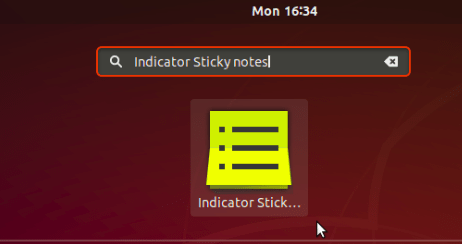Indicator Sticky Notes is the best sticky notes app for Ubuntu Desktop. sticky notes app is very important because you can keep any important notes right away. Indicator Sticky Notes app is open source and is free. Today we will learn that ‘How to install Indicator Sticky Notes app in Ubuntu. In the Indicator Sticky Notes app, the Python programming language has been used, as well as there are many good features in it.
Indicator Sticky Notes Features:
1) Lock to make it write protected
2) Change the color of the sticky notes app
3) Unlimited create new notes
4) Export and Import note data
Follow the below steps to install Indicator sticky notes app in Ubuntu:
Install the PPA repository before starting the installation of the Indicator Sticky Notes app. To install the PPA repository in Ubuntu, open the terminal and run the following commands.
itsmarttricks@mangesh:~$ sudo add-apt-repository ppa:umang/indicator-stickynotes [sudo] password for itsmarttricks: Official releases of Indicator Stickynotes (https://launchpad.net/indicator-stickynotes). To install Indicator Stickynotes, you will need to add this PPA to your system (instructions below) and install the `indicator-stickynotes` package. See the instructions below. METHOD 1 (Command-line): sudo apt-add-repository ppa:umang/indicator-stickynotes sudo apt-get update && sudo apt-get install indicator-stickynotes METHOD 2 (User interface): Step 1: Open "Software & Updates." Go to Other Software -> Add. Now type `ppa:umang/indicator-stickynotes` (without the `quotes`). Add the source and close the window. You will be asked to reload sources. Click "Reload". Step 2: Open the Ubuntu Software Center, search for Indicator Stickynotes, and install. More info: https://launchpad.net/~umang/+archive/ubuntu/indicator-stickynotes Press [ENTER] to continue or Ctrl-c to cancel adding it. Ign:1 http://dl.google.com/linux/chrome/deb stable InRelease Get:2 https://dl.winehq.org/wine-builds/ubuntu bionic InRelease [4,689 B] Hit:3 http://ppa.launchpad.net/nextcloud-devs/client/ubuntu bionic InRelease Fetched 2,249 kB in 11s (206 kB/s) Reading package lists... Done
Also Read- How To Install Xpad Sticky Notes App In Ubuntu – A Best Sticky Notes App For Ubuntu.
Now after installing the PPA repository successfully, let us now update Ubuntu packages & repositories, run the ‘sudo apt-get update‘ command below.
itsmarttricks@mangesh:~$ sudo apt-get update Ign:1 http://dl.google.com/linux/chrome/deb stable InRelease Hit:2 http://ppa.launchpad.net/nextcloud-devs/client/ubuntu bionic InRelease Hit:3 https://dl.winehq.org/wine-builds/ubuntu bionic InRelease Hit:4 http://dl.google.com/linux/chrome/deb stable Release Hit:5 http://in.archive.ubuntu.com/ubuntu bionic InRelease Hit:6 http://ppa.launchpad.net/umang/indicator-stickynotes/ubuntu bionic InRelease Hit:7 http://security.ubuntu.com/ubuntu bionic-security InRelease Hit:9 http://in.archive.ubuntu.com/ubuntu bionic-updates InRelease Hit:10 http://in.archive.ubuntu.com/ubuntu bionic-backports InRelease Reading package lists... Done
Now you can install the Indicator Sticky Notes app. So let’s run the command ‘sudo apt-get install indicator-stickynotes’ in the terminal.
itsmarttricks@mangesh:~$ sudo apt-get install indicator-stickynotes Reading package lists... Done Building dependency tree Reading state information... Done The following additional packages will be installed: gir1.2-appindicator3-0.1 The following NEW packages will be installed: gir1.2-appindicator3-0.1 indicator-stickynotes 0 upgraded, 2 newly installed, 0 to remove and 18 not upgraded. Need to get 57.4 kB of archives. After this operation, 367 kB of additional disk space will be used. Do you want to continue? [Y/n] y Get:1 http://ppa.launchpad.net/umang/indicator-stickynotes/ubuntu bionic/main amd64 indicator-stickynotes all 0.5.9-0~ppa2 [53.9 kB] Get:2 http://in.archive.ubuntu.com/ubuntu bionic/main amd64 gir1.2-appindicator3-0.1 amd64 12.10.1+18.04.20180322.1-0ubuntu1 [3,452 B] Fetched 57.4 kB in 1s (65.5 kB/s) Selecting previously unselected package gir1.2-appindicator3-0.1. Setting up gir1.2-appindicator3-0.1 (12.10.1+18.04.20180322.1-0ubuntu1) ... Processing triggers for hicolor-icon-theme (0.17-2) ... Setting up indicator-stickynotes (0.5.9-0~ppa2) ...
Also Read- How to Install Latest GIMP in Ubuntu
Now you can see ‘Indicator Sticky Notes app’ is successfully installed, To check that, run the following dpkg command.
itsmarttricks@mangesh:~$ sudo dpkg -l indicator-stickynotes Desired=Unknown/Install/Remove/Purge/Hold | Status=Not/Inst/Conf-files/Unpacked/halF-conf/Half-inst/trig-aWait/Trig-pend |/ Err?=(none)/Reinst-required (Status,Err: uppercase=bad) ||/ Name Version Architecture Description +++-==============-============-============-================================= ii indicator-stic 0.5.9-0~ppa2 all Sticky Notes Application
Enter the following command and open the Indicator Sticky Notes app.
itsmarttricks@mangesh:~$ indicator-stickynotes
Now you can see that the ‘indicator sticky notes app’ is open after the above command is run.

open the app by searching ‘indicator sticky notes’ in the Ubuntu application.

How To Uninstall Indicator Sticky Notes App In Ubuntu?
If you want to uninstall this app then run the command ‘dpkg -r‘ below.
itsmarttricks@mangesh:~$ sudo dpkg -r indicator-stickynotes [sudo] password for itsmarttricks: (Reading database ... 171351 files and directories currently installed.) Removing indicator-stickynotes (0.5.9-0~ppa2) ... Processing triggers for hicolor-icon-theme (0.17-2) ... Processing triggers for gnome-menus (3.13.3-11ubuntu1.1) ... Processing triggers for desktop-file-utils (0.23-1ubuntu3.18.04.1) ... Processing triggers for mime-support (3.60ubuntu1) ...
Also Read- Step By Step Install Skype on Ubuntu
That’s all, In this article, we have explained the How to install Indicator Sticky Notes App in Ubuntu. I hope you enjoy this article. If you like this article, then just share it. If you have any questions about this article, please comment.