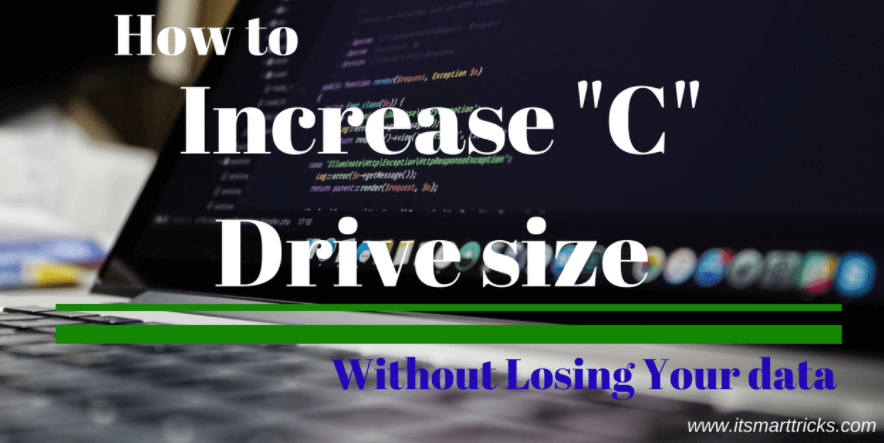In this article, I am going to show you ” How to increase C Drive size without losing data in Windows “.If your computer’s C drive partition size is full, then you can increase its size. The hard disk can increase the size of the C drive using unallocated space.
Follow the below steps to Increase C Drive Size Without Losing Data in Windows:
Computer Management:
To increase the size of the drive, we will do it from computer management. For this, right–click on MyComputer and go to Manage. Then find the unallocated space in the drive that will appear on the hard disk drive.
Disk Management:
Now the Computer Management window will open, go to disk management and see the hard disk drive. If you are unallocated space then you can increase the size of the c drive. Right-click on the c drive and click extend volume.
Just Click On Next:
Right-click on the C drive and extend it to volume, after this window will open “Extend Volume Wizard“. Now you just click on Next.
Select Disk Space:

Click On Finish:
Now close this window by clicking on the finish. This way you can increase the c drive partition size. As you increase the space of the c drive, you can increase the space of any drive.
Empty the Recycle Bin:
Delete Temp and Unwanted Files:
Many temp files are stored on your computer as you use the Internet. Increase c drive partition size by deleting those files. For this, open the run window and delete the temp files.
That’s all, In this article, we have explained How to Increase C Drive Size Without Losing Data in Windows. I hope you enjoy this article. If you like this article, then just share it. If you have any questions about this article, please comment.