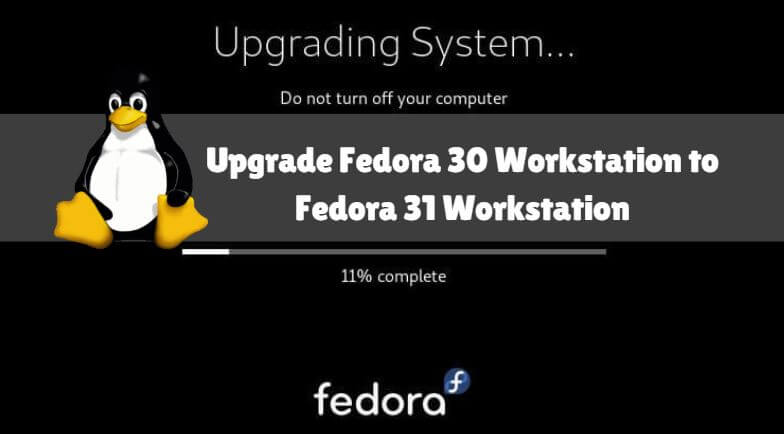As we already know that Fedora 31 has been released in October 2019 with new Features, Updates, and Bug Fixes. Here in this article, we are going to learn how to Upgrade Fedora 30 Workstation to Fedora 31 Workstation In a Simple Way. Now let’s have a look at the major changes in Fedora 31 :
- Gnome 3.34 Desktop Environment
- Kernel 5
- Python 3
- Perl 5
- PHP 7
- MariaDB 10
- Ansible 2.7
- Glibc 2.30
- NodeJS 12
If you are already using the previous release of Fedora, you can upgrade your system to the latest version of Fedora 31 using a command-line method or using GNOME Software for an easy graphical update.

Upgrading Fedora 30 Workstation to Fedora 31 Graphical Way:-
Post-release of Fedora 31 all fedora users by default get a notification that an update is available. Open the GNOME Software app by clicking on that notification. OR Choose the Software option from Gnome-Shell and click on Update Tab. After the above step, you will get a window with text Fedora 31 now available. Here just click on the Download button. Post completion of downloading just restart the system from the Gnome Software window to apply the downloaded update. That’s It and now you are ready to use Fedora 31.

Upgrading Fedora 30 Workstation to Fedora 31 using Command Line:
The command-line way is the simplest way to Upgrade Fedora from a lower version to the latest version. We can do so using dnf upgrade Plugin.
Step: 1 Update Fedora Software
Before start, the Upgradation process just updates the packages and repositories of Fedora 27 using the below command.
# sudo dnf upgrade --refresh
Step: 2 Install Fedora DNF Plugin
After updating the Packages & Repositories use the below command to Install the dnf Plugin.
# sudo dnf install dnf-plugin-system-upgrade
Step : 3 Upgrade Fedora Using DNF Plugin
After the above steps now our system is ready for the up-gradation process. So just use the below command to download the Fedora 31 to local system and prepare your system for up-gradation.
$ sudo dnf system-upgrade download --releasever=31
Step: 4 Reboot and Upgrade Fedora
After completion of downloading Now need to reboot your system to apply the updates. So use the below command to restart the system.
# sudo dnf system-upgrade reboot
After reboot, the system Fedora 31 up-gradation process will run for some time. Be patient. Once process completed you are ready to use Fedora latest version i.e. Fedora 31.

Also Read – Step By Step Installation OF Fedora Workstation
Troubleshoot upgrade issues:-
On occasion, unexpected problems may occur when you upgrade your system. If you have any problems, please visit the DNF System Upgrade Quick Docs for more troubleshooting information.
That’s all, In this article, we have explained How to Upgrade Fedora 30 Workstation to Fedora 31 Workstation In Simple Way. I hope you enjoy this article. If you like this article, then just share it. If you have any questions about this article, please comment.