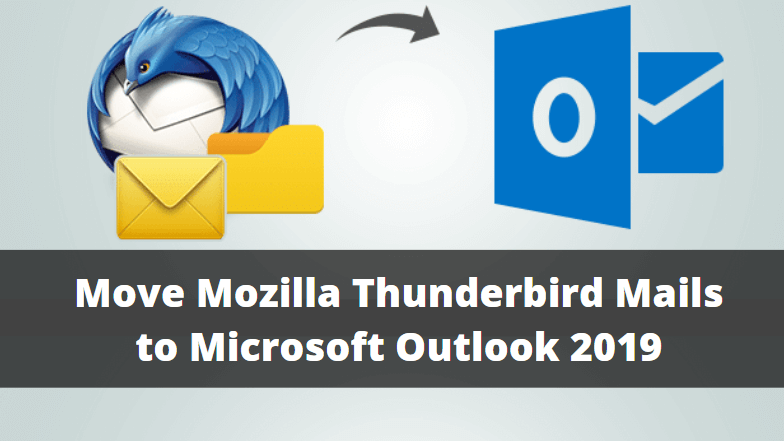In this article we are going to learn How to Move Mozilla Thunderbird Mails to Microsoft Outlook 2019. Mozilla Thunderbird is an open-source cross-platform email client app. It stores the mails in an MBOX email mailbox file format, which isn’t supported by Outlook 2019. You can only import the PST Outlook data file into your Exchange, Office365, or IMAP account in Outlook 2019. Thus, if you want to move Mozilla mails to Outlook 2019, you must convert the MBOX file to PST file format. For this, you need an MBOX to PST converter software. Alternatively, you may follow the manual methods to move Mozilla mails to Outlook 2019 account. In this post, we have discussed all three methods that can help you move the Mozilla emails from Thunderbird to Outlook 2019.

Follow the Below Steps to Move Mozilla Thunderbird Mails to Microsoft Outlook 2019:
Methods to Move Mozilla Mails to Outlook 2019
Method 1: Via Gmail IMAP
NOTE: The emails exported by using this method are inconsistent and you may experience sign-in errors while executing this method. Skip to next method, if errors can’t be resolved.
To move Mozilla mails to Outlook 2019 via Gmail IMAP, follow these steps:
- Sign in to your Gmail account, go to ‘Settings’ and click on ‘Forward and POP/IMAP.’
- Click on the ‘Enable IMAP’ radio button and click ‘Save Changes’
- In your Mozilla Thunderbird app, click on Thunderbird email account
- Then click ‘Email’ under ‘Set up an account’.

- In your Mozilla Thunderbird app, click on Thunderbird email account
- Then click ‘Email’ under ‘Set up an account’.

- Enter your Gmail ID and password and then click ‘Continue.’

- Select IMAP and click ‘Done’

- After signing in, create a new folder under the Gmail account in Thunderbird app.
- Then simply ‘Drag’ and ‘Drop’ all your desired Mozilla Thunderbird mails or mail folders to the new folder under your Gmail account in Thunderbird app.

- Now open Outlook 2019 and sign in using same Gmail account.
- Then move the email folder from Gmail account to Outlook 2019 account.
Method 2: Manually Drag ‘n’ Drop Mail Items to Outlook
You may also manually ‘drag and drop’ individual or multiple Mozilla mails to your Outlook 2019 by following these steps:
- Open ‘Thunderbird’ and ‘Outlook’ app on your PC—side by side
- Left-click and hold on a Mozilla email item and then drag & drop it to the Outlook folder

- Repeat the above step to move all Mozilla mails from Thunderbird to Outlook 2019
TIP: Hold the Shift key and use the arrow button to select multiple Mozilla mails at once.

Method 3: Export Thunderbird to Outlook by using a professional MBOX to PST Converter software:
By using an MBOX converter software such as Stellar Converter to MBOX, you can export your Mozilla mails to MS Outlook supported PST file format. This is the easiest, secure, and hassle-free method of moving Mozilla mails to Outlook 2019.
You may use the Technician version of the software to export your Thunderbird mailbox (MBOX) items directly to your Office 365 account on Outlook 2019.
To Export MBOX files from Thunderbird app manually, follow these steps:
- Open Thunderbird and go to ‘Tools>Add-ons’.
- Type importexport and press ‘Enter’.

- Click ‘Add to Thunderbird’ beside ‘ImportExportTools NG’
- Then right-click on your Mozilla email account and choose ImportExportTools NG> Export all folders

- You can select an existing folder or create a new one. Then select the folder.
This will export and save Thunderbird mailbox items in the MBOX file format. The folder where MBOX files are saved is called the Identity folder. Open the software, click ‘Select Identity’, and then choose the Identity folder. Click ‘Convert’ to export Mozilla mails to Outlook PST.

Once MBOX is converted to PST, you can open Outlook 2019 and import the PST file via Import/Export wizard.
Conclusion
There are a few methods to move Mozilla mails to Outlook 2019 and the previous version. In this post, we discussed all three possible methods to move Mozilla Thunderbird mail items to Outlook 2019.
The first method uses Gmail IMAP configuration to move Mozilla mails to your Outlook account.
The second method uses a simple ‘drag & Drop’ technique to move Mozilla emails to Outlook mail folders.
The third method lets you convert the Mozilla Thunderbird mailbox (MBOX) file to Outlook importable PST file format. This ensures 100% data integrity during mail imports and precision when compared to the previous two methods.
Also Read – Microsoft Outlook 2016 Tips, Tricks, Secrets And Features
That’s all, In this article, we have explained the How to Move Mozilla Thunderbird Mails to Microsoft Outlook 2019. I hope you enjoy this article. If you like this article, then just share it. If you have any questions about this article, please comment.