In this article, we are going to learn How to install XAMPP server in Ubuntu. XAMPP is an open-source PHP & Web development application that comes with multiple application packages. XAMPP is a cross-platform application available for major operating systems i.e. Linux, Microsoft Windows, Mac OS, Solaris.
It supports almost 11+ languages and available for both 32 bit & 64 bit operating systems. XAMPP Server application was initially developed and written by Apache Friends in the year 2002 using PHP & Perl programming languages and released under GNU GPL license. XAMPP application is a similar application to the LAMP Server. Follow the link to install LAMP Stack Server in Ubuntu.
XAMPP Server comes with PHP development and Web development applications are :
- Apache webserver
- MariaDB database management Server
- PHP
- Perl
Hence XAMPP stands for X – [Cross Platform] A – [Apache Web Server] M – [MariaDB Database Management Server] P – [PHP] P – [Perl]. We can also install Apache, PHP, Perl, and MariaDB applications manually instead of using XAMPP but by install XAMPP Server we get all packages at once with a single package installation. The installation steps of the XAMPP application are quite simple and user-friendly. Here we are going to install the latest XAMPP Server in Ubuntu.

Follow the below steps to install XAMPP Server in Ubuntu Linux:
First, we have to download the XAMPP Server package from the official website. So use the below command to download the package.
itsmarttricks@ubuntu:~$ wget https://downloadsapachefriends.global.ssl.fastly.net/xampp-files/7.1.10/xampp-linux-x64-7.1.10-0-installer.run --2017-10-24 08:29:10-- https://downloadsapachefriends.global.ssl.fastly.net/xampp-files/7.1.10/xampp-linux-x64-7.1.10-0-installer.run Resolving downloadsapachefriends.global.ssl.fastly.net (downloadsapachefriends.global.ssl.fastly.net)... 151.101.0.249, 151.101.64.249, 151.101.128.249, ... Connecting to downloadsapachefriends.global.ssl.fastly.net (downloadsapachefriends.global.ssl.fastly.net)|151.101.0.249|:443... connected. HTTP request sent, awaiting response... 200 OK Length: 137577889 (131M) [binary/octet-stream] Saving to: ‘xampp-linux-x64-7.1.10-0-installer.run’ xampp-linux-x64-7.1.10-0-installer.run 100%[=====================================================================================>] 131.20M 91.6KB/s in 16m 0s 2017-10-24 08:45:11 (140 KB/s) - ‘xampp-linux-x64-7.1.10-0-installer.run’ saved [137577889/137577889]
Here I have to download the XAMPP package in .run format. It’s a script file and downloaded without execute permission. Refer to the output below.
itsmarttricks@ubuntu:~$ ls -l xampp-linux-x64-7.1.10-0-installer.run # Downloaded XAMPP Server Package -rw-rw-r-- 1 itsmarttricks itsmarttricks 137577889 Oct 19 14:43 xampp-linux-x64-7.1.10-0-installer.run
We cannot install this package without execute permission. Hence to give execute permission you can use the below command.
itsmarttricks@ubuntu:~$ chmod +x xampp-linux-x64-7.1.10-0-installer.run # Change Permission
Now as you can see below the package has executed permission and it’s now ready for installation.
itsmarttricks@ubuntu:~$ ls -l xampp-linux-x64-7.1.10-0-installer.run -rwxrwxr-x 1 itsmarttricks itsmarttricks 137577889 Oct 19 14:43 xampp-linux-x64-7.1.10-0-installer.run
Use the below command to start the installation of the XAMPP Server.
itsmarttricks@ubuntu:~$ sudo ./xampp-linux-x64-7.1.10-0-installer.run # Install the Package [sudo] password for itsmarttricks:
We have to follow some GUI installation steps to install XAMPP Server package. So after executing the above command you will get the below screen in front of you. Here just click on Next to start the installation.
- Now select the components you want to include in the installation. I would recommend go with default settings and click on Next.
- Click on Next to continue the XAMPP Server installation.
- Click on Next.
- Click on Next to install XAMPP Server package.
- XAMPP Server installation is in progress.
- Click on Finish to complete the installation process.

After installation, you will get the Welcome screen of XAMPP. Here we have two useful buttons. Go To Application button will take you to the dashboard of the XAMPP Server and the Open Application Folder will take you to the XAMPP installation directory.
On the same window, we have another Tab next to welcome i.e. Manage Servers. So just click on that Tab and start all services one by one manually.
Find the below screenshot of the XAMPP Server dashboard. You can also use the URL http://localhost/dashboard OR http://IP_Address/dashboard to open the Dashboard.
With the help of the XAMPP dashboard we can access the two most useful applications i.e Check if PHPMyAdmin is accessible or not & the Second one is checking if PHP is working fine by click on the PHP Info link.
Note: PHP Info and PHPMyAdmin will work only after started all servers which we did in the above step.
PHPMyAdmin Page :
You can also use the URL http://localhost/phpmyadmin to access the PHPMyAdmin application.

To Start/Stop/Restart the XAMPP Server services refer to the below commands.
Use the below command to restart the services.
itsmarttricks@ubuntu:~$ sudo /opt/lampp/lampp restart # Restart the Services Restarting XAMPP for Linux 7.1.10-0... XAMPP: Stopping Apache...ok. XAMPP: Stopping MySQL...ok. XAMPP: Stopping ProFTPD...ok. XAMPP: Starting Apache...ok. XAMPP: Starting MySQL...ok. XAMPP: Starting ProFTPD...ok.
Use the below command to Stop the services.
itsmarttricks@ubuntu:~$ sudo /opt/lampp/lampp stop # Stop the Services Stopping XAMPP for Linux 7.1.10-0... XAMPP: Stopping Apache...ok. XAMPP: Stopping MySQL...ok. XAMPP: Stopping ProFTPD...ok.
Use the below command to start the services.
itsmarttricks@ubuntu:~$ sudo /opt/lampp/lampp start # Start the Services Starting XAMPP for Linux 7.1.10-0... XAMPP: Starting Apache...ok. XAMPP: Starting MySQL...ok. XAMPP: Starting ProFTPD...ok.
Also Read – How to Install WordPress with LAMP Stack On Ubuntu
That’s all, In this article, we have explained How To Install Xdm Download Manager (Xtreme Download Manager) In Ubuntu. I hope you enjoy this article. If you like this article, then just share it and then do subscribe to email alerts for Linux, Windows, macOS, Android, Internet, Firewall and Security, CCTV tutorials. If you have any questions or doubts about this article, please comment.
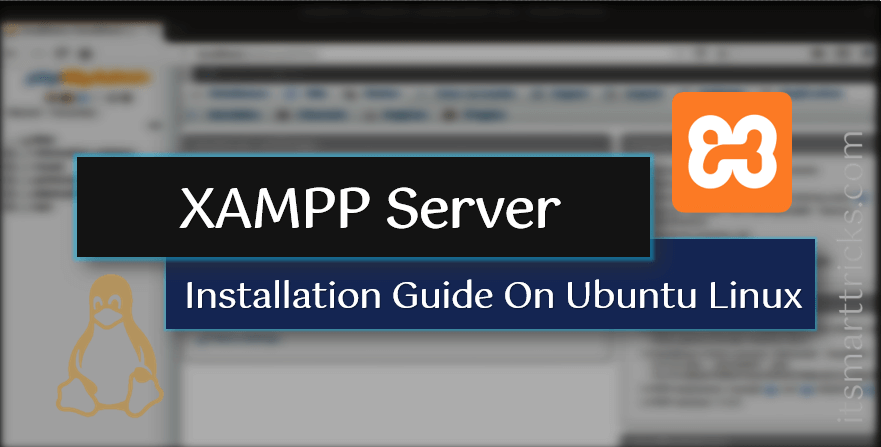
I am searching on google how to install xampp and I find your post. And after reading your content, hopefully, now we can install xampp. Thank you!