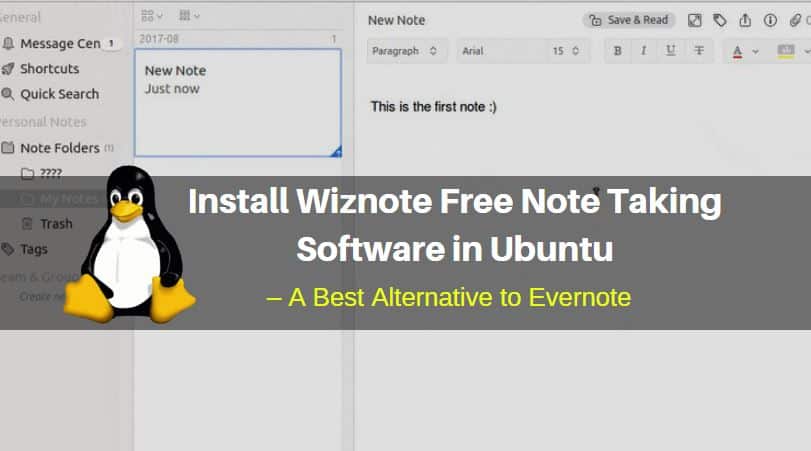In this article we are going to learn How to install Wiznote free note taking software in Ubuntu. Wiznote is a open source note taking software used to take important notes. This application is useful for all generation of peoples whether you are a student or working for any professional company or any thing else. As a student you can use this application when you are attending some lecture to take quick note of important points and as a employee you can use this application to take quick note of important points when you are attending some mettings, presentations and so on. Wiznote was developed by Wei Shijun and released under Freemium license. It’s an nice alternative to evernote (Popular Note taking software).
- Wiznote free note taking software is a light weight application comes with nice features like It’s an cross platform application available for major operating systems i.e. Linux, Microsoft Windows, MacOS.
- It’s also available mobile devices i.e. Android, Tablets and IPhone.
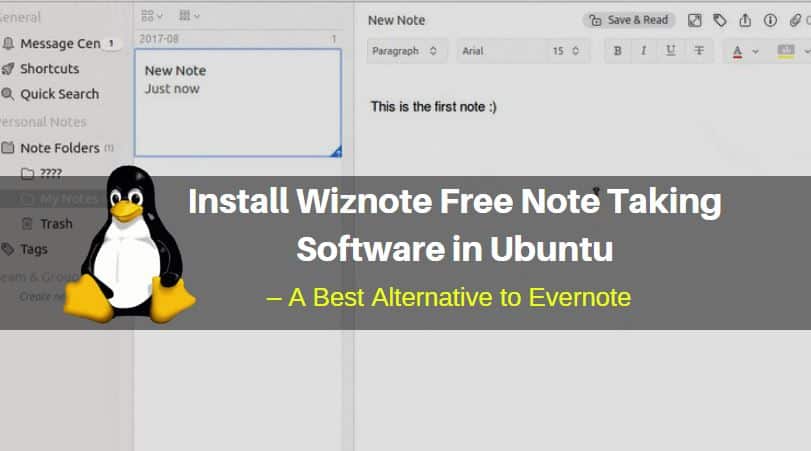
Follow the below steps install Wiznote Free note taking software in Ubuntu – A Best alternative to Evernote:
Before start the installation of Wiznote free note taking software we have to install official PPA repository for that as it’s not a part of default repository of Ubuntu. So to install the PPA repository refer the below command.
itsmarttricks@ubuntu:~$ sudo add-apt-repository ppa:wiznote-team/ppa # Install PPA Repository The code is hosted here: https://github.com/WizTeam/WizQTClient visit our homepage for detailed info: http://www.wiznote.cn/ Any questions and bugs report to: The binary name is WizNote. Please use WizNote to start program in cmd. More info: https://launchpad.net/~wiznote-team/+archive/ubuntu/ppa Press [ENTER] to continue or ctrl-c to cancel adding it gpg: keyring `/tmp/tmpm686tnzr/secring.gpg' created gpg: keyring `/tmp/tmpm686tnzr/pubring.gpg' created gpg: requesting key 2A74C8B8 from hkp server keyserver.ubuntu.com gpg: /tmp/tmpm686tnzr/trustdb.gpg: trustdb created gpg: key 2A74C8B8: public key "Launchpad PPA for wiznote-team" imported gpg: Total number processed: 1 gpg: imported: 1 (RSA: 1) OK
After installing PPA repository let’s update the packages and repositories of Ubuntu using below command to take effect.
itsmarttricks@ubuntu:~$ sudo apt-get update # Update Packages & Repositories Hit:1 http://security.ubuntu.com/ubuntu xenial-security InRelease Get:2 http://ppa.launchpad.net/wiznote-team/ppa/ubuntu xenial InRelease [17.6 kB] Hit:3 http://us.archive.ubuntu.com/ubuntu xenial InRelease Hit:4 http://us.archive.ubuntu.com/ubuntu xenial-updates InRelease Get:5 http://ppa.launchpad.net/wiznote-team/ppa/ubuntu xenial/main amd64 Packages [514 B] Hit:6 http://us.archive.ubuntu.com/ubuntu xenial-backports InRelease Get:7 http://ppa.launchpad.net/wiznote-team/ppa/ubuntu xenial/main i386 Packages [533 B] Get:8 http://ppa.launchpad.net/wiznote-team/ppa/ubuntu xenial/main Translation-en [309 B] Fetched 18.9 kB in 1s (10.3 kB/s) Reading package lists... Done
Also Read – How To Install Xpad Sticky Notes App In Ubuntu – A Best Sticky Notes App For Ubuntu
Now let’s go ahead and install Wiznote free note taking software (alternative to evernote) package using below command.
itsmarttricks@ubuntu:~$ sudo apt-get install wiznote # Install Wiznote Package Reading package lists... Done Building dependency tree Reading state information... Done The following additional packages will be installed: libqt4-opengl libqtwebkit4 The following NEW packages will be installed: libqt4-opengl libqtwebkit4 wiznote 0 upgraded, 3 newly installed, 0 to remove and 428 not upgraded. Need to get 17.3 MB of archives. After this operation, 64.2 MB of additional disk space will be used. Do you want to continue? [Y/n] y ---> Enter 'y' to continue the installation
As you can see above we have successfully installed the Wiznote package. To confirm the same refer the below command.
itsmarttricks@ubuntu:~$ sudo dpkg -l wiznote # Confirm the installed Package Desired=Unknown/Install/Remove/Purge/Hold | Status=Not/Inst/Conf-files/Unpacked/halF-conf/Half-inst/trig-aWait/Trig-pend |/ Err?=(none)/Reinst-required (Status,Err: uppercase=bad) ||/ Name Version Architecture Description +++-====================================-=======================-=======================-============================================================================= ii wiznote 2.3.2.4 amd64 Cross platform cloud based note-taking application
Now you can open the Wiznote free note taking software graphically using search your computer box.
- After open the application you have to enter your registered Email ID & Password of Wiznote.
- If you don’t have account on Wiznote free note taking software then create a new account by click on the link click to sign up.
- After logging in to the application you can create notes, edit notes, Rename notes as per your need and requirement.
Also Read – How to install Whatever Evernote Client in Ubuntu
How To Uninstall Wiznote Free Note Taking Software In Ubuntu?
For any reasons, if you don’t like Wiznote Free Note Taking Software and want to uninstall the application from your system using the following commands.
itsmarttricks@ubuntu:~$ sudo dpkg -r wiznote # Uninstall the Wiznote Package (Reading database ... 175359 files and directories currently installed.) Removing wiznote (2.3.2.4) ... Processing triggers for gnome-menus (3.13.3-6ubuntu3.1) ... Processing triggers for desktop-file-utils (0.22-1ubuntu5) ... Processing triggers for bamfdaemon (0.5.3~bzr0+16.04.20160824-0ubuntu1) ... Rebuilding /usr/share/applications/bamf-2.index... Processing triggers for mime-support (3.59ubuntu1) ... Processing triggers for hicolor-icon-theme (0.15-0ubuntu1) ...
Also Read – How to install Tusk Evernote Client App in Ubuntu
That’s all, In this article, we have explained How to Install Wiznote Free Note Taking Software in Ubuntu – A Best Alternative to Evernote. I hope you enjoy this article. If you like this article, then just share it. If you have any questions about this article, please comment.