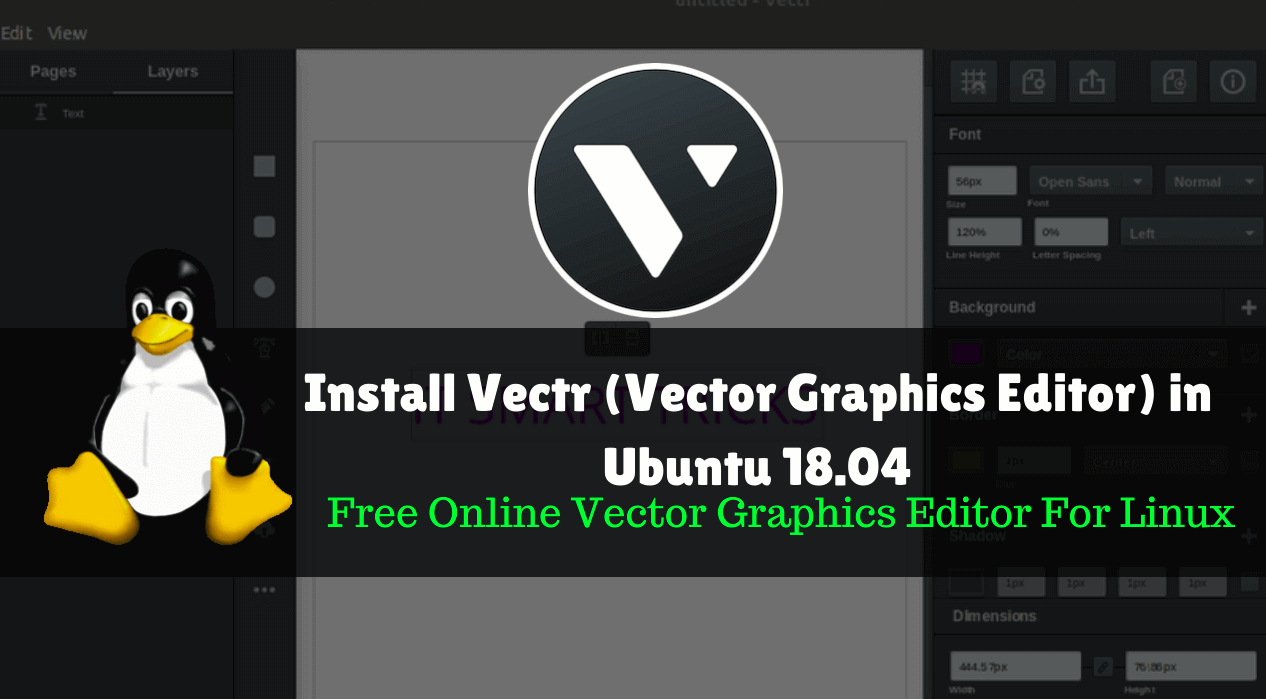Vector graphics editor (Vectr) is a computer program that allows users to design and edit vector graphics images on a computer and save them in many popular vector graphics formats such as EPS, PDF, WMF, SVG, or VML. You can use this application to design a variety of images, such as logos, wedding cards, presentations and more. Vector is a lightweight and user-friendly application to design vector images without losing the resolutions. The vector-free design app is a cross-platform application that is available for major operating systems. Linux, Microsoft Windows, macOS, Chromebook. Vector is an open-source application for the Linux operating system, and Vector Graphics is a great alternative to Adobe Illustrator used to edit images. In this article, we are going to learn How to install Vectr (Vector Graphics Editor) in Ubuntu 18.04 – Free Online Vector Graphics Editor For Linux.

Follow the below steps to install Vectr (Vector Graphics Editor) in Ubuntu 18.04 – Free Online Vector Graphics Editor For Linux:
Before we start the installation of Vectr (vector graphics editor) let’s update the packages & repositories of Ubuntu 18.04 using the below command.
itsmarttricks@mangesh:~$ sudo apt-get update [sudo] password for itsmarttricks: Ign:1 cdrom://Ubuntu 18.04.1 LTS _Bionic Beaver_ - Release amd64 (20180725) bionic InRelease Err:2 cdrom://Ubuntu 18.04.1 LTS _Bionic Beaver_ - Release amd64 (20180725) bionic Release Please use apt-cdrom to make this CD-ROM recognized by APT. apt-get update cannot be used to add new CD-ROMs Ign:3 http://dl.google.com/linux/chrome/deb stable InRelease Ign:4 http://ppa.launchpad.net/aseman/desktop-apps/ubuntu bionic InRelease Hit:5 http://download.virtualbox.org/virtualbox/debian bionic InRelease Get:6 http://dl.google.com/linux/chrome/deb stable Release [943 B] Hit:7 http://ppa.launchpad.net/audio-recorder/ppa/ubuntu bionic InRelease Get:8 http://dl.google.com/linux/chrome/deb stable Release.gpg [819 B] Hit:9 http://in.archive.ubuntu.com/ubuntu bionic InRelease Get:10 http://security.ubuntu.com/ubuntu bionic-security InRelease [83.2 kB]
Also Read – Step By Step Upgrade Ubuntu Desktop.
Now we have to download the Vectr (Vector Graphics Editor) application package from its official website. So use the below command to download the same.
itsmarttricks@mangesh:~$ wget http://download.vectr.com/desktop/0.1.16/linux/Vectr-0.1.16.zip --2018-12-16 13:01:14-- http://download.vectr.com/desktop/0.1.16/linux/Vectr-0.1.16.zip Resolving download.vectr.com (download.vectr.com)... 2606:4700:20::6819:dd1a, 2606:4700:20::6819:dc1a, 104.25.220.26, ... Connecting to download.vectr.com (download.vectr.com)|2606:4700:20::6819:dd1a|:80... connected. HTTP request sent, awaiting response... 200 OK Length: 50120114 (48M) [application/zip] Saving to: ‘Vectr-0.1.16.zip’ Vectr-0.1.16.zip 100%[=====================================================================================================================>] 47.80M 1.06MB/s in 49s 2018-12-16 13:02:04 (989 KB/s) - ‘Vectr-0.1.16.zip’ saved [50120114/50120114]
Enter the following command to see if the .zip format of the Vectr (Vector Graphics Editor) App is downloaded. Refer to the output below
itsmarttricks@mangesh:~$ ls -l Vectr-0.1.16.zip -rw-r--r-- 1 itsmarttricks itsmarttricks 50120114 Jun 9 2017 Vectr-0.1.16.zip
Also Read – How To Install Screenstudio Screen Recorder In Ubuntu 18.04
Now use the following command to extract the Vectr (Vector Graphics Editor) App package.
itsmarttricks@mangesh:~$ unzip Vectr-0.1.16.zip Archive: Vectr-0.1.16.zip creating: linux-unpacked/ inflating: linux-unpacked/LICENSE
After extract the package, you will get a directory called “linux-unpacked”, just change the directory using the CD command.
itsmarttricks@mangesh:~$ cd linux-unpacked/ itsmarttricks@mangesh:~/linux-unpacked$
The best advantage of the Vectr (Vector Graphics Editor) app is a portable application and you do not need to install it. After entering the directory you get a script file named “vectr”. Use the following command to run the script file and start the application.
itsmarttricks@mangesh:~/linux-unpacked$ sudo ./vectr
To get the full features of the Vectr (Vector Graphics Editor) application and to save the design work you have to create a free account by clicking on the sign-up button.

Also Read – How To Install KdenLive Video Editor Application On Ubuntu 18.04
That’s all, In this article, we have explained the How to install Vectr (Vector Graphics Editor) in Ubuntu 18.04 – Free Online Vector Graphics Editor For Linux. I hope you enjoy this article. If you like this article, then just share it. If you have any questions about this article, please comment.