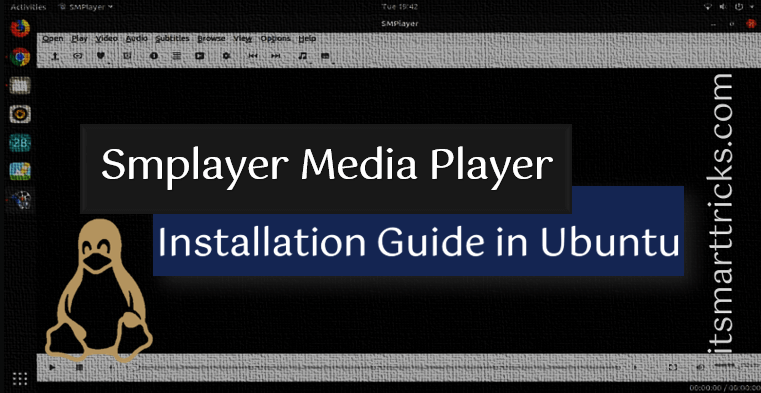In this article, we are going to learn How to install SMPlayer in Ubuntu. SMPlayer is an open-source best media player for Linux used to play video and audio files eg: Music, Movies, etc. The main developer of SMPlayer best media player is Ricardo Villalba written the application using the C++ programming language and released initially in the year 2006 under GNU GPL license.
It’s a nice lightweight application that comes with the below features :
- SMPlayer media player supports 18 to 20 languages.
- You can create a playlist of your favorite songs.
- If you have a movie in which subtitles and audio are not matching then you can use SMPlayer’s best media player to sync and match the audio and subtitles OR if you don’t have subtitles for any movie then SMPlayer can search on the web and find it for you.
- SMPlayer can play Youtube videos.
- It’s a cross-platform application available for almost all major operating systems i.e. Linux, Unix, Microsoft Windows.

Follow the below steps to install SMPlayer media player in Ubuntu:
Before we start the installation of the SMPlayer media player we have to install the required PPA repository for that. So to install the same refer to the below command.
itsmarttricks@ubuntu:~$ sudo add-apt-repository ppa:rvm/smplayer # Install PPA Repository Packages for SMPlayer. To install SMPlayer from this PPA, run these commands on a terminal: sudo add-apt-repository ppa:rvm/smplayer sudo apt-get update sudo apt-get install smplayer smtube smplayer-themes smplayer-skins More info: https://launchpad.net/~rvm/+archive/ubuntu/smplayer Press [ENTER] to continue or ctrl-c to cancel adding it gpg: keyring `/tmp/tmpw19tq8q0/secring.gpg' created gpg: keyring `/tmp/tmpw19tq8q0/pubring.gpg' created gpg: requesting key E4A4F4F4 from hkp server keyserver.ubuntu.com gpg: /tmp/tmpw19tq8q0/trustdb.gpg: trustdb created gpg: key E4A4F4F4: public key "Launchpad PPA named smplayer for rvm" imported gpg: no ultimately trusted keys found gpg: Total number processed: 1 gpg: imported: 1 (RSA: 1) OK
After installing the PPA repository for SMPlayer best media player just update the packages and repositories of Ubuntu using the below command.
itsmarttricks@ubuntu:~$ sudo apt-get update # Update Packages & Repositories Hit:1 http://security.ubuntu.com/ubuntu xenial-security InRelease Hit:2 http://us.archive.ubuntu.com/ubuntu xenial InRelease Hit:3 http://us.archive.ubuntu.com/ubuntu xenial-updates InRelease Hit:4 http://us.archive.ubuntu.com/ubuntu xenial-backports InRelease Hit:5 http://ppa.launchpad.net/rvm/smplayer/ubuntu xenial InRelease Reading package lists... Done
Also Read – How to install Sayonara Audio Player in Ubuntu
Finally, install the SMPlayer media player package using the below command.
itsmarttricks@ubuntu:~$ sudo apt-get install smplayer smtube smplayer-themes smplayer-skins # Install the SMPlayer media player Package Reading package lists... Done Building dependency tree Reading state information... Done The following additional packages will be installed: esound-common i965-va-driver liba52-0.7.4 libaacs0 libass5 libaudiofile1 libavcodec-ffmpeg56 libavformat-ffmpeg56 libavutil-ffmpeg54 libbdplus0 libbluray1 libbs2b0 libcrystalhd3 libdca0 libdirectfb-1.2-9 libdvdnav4 libdvdread4 libenca0 libesd0 libfaad2 libgif7 libgme0 libgsm1 libllvm4.0 libmad0 libmodplug1 libmp3lame0 libmpeg2-4 libmpg123-0 libopenal-data libopenal1 libopenjpeg5 libpostproc-ffmpeg53 libqt4-opengl libqtwebkit4 libschroedinger-1.0-0 libsdl1.2debian libshine3 libsnappy1v5 libsoxr0 libssh-gcrypt-4 libswresample-ffmpeg1 libswscale-ffmpeg3 libtwolame0 libva1 libvdpau1 libvorbisidec1 libx264-148 libx265-79 libxvidcore4 libzvbi-common libzvbi0 mesa-vdpau-drivers mplayer va-driver-all vdpau-driver-all vdpau-va-driver Suggested packages: libbluray-bdj firmware-crystalhd libdvdcss2 pulseaudio-esound-compat mplayer-doc netselect | fping libfglrx-amdxvba1 libvdpau-va-gl1 nvidia-vdpau-driver nvidia-legacy-340xx-vdpau-driver The following NEW packages will be installed: esound-common i965-va-driver liba52-0.7.4 libaacs0 libass5 libaudiofile1 libavcodec-ffmpeg56 libavformat-ffmpeg56 libavutil-ffmpeg54 libbdplus0 libbluray1 libbs2b0 libcrystalhd3 libdca0 libdirectfb-1.2-9 libdvdnav4 libdvdread4 libenca0 libesd0 libfaad2 libgif7 libgme0 libgsm1 libllvm4.0 libmad0 libmodplug1 libmp3lame0 libmpeg2-4 libmpg123-0 libopenal-data libopenal1 libopenjpeg5 libpostproc-ffmpeg53 libqt4-opengl libqtwebkit4 libschroedinger-1.0-0 libsdl1.2debian libshine3 libsnappy1v5 libsoxr0 libssh-gcrypt-4 libswresample-ffmpeg1 libswscale-ffmpeg3 libtwolame0 libva1 libvdpau1 libvorbisidec1 libx264-148 libx265-79 libxvidcore4 libzvbi-common libzvbi0 mesa-vdpau-drivers mplayer smplayer smplayer-skins smplayer-themes smtube va-driver-all vdpau-driver-all vdpau-va-driver 0 upgraded, 61 newly installed, 0 to remove and 392 not upgraded. Need to get 43.1 MB of archives. After this operation, 178 MB of additional disk space will be used. Do you want to continue? [Y/n] y ---> Enter "y" to continue the installation
We have successfully installed the SMPlayer best media player package. To confirm the same you can use the below command.
itsmarttricks@ubuntu:~$ sudo dpkg -l smplayer # Confirm the installed Package [sudo] password for itsmarttricks: Desired=Unknown/Install/Remove/Purge/Hold | Status=Not/Inst/Conf-files/Unpacked/halF-conf/Half-inst/trig-aWait/Trig-pend |/ Err?=(none)/Reinst-required (Status,Err: uppercase=bad) ||/ Name Version Architecture Description +++-====================================-=======================-=======================-============================================================================= ii smplayer 17.9.0-1~xenial1 amd64 A great media player
To open the SMPlayer media player application just type the command smplayer on the shell prompt. Refer to the command below.
itsmarttricks@ubuntu:~$ smplayer # Open the SMPlayer Media Player application
You can also open the application SMPlayer media player graphically using Search your computer box.
How To Uninstall SMPlayer media player in Ubuntu?
For any reason, if you don’t like Sayonara Audio Player and want to uninstall the application from your system using the following command.
itsmarttricks@ubuntu:~$ sudo dpkg -r smplayer-skins # Uninstall SMplayer Skin Package (Reading database ... 174953 files and directories currently installed.) Removing smplayer-skins (2:15.2.0-1~xenial1) ... itsmarttricks@ubuntu:~$ sudo dpkg -r smplayer-themes # Uninstall SMplayer Themes Package (Reading database ... 174935 files and directories currently installed.) Removing smplayer-themes (2:17.3.0-1~xenial1) ... itsmarttricks@ubuntu:~$ sudo dpkg -r smplayer # Uninstall SMplayer Package (Reading database ... 174853 files and directories currently installed.) Removing smplayer (17.9.0-1~xenial1) ... Processing triggers for man-db (2.7.5-1) ... Processing triggers for hicolor-icon-theme (0.15-0ubuntu1) ... Processing triggers for gnome-menus (3.13.3-6ubuntu3.1) ... Processing triggers for desktop-file-utils (0.22-1ubuntu5) ... Processing triggers for bamfdaemon (0.5.3~bzr0+16.04.20160824-0ubuntu1) ... Rebuilding /usr/share/applications/bamf-2.index... Processing triggers for mime-support (3.59ubuntu1) ...
That’s all, In this article, we have explained How to install Sayonara Audio Player in Ubuntu. I hope you enjoy this article. If you like this article, then just share it. If you have any questions about this article, please comment.