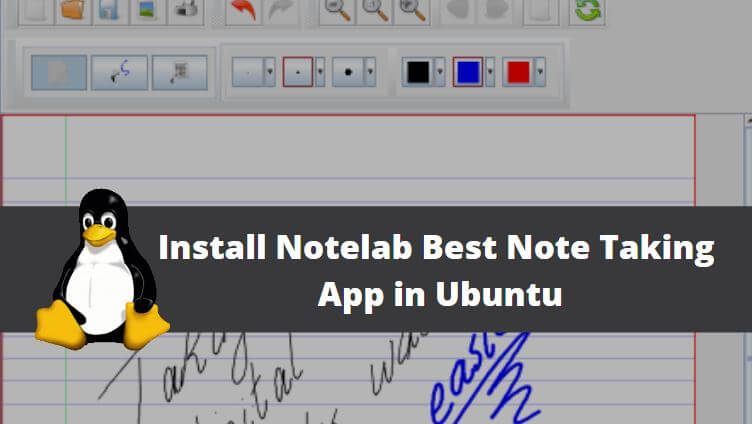In this article, we are going to learn How to install NoteLab best note taking app in Ubuntu. Notelab is an open-source digital note-taking app used to note down your important notes. This application can be used in many ways for example you can note down your to-do list, note your reminders, monthly targets, write quick notes when you are attending some lecture or any official meeting and many more and the application is designed in such a way that you will feel like you are actually using a real physical notebook. This application is completely free as it is released under the GNU GPL license. NoteLab best note taking app creates files with extension SVG.
Now let’s have a look at the features of NoteLab :
- It’s an cross-platform application available for major operating systems i.e. Linux, Microsoft Windows, macOS.
- NoteLab best note-taking app can be used to create an unlimited number of notes.
- Print all your notes.
- NoteLab can be used to zoom IN and zoom OUT the document.
- This application supports wide and college rules.
- NoteLab best note taking app can export your notes in various file formats including JPEG, SVG, PNG, SVGZ, BMP…etc…
- Strokes can be copied, Paste and cut using respective tools.

Follow the below steps to install NoteLab best note taking app in Ubuntu:
First, we have to download the NoteLab best note taking app package. Hence use the below command to download the same.
itsmarttricks@ubuntu:~$ wget https://excellmedia.dl.sourceforge.net/project/java-notelab/NoteLab/0.2.1beta1/NoteLab_05-05-2009_04-24-41_v0.2.1beta1.jar --2018-03-29 08:54:06-- https://excellmedia.dl.sourceforge.net/project/java-notelab/NoteLab/0.2.1beta1/NoteLab_05-05-2009_04-24-41_v0.2.1beta1.jar Resolving excellmedia.dl.sourceforge.net (excellmedia.dl.sourceforge.net)... 202.153.32.19 Connecting to excellmedia.dl.sourceforge.net (excellmedia.dl.sourceforge.net)|202.153.32.19|:443... connected. HTTP request sent, awaiting response... 200 OK Length: 7643767 (7.3M) [application/java-archive] Saving to: ‘NoteLab_05-05-2009_04-24-41_v0.2.1beta1.jar’ NoteLab_05-05-2009_04-24-41_v0.2.1beta1.ja 100%[=====================================================================================>] 7.29M 506KB/s in 48s 2018-03-29 08:54:55 (155 KB/s) - ‘NoteLab_05-05-2009_04-24-41_v0.2.1beta1.jar’ saved [7643767/7643767]
As you can see below I have already downloaded the package. Refer to the output below.
itsmarttricks@ubuntu:~$ ls -l NoteLab_05-05-2009_04-24-41_v0.2.1beta1.jar # Downloaded Package -rw-rw-r-- 1 itsmarttricks itsmarttricks 7643767 May 5 2009 NoteLab_05-05-2009_04-24-41_v0.2.1beta1.jar
Before starting the installation of NoteLab best note taking app let’s update the packages & repositories of Ubuntu using the below command.
itsmarttricks@ubuntu:~$ sudo apt-get update # Update Packages & Repositories Hit:1 http://ppa.launchpad.net/umang/indicator-stickynotes/ubuntu xenial InRelease Hit:2 http://security.ubuntu.com/ubuntu xenial-security InRelease Hit:3 http://us.archive.ubuntu.com/ubuntu xenial InRelease Hit:4 http://us.archive.ubuntu.com/ubuntu xenial-updates InRelease Hit:5 http://us.archive.ubuntu.com/ubuntu xenial-backports InRelease Reading package lists... Done
As this application is developed using the Java programming language, You have to install the Java package before starting the installation. Refer to the article How to install Java in Ubuntu.
Now we are ready to install the package. So let’s go ahead and install the same using the below command.
itsmarttricks@ubuntu:~$ java -jar NoteLab_05-05-2009_04-24-41_v0.2.1beta1.jar # Install the Package
Also Read – How to install QOwnNotes in Ubuntu – A Pain-Text File Notepad App For Linux
After running the above command the NoteLab best note taking app installation process will start. Here just click on Next to continue the installation. Select the I Accept the terms of the License Agreement and then click on Next. Here set the installation directory for NoteLab best note taking app supporting files. Here I am installing the application on the Documents directory. Then click on Next. Then click on the Install button to start the installation process.
Now to open the application just go to your installation directory. In my case it’s Documents/NoteLab_0.2.1beta1/.
So just go into the installation directory and run the script file notelab.sh to open the application. Refer the command below.
itsmarttricks@ubuntu:~$ cd Documents/NoteLab_0.2.1beta1/ # Change the Directory itsmarttricks@ubuntu:~/Documents/NoteLab_0.2.1beta1$ ./notelab.sh # Open the application
How To Uninstall Notelab in Ubuntu?
For any reason, if you don’t like Notelab and want to uninstall the application from your system using the following commands.
itsmarttricks@ubuntu:~/Documents/NoteLab_0.2.1beta1$ ./uninstall.sh # Uninstall the Application
Also Read – How to install Standard Notes in Ubuntu – Best Encrypted Notes App For Linux
That’s all, In this article, we have explained the How to Install Notelab Best Note Taking App in Ubuntu. I hope you enjoy this article. If you like this article, then just share it. If you have any questions about this article, please comment.