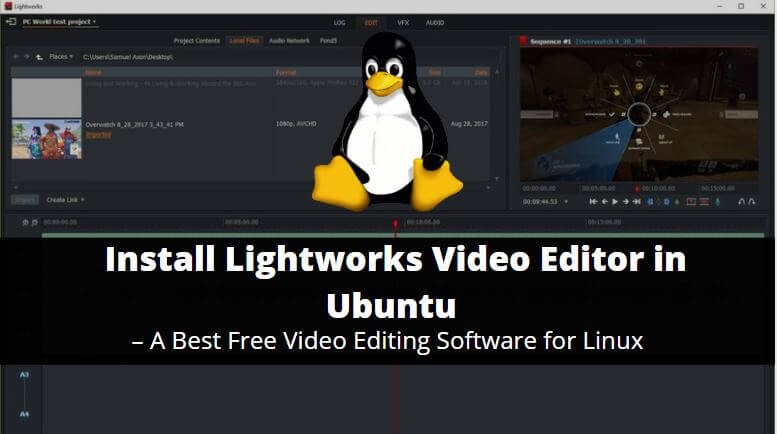In this article, we are going to learn How to install Lightworks Video Editor in Ubuntu. Lightworks Video Editor is an open-source best free video editing software for Linux. The features of this application are simple & user-friendly. This application was initially developed by EditShare LLC and released in the year 1989 under the Freemium license. Here we are going to install the latest version of Lightworks free video editing software in Ubuntu which was released on 4th April 2017.
Features of Lightworks Video Editor :
- By default, Lightworks free video editing software comes with royalty-free background videos and audio’s which you can use in your project.
- It’s a cross-platform application available for major operating systems i.e. Linux, Microsoft Windows, macOS.
- Export your created videos to online popular video storage websites like Vimeo, Youtube, and so on.
- Include 2K resolution and 4K resolution in your video using Lightworks Video Editor.
For more information on the Lightworks Video Editor application, you can visit the official website Here!

Follow the below steps to install Lightworks Video Editor in Ubuntu – A free video editing software for Linux
Before starting the installation we have to download the Lightworks video editor from the official website. So follow the below command to download the same.
itsmarttricks@ubuntu:~$ wget https://downloads.lwks.com/v14/lwks-14.0.0-amd64.deb --2017-11-16 08:45:05-- https://downloads.lwks.com/v14/lwks-14.0.0-amd64.deb Resolving downloads.lwks.com (downloads.lwks.com)... 64.64.4.94 Connecting to downloads.lwks.com (downloads.lwks.com)|64.64.4.94|:443... connected. HTTP request sent, awaiting response... 200 OK Length: 65869132 (63M) [application/x-debian-package] Saving to: ‘lwks-14.0.0-amd64.deb’ lwks-14.0.0-amd64.deb 100%[=====================================================================================>] 62.82M 167KB/s in 3m 49s 2017-11-16 08:49:11 (281 KB/s) - ‘lwks-14.0.0-amd64.deb’ saved [65869132/65869132]
Here I have downloaded the .deb package of Lightworks. Refer to the output below.
itsmarttricks@ubuntu:~$ ls -l lwks-14.0.0-amd64.deb -rw-rw-r-- 1 itsmarttricks itsmarttricks 65869132 Apr 3 2017 lwks-14.0.0-amd64.deb
After downloading we are ready to install the Lightworks video editor package but before that let’s update the packages & repositories of Ubuntu using the below command.
itsmarttricks@ubuntu:~$ sudo apt-get update # Update Packages & Repositories Get:1 http://security.ubuntu.com/ubuntu xenial-security InRelease [102 kB] Hit:2 http://us.archive.ubuntu.com/ubuntu xenial InRelease Get:3 http://us.archive.ubuntu.com/ubuntu xenial-updates InRelease [102 kB] Get:4 http://us.archive.ubuntu.com/ubuntu xenial-backports InRelease [102 kB] Get:5 http://us.archive.ubuntu.com/ubuntu xenial-updates/main amd64 Packages [657 kB] Get:6 http://us.archive.ubuntu.com/ubuntu xenial-updates/main i386 Packages [622 kB] Get:7 http://us.archive.ubuntu.com/ubuntu xenial-updates/universe amd64 Packages [546 kB] Get:8 http://us.archive.ubuntu.com/ubuntu xenial-updates/universe i386 Packages [519 kB] Fetched 2,651 kB in 6s (412 kB/s) Reading package lists... Done
Also Read – How To Install KdenLive Video Editor Application On Ubuntu
Now let’s go ahead and install the Lightworks free video editing software package using the below command.
itsmarttricks@ubuntu:~$ sudo dpkg -i lwks-14.0.0-amd64.deb # Install the Lightworks Package Selecting previously unselected package lightworks. (Reading database ... 174198 files and directories currently installed.) Preparing to unpack lwks-14.0.0-amd64.deb ... Unpacking lightworks (14.0.0.0) ... dpkg: dependency problems prevent configuration of lightworks: lightworks depends on nvidia-cg-toolkit; however: Package nvidia-cg-toolkit is not installed. lightworks depends on libportaudiocpp0; however: Package libportaudiocpp0 is not installed. dpkg: error processing package lightworks (--install): dependency problems - leaving unconfigured Processing triggers for gnome-menus (3.13.3-6ubuntu3.1) ... Processing triggers for desktop-file-utils (0.22-1ubuntu5) ... Processing triggers for bamfdaemon (0.5.3~bzr0+16.04.20160824-0ubuntu1) ... Rebuilding /usr/share/applications/bamf-2.index... Processing triggers for mime-support (3.59ubuntu1) ... Processing triggers for fontconfig (2.11.94-0ubuntu1.1) ... Errors were encountered while processing: lightworks
Note: During package installation, you will get some error message of dependencies as Lightworks video editor required some important dependencies to run properly. So don’t worry about the error message. Just run the below command to install all required dependencies.
itsmarttricks@ubuntu:~$ sudo apt-get -f install # Install Required Dependencies Reading package lists... Done Building dependency tree Reading state information... Done Correcting dependencies... Done The following additional packages will be installed: freeglut3 libcg libcggl libportaudiocpp0 nvidia-cg-dev nvidia-cg-toolkit Suggested packages: nvidia-cg-doc The following NEW packages will be installed: freeglut3 libcg libcggl libportaudiocpp0 nvidia-cg-dev nvidia-cg-toolkit 0 upgraded, 6 newly installed, 0 to remove and 436 not upgraded. 1 not fully installed or removed. Need to get 4,210 kB of archives. After this operation, 32.7 MB of additional disk space will be used. Do you want to continue? [Y/n] y ---> Enter 'y' to continue the installation
As you can see above we have successfully installed the Lightworks video editor package. To confirm the same reference to the below command.
itsmarttricks@ubuntu:~$ sudo dpkg -l lightworks # Confirm the installed Package Desired=Unknown/Install/Remove/Purge/Hold | Status=Not/Inst/Conf-files/Unpacked/halF-conf/Half-inst/trig-aWait/Trig-pend |/ Err?=(none)/Reinst-required (Status,Err: uppercase=bad) ||/ Name Version Architecture Description +++-====================================-=======================-=======================-============================================================================= ii lightworks 14.0.0.0 amd64 Hollywood-strength editing for everyone
Now to open the application just type the command lightworks on shell prompt. Refer to the command below.
itsmarttricks@ubuntu:~$ lightworks # Open the lightworks free video editing software
After opening the Lightworks video editor for the first time it will ask you to create an account. So just create an account by entering your Email ID, Username & Password. After creating an account you will successfully get into the Lightworks free video editing software. Here to start your work you can create a new project by click on Create a new project option. Then give a name to your project and set the Frame rate to Auto.
How To Uninstall Lightworks Video Editor Application On Ubuntu?
If you want to remove Lightworks Video Editor from your system, enter the following command.
itsmarttricks@ubuntu:~$ sudo dpkg -r lightworks # Uninstall the Lightworks free video editing software (Reading database ... 175001 files and directories currently installed.) Removing lightworks (14.0.0.0) ... Processing triggers for fontconfig (2.11.94-0ubuntu1.1) ... Processing triggers for gnome-menus (3.13.3-6ubuntu3.1) ... Processing triggers for desktop-file-utils (0.22-1ubuntu5) ... Processing triggers for bamfdaemon (0.5.3~bzr0+16.04.20160824-0ubuntu1) ... Rebuilding /usr/share/applications/bamf-2.index... Processing triggers for mime-support (3.59ubuntu1) ...
That’s all, In this article, we have explained How to Install Lightworks Video Editor in Ubuntu – A Best Free Video Editing Software for Linux. I hope you enjoy this article. If you like this article, then just share it. If you have any questions about this article, please comment.