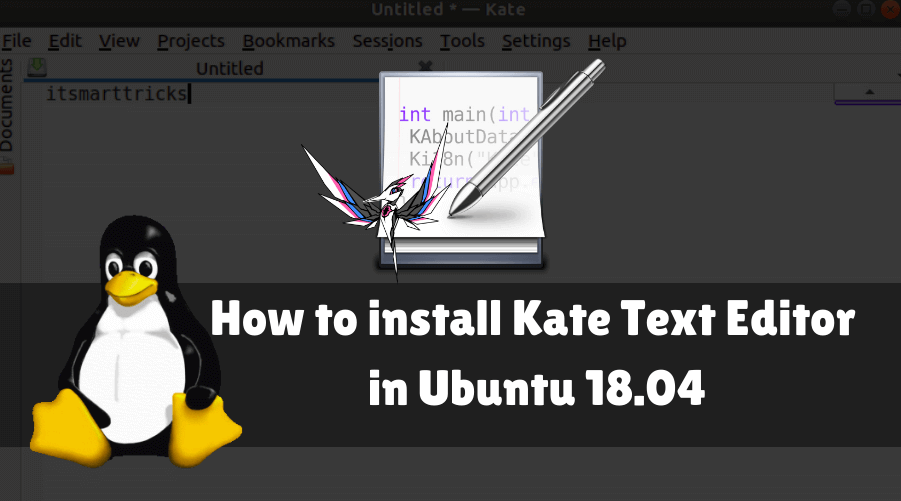In this article, we are going to learn How to install Kate Text Editor in Ubuntu 18.04. The Kate Text Editor is an open source and free text editor application that stands for KDE Advanced Text Editor. This application was developed using the C++ programming language and was released under the GPL license. Kate editor is a good lightweight and easy to use a text editor. You can work with multiple files simultaneously. It can also be used as a powerful IDE. Kate editor is a cross-platform application available for Linux, MacOS & Microsoft Windows, It is available for both 32 bit and 64 bit operating systems.
Features Of Kate Text Editor:
- Supports almost 250+ languages.
- You can open and edit files available on the remote system.
- You can split the Kate Text Editor window vertically and horizontally.
- Kate Linux Text Editor supports multiple line search and replaces feature.

Follow the below steps to install Kate Text Editor in Ubuntu 18.04:
Before starting the installation of Kate Text Editor, we will use the following command to update Ubuntu 18.04 packages and repositories.
itsmarttricks@mangesh:~$ sudo apt-get update [sudo] password for itsmarttricks: Ign:1 cdrom://Ubuntu 18.04.1 LTS _Bionic Beaver_ - Release amd64 (20180725) bionic InRelease Err:2 cdrom://Ubuntu 18.04.1 LTS _Bionic Beaver_ - Release amd64 (20180725) bionic Release Please use apt-cdrom to make this CD-ROM recognized by APT. apt-get update cannot be used to add new CD-ROMs Ign:3 http://dl.google.com/linux/chrome/deb stable InRelease Hit:4 http://ppa.launchpad.net/alexx2000/doublecmd/ubuntu bionic InRelease Hit:5 http://download.virtualbox.org/virtualbox/debian bionic InRelease
After an update of the packages and repositories, we are now ready to install Kate Text Editor package. So go ahead and install it using the following commands.
itsmarttricks@mangesh:~$ sudo apt-get install kate Reading package lists... Done Building dependency tree Reading state information... Done Need to get 24.4 MB of archives. After this operation, 107 MB of additional disk space will be used. Do you want to continue? [Y/n] y Get:1 http://in.archive.ubuntu.com/ubuntu bionic-updates/universe amd64 qml-module-qtquick-window2 amd64 5.9.5-0ubuntu1.1 [18.1 kB] Get:2 http://in.archive.ubuntu.com/ubuntu bionic-updates/universe amd64 qml-module-qtquick2 amd64 5.9.5-0ubuntu1.1 [31.4 kB] Get:3 http://in.archive.ubuntu.com/ubuntu bionic/universe amd64 qml-module-qtgraphicaleffects amd64 5.9.5-0ubuntu1 [96.1 kB] Get:4 http://in.archive.ubuntu.com/ubuntu bionic-updates/universe amd64 qml-module-qtquick-layouts amd64 5.9.5-0ubuntu1.1 [44.9 kB] Get:5 http://in.archive.ubuntu.com/ubuntu bionic/universe amd64 qml-module-qtquick-controls amd64 5.9.5-0ubuntu1 [712 kB]
Also Read – How to install Notepadqq Text Editor in Ubuntu 18.04 – A Alternative to Notepad++
As we can see on, we have successfully installed the Kate Text Editor package. Now use the following command.
itsmarttricks@mangesh:~$ sudo dpkg -l kate Desired=Unknown/Install/Remove/Purge/Hold | Status=Not/Inst/Conf-files/Unpacked/halF-conf/Half-inst/trig-aWait/Trig-pend |/ Err?=(none)/Reinst-required (Status,Err: uppercase=bad) ||/ Name Version Architecture Description +++-==============-============-============-================================= ii kate 4:17.12.3-0u amd64 powerful text editor
Now type the kate command at the shell prompt to open the application. Refer to the command below.
itsmarttricks@mangesh:~$ kate

You can open Kate Text Editor graphically by searching your Ubuntu Applications box. See snapshots below.

Also Read – How to install Visual Studio Code Editor in Ubuntu 18.04 – The Best Code Editor For Linux
How To Uninstall Kate Text Editor in Ubuntu 18.04?
For any reason, if you don’t like Kate Text Editor and want to uninstall the application from your system using the following commands.
itsmarttricks@mangesh:~$ sudo dpkg -r kate [sudo] password for itsmarttricks: (Reading database ... 199189 files and directories currently installed.) Removing kate (4:17.12.3-0ubuntu1) ... Processing triggers for gnome-menus (3.13.3-11ubuntu1.1) ... Processing triggers for desktop-file-utils (0.23-1ubuntu3.18.04.1) ... Processing triggers for mime-support (3.60ubuntu1) ...
Also Read – How to install Xed Text Editor in Ubuntu 18.04
That’s all, In this article, we have explained How to install Kate Text Editor in Ubuntu 18.04. I hope you enjoy this article. If you like this article, then just share it. If you have any questions about this article, please comment.