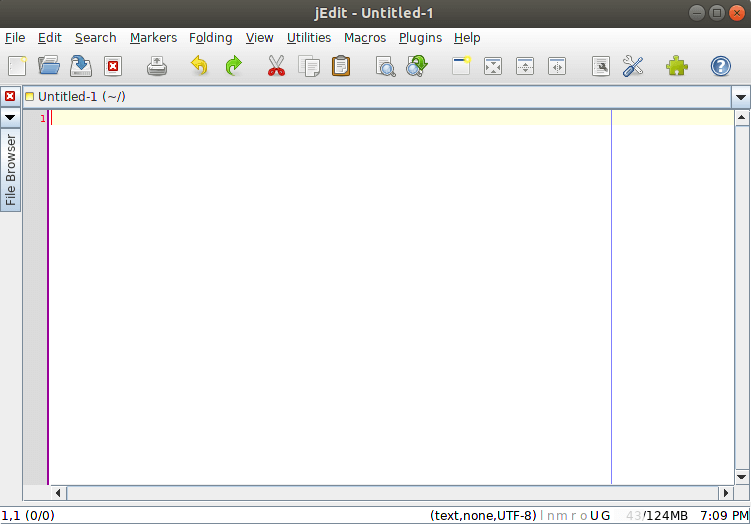In this article, we will learn How to install jEdit Text Editor Application in Ubuntu Linux. jEdit is a Java programming text editor application that is mainly developed for software developers. The main developer of this application, Slava Pestov, was initially released in 1998 using Java programming language and under the license of GNU GPLV2. Edit Free Text Editor is a nice lightweight and user-friendly application. jEdit Text Editor is a cross-platform application that comes for major operating systems i.e. Linux, Microsoft Windows, macOS. jEdit Text Editor application can be used to coding multiple programming languages i.e. HTML, Java, XML, CSS.etc.
Follow the below steps to install jEdit Text Editor Application in Ubuntu Linux:
Before starting the installation of jEdit Text Editor application, update the package and repository of Ubuntu Linux using the command given below.
itsmarttricks@mangesh:~$ sudo apt-get update [sudo] password for itsmarttricks: Ign:1 cdrom://Ubuntu 18.04.1 LTS _Bionic Beaver_ - Release amd64 (20180725) bionic InRelease Err:2 cdrom://Ubuntu 18.04.1 LTS _Bionic Beaver_ - Release amd64 (20180725) bionic Release Please use apt-cdrom to make this CD-ROM recognized by APT. apt-get update cannot be used to add new CD-ROMs Ign:3 http://dl.google.com/linux/chrome/deb stable InRelease Hit:4 http://ppa.launchpad.net/alessandro-strada/ppa/ubuntu bionic InRelease Hit:5 http://dl.google.com/linux/chrome/deb stable Release
Also Read – How to install Oracle Java 8 on Ubuntu
Now we are ready to install jEdit Text Editor application package. So let’s go ahead and install the same using the below command.
itsmarttricks@mangesh:~$ sudo apt-get install jedit [sudo] password for itsmarttricks: Reading package lists... Done Building dependency tree Reading state information... Done The following packages were automatically installed and are no longer required: linux-image-unsigned-4.15.0-34-generic linux-image-unsigned-4.15.0-45-generic linux-modules-4.15.0-34-generic gsfonts-x11 oracle-java8-set-default The following NEW packages will be installed: java-wrappers jedit The following packages will be upgraded: oracle-java8-installer 1 upgraded, 2 newly installed, 0 to remove and 119 not upgraded. 1 not fully installed or removed. Need to get 2,390 kB of archives. After this operation, 11.6 MB of additional disk space will be used. Do you want to continue? [Y/n] y Get:1 http://ppa.launchpad.net/webupd8team/java/ubuntu bionic/main amd64 oracle-java8-installer all 8u201-1~webupd8~1 [32.5 kB] Get:2 http://in.archive.ubuntu.com/ubuntu bionic/universe amd64 java-wrappers all 0.3 [9,560 B]
As you can see above we have successfully installed the jEdit Text Editor application package. Now to confirm the same use the below command.
itsmarttricks@mangesh:~$ sudo dpkg -l jedit Desired=Unknown/Install/Remove/Purge/Hold | Status=Not/Inst/Conf-files/Unpacked/halF-conf/Half-inst/trig-aWait/Trig-pend |/ Err?=(none)/Reinst-required (Status,Err: uppercase=bad) ||/ Name Version Architecture Description +++-==============-============-============-================================= ii jedit 5.5.0+dfsg-1 all Plugin-based editor for programme
Also Read – How to install Visual Studio Code Editor in Ubuntu – The Best Code Editor For Linux
Now to open the jEdit Text Editor application just type the command jedit on the shell prompt. Refer to the command below.
itsmarttricks@mangesh:~$ jedit

You can also open the jEdit Text Editor application graphically using Search your Ubuntu Applications box. Refer to the snapshot below.

Also Read – How to install Notepadqq Text Editor in Ubuntu – A Alternative to Notepad++
How To Uninstall jEdit Text Editor Application in Ubuntu Linux?
For any reason, if you don’t like the jEdit Text Editor Application and want to uninstall the application from your system using the following command.
itsmarttricks@mangesh:~$ sudo dpkg -r jedit (Reading database ... 196388 files and directories currently installed.) Removing jedit (5.5.0+dfsg-1) ... Processing triggers for man-db (2.8.3-2ubuntu0.1) ... Processing triggers for hicolor-icon-theme (0.17-2) ... Processing triggers for desktop-file-utils (0.23-1ubuntu3.18.04.2) ... Processing triggers for gnome-menus (3.13.3-11ubuntu1.1) ... Processing triggers for mime-support (3.60ubuntu1) ...
That’s all, In this article, we have explained How to install jEdit Text Editor Application in Ubuntu Linux. I hope you enjoy this article. If you like this article, then just share it. If you have any questions about this article, please comment.