In this article, we will learn how to install Double Commander (Doublecmd) File Manager in Ubuntu 18.04. Doublecmd is an open source file manager for Linux. doublecmd was developed by Double Commander App Alexander Koblov and was released under the GNU GPLV2 license. This app is divided into two panels containing the same view and similar content. You can use both panels at the same time to do many tasks at the same time. Doublecmd Linux File Manager evolved with inspiration from the total commander, but there are some additional and more advanced features.
Features of Double Commander (Doublecmd) File Manager:
- Unicode supports text format.
- Easily use network shares.
- Use keyword shortcuts to make your work more convenient.
- Easily create Symlink and Hardlink.
- Mount and unmount the drive.

Follow the below steps to install Double Commander (Doublecmd) File Manager in Ubuntu 18.04:
Before starting the installation of Double Commander (Doublecmd) File Manager we have to install the official PPA repository for that. So to install the same use the below command.
itsmarttricks@mangesh:~$ sudo add-apt-repository ppa:alexx2000/doublecmd [sudo] password for itsmarttricks: Double Commander is a cross platform open source file manager with two panels side by side. It is inspired by Total Commander and features some new ideas. More info: https://launchpad.net/~alexx2000/+archive/ubuntu/doublecmd Press [ENTER] to continue or Ctrl-c to cancel adding it. Ign:1 cdrom://Ubuntu 18.04.1 LTS _Bionic Beaver_ - Release amd64 (20180725) bionic InRelease Err:2 cdrom://Ubuntu 18.04.1 LTS _Bionic Beaver_ - Release amd64 (20180725) bionic Release
After installing the PPA repository, let us now use the command given below to allow the package and repository of Ubuntu 18.04 to be effective.
itsmarttricks@mangesh:~$ sudo apt-get update Ign:1 cdrom://Ubuntu 18.04.1 LTS _Bionic Beaver_ - Release amd64 (20180725) bionic InRelease Err:2 cdrom://Ubuntu 18.04.1 LTS _Bionic Beaver_ - Release amd64 (20180725) bionic Release Please use apt-cdrom to make this CD-ROM recognized by APT. apt-get update cannot be used to add new CD-ROMs Ign:3 http://dl.google.com/linux/chrome/deb stable InRelease Hit:4 http://ppa.launchpad.net/alexx2000/doublecmd/ubuntu bionic InRelease Hit:5 http://download.virtualbox.org/virtualbox/debian bionic InRelease
Also Read – How to install Midnight Commander (MC File Manager) in Ubuntu 18.04 – A Visual Linux File Manager
After updating the package and repository, we are now ready to install the Double Commander (Doublecmd) File Manager package. So let’s go ahead and install it using the command below.
itsmarttricks@mangesh:~$ sudo apt-get install doublecmd-qt Reading package lists... Done Building dependency tree Reading state information... Done The following packages were automatically installed and are no longer required: libqt5sql5 libqt5sql5-sqlite libqt5websockets5 libqt5xmlpatterns5 Use 'sudo apt autoremove' to remove them. The following additional packages will be installed: doublecmd-common doublecmd-plugins libqt5pas1 Suggested packages: doublecmd-help-en | doublecmd-help libffmpegthumbnailer4 libunrar0 rabbitvcs-core The following NEW packages will be installed: doublecmd-common doublecmd-plugins doublecmd-qt libqt5pas1 0 upgraded, 4 newly installed, 0 to remove and 277 not upgraded. Need to get 8,187 kB of archives. After this operation, 48.0 MB of additional disk space will be used. Do you want to continue? [Y/n] y Get:1 http://in.archive.ubuntu.com/ubuntu bionic/universe amd64 doublecmd-common all 0.8.2-1 [2,032 kB] Get:2 http://in.archive.ubuntu.com/ubuntu bionic/universe amd64 doublecmd-plugins amd64 0.8.2-1 [1,537 kB] Get:3 http://in.archive.ubuntu.com/ubuntu bionic/universe amd64 libqt5pas1 amd64 2.6~beta-4 [479 kB] Get:4 http://in.archive.ubuntu.com/ubuntu bionic/universe amd64 doublecmd-qt amd64 0.8.2-1 [4,138 kB]
As you can see above we have successfully installed the Double Commander (Doublecmd) File Manager Package. Now use the command given below to confirm that.
itsmarttricks@mangesh:~$ sudo dpkg -l doublecmd-qt Desired=Unknown/Install/Remove/Purge/Hold | Status=Not/Inst/Conf-files/Unpacked/halF-conf/Half-inst/trig-aWait/Trig-pend |/ Err?=(none)/Reinst-required (Status,Err: uppercase=bad) ||/ Name Version Architecture Description +++-==============-============-============-================================= ii doublecmd-qt 0.8.2-1 amd64 twin-panel (commander-style) file
Also Read – How to install Nemo File Manager in Ubuntu 18.04
Now to open the application, simply type the command doublecmd at the shell prompt. See the commands given below.
itsmarttricks@mangesh:~$ doublecmd

To open the Double Commander (Doublecmd) File Manager just click on the Search your Ubuntu applications Box and search for the application. Refer to the Snapshot below.

Also Read – How to install Tagspaces File Manager in Ubuntu 18.04 – The Best File Organizer for Linux
How To Uninstall Double Commander (Doublecmd) File Manager in Ubuntu 18.04?
For any reason, if you don’t like Double Commander (Doublecmd) File Manager and want to uninstall the application from your system using the following commands.
itsmarttricks@mangesh:~$ sudo dpkg -r doublecmd-qt (Reading database ... 192356 files and directories currently installed.) Removing doublecmd-qt (0.8.2-1) ...
That’s all, In this article, we have explained How to install Double Commander (Doublecmd) File Manager in Ubuntu 18.04. I hope you enjoy this article. If you like this article, then just share it. If you have any questions about this article, please comment.
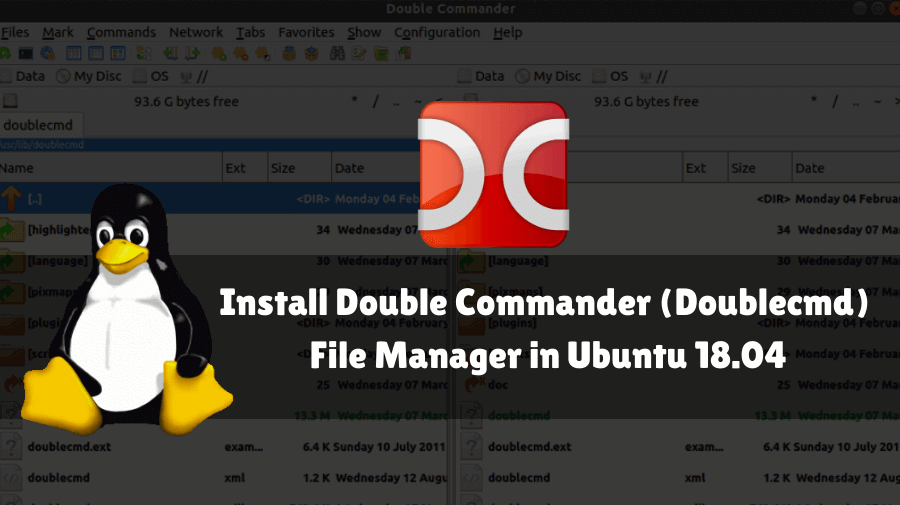
Double Commander is a *phantastic* transfer from Total Commander!
Now finally we all can say *goodbye to Windows*! 🙂