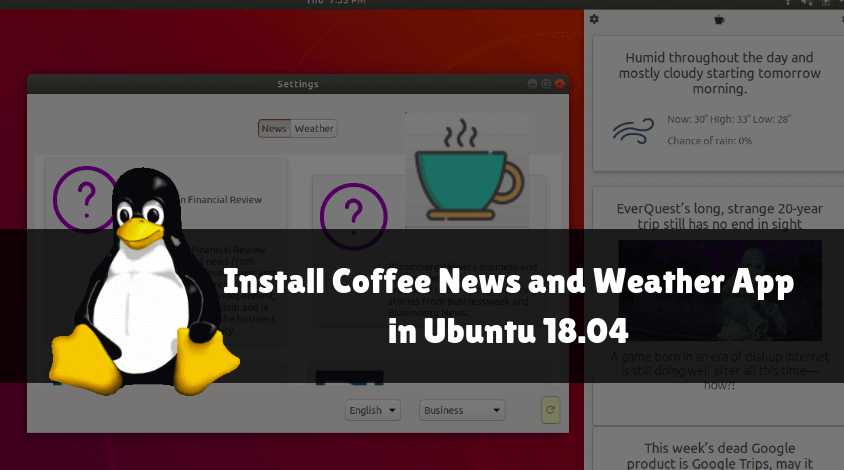In this article, you will learn How to install Coffee News and Weather App in Ubuntu 18.04. It is an open source application that is also a great weather app to bring you the latest global news feeds that keeps you updated on the weather conditions by tracking your current location using the GeoClue D-Bus service. The Coffee Weather App takes up the latest weather news from Darksky and uses the News API provided by newsapi.org to get the latest global news. You can select news websites that you want to use the latest coffee app to bring the latest new ones for you. Coffee contains BBC Sport, Google News, BBC News, and many more famous news websites.

Follow the below steps to install Coffee News and Weather App in Ubuntu 18.04:
Before installing, we need to install an official PPA repository for coffee news and weather apps because it is not part of the default repository of Ubuntu 18.04. So use the following command to install the PPA repository.
mangesh@itsmarttricks:~$ sudo add-apt-repository ppa:coffee-team/coffee [sudo] password for mangesh: Keep up-to-date with current news and weather with Coffee More info: https://launchpad.net/~coffee-team/+archive/ubuntu/coffee Press [ENTER] to continue or Ctrl-c to cancel adding it. Ign:1 http://dl.google.com/linux/chrome/deb stable InRelease Get:2 http://security.ubuntu.com/ubuntu bionic-security InRelease [88.7 kB] Get:3 http://ppa.launchpad.net/coffee-team/coffee/ubuntu bionic InRelease [15.9 kB] Get:4 http://dl.google.com/linux/chrome/deb stable Release [943 B] Hit:5 http://in.archive.ubuntu.com/ubuntu bionic InRelease
After installing the PPA repository, use the following command to update Ubuntu 18.04 packages and repositories.
mangesh@itsmarttricks:~$ sudo apt-get update Ign:1 http://dl.google.com/linux/chrome/deb stable InRelease Hit:2 http://ppa.launchpad.net/coffee-team/coffee/ubuntu bionic InRelease Hit:3 http://security.ubuntu.com/ubuntu bionic-security InRelease Hit:4 http://in.archive.ubuntu.com/ubuntu bionic InRelease Hit:5 http://ppa.launchpad.net/nilarimogard/webupd8/ubuntu bionic InRelease Hit:6 http://dl.google.com/linux/chrome/deb stable Release Hit:8 http://in.archive.ubuntu.com/ubuntu bionic-updates InRelease Hit:9 http://in.archive.ubuntu.com/ubuntu bionic-backports InRelease Reading package lists... Done
We are now ready to install coffee news and weather app. So let’s go ahead and install it using the following command.
mangesh@itsmarttricks:~$ sudo apt-get install com.github.nick92.coffee Reading package lists... Done Building dependency tree Reading state information... Done The following packages were automatically installed and are no longer required: accountwizard apt-config-icons-large apt-config-icons-large-hidpi audacious-plugins audacious-plugins-data bluefish-data bluefish-plugins brasero-cdrkit brasero-common ca-certificates-mono cdparanoia cdrskin cli-common dvd+rw-tools dvdauthor ffmpegthumbs fonts-font-awesome fonts-hack fonts-hack-ttf fonts-lato freerdp-x11 gconf2 greybird-gtk-theme growisofs gtk2-engines gtk2-engines-xfce ieee-data javascript-common k3b-data kamera kate5-data kde-style-oxygen-qt5 kded5 kdegraphics-thumbnailers kdepim-addons kdoctools5 kf5-kdepim-apps-libs-data kf5-messagelib-data kgamma5 konsole-kpart konversation-data ksysguard-data ksysguardd ktexteditor-data ktexteditor-katepart ktorrent-data libampache-browser libappindicator1 libatkmm-1.6-1v5 libaudcore5 libaudgui5 libaudqt2 libaudtag3 libbonobo2-0 libbonobo2-common libbonoboui2-0 libbonoboui2-common libbrasero-media3-1 libburn4 libc-ares2 libcairomm-1.0-1v5 libcfitsio5 libcln6 libcolorcorrect5 libcue1 libdbus-glib1.0-cil libdbus-glib2.0-cil libdbus1.0-cil libdbus2.0-cil libdolphinvcs5 libebur128-1 libeditorconfig0 libexo-1-0 libexo-2-0 libexo-common libexo-helpers libfakekey0 libflac++6v5 libfreerdp-cache1.1 libfreerdp-client1.1 libfreerdp-codec1.1
As you can see above we have successfully installed the coffee news and weather app package. Now to confirm the same use the below command.
mangesh@itsmarttricks:~$ sudo dpkg -l com.github.nick92.coffee Desired=Unknown/Install/Remove/Purge/Hold | Status=Not/Inst/Conf-files/Unpacked/halF-conf/Half-inst/trig-aWait/Trig-pend |/ Err?=(none)/Reinst-required (Status,Err: uppercase=bad) ||/ Name Version Architecture Description +++-==============-============-============-================================= ii com.github.nic 2.2.0~ubuntu amd64 Keep up with current news and wea
Now to open the application just type the command com.github.nick92.coffee on shell prompt. Refer to the command below.
mangesh@itsmarttricks:~$ com.github.nick92.coffee

You can also open the Coffee News and Weather App application graphically using Search your Ubuntu Applications box. Refer to the snapshot below.

Also Read – How to install QuiteRSS Free News Reader in Ubuntu 18.04
How To Uninstall Coffee News and Weather App in Ubuntu 18.04?
For any reasons, if you don’t like Coffee News and Weather App and want to uninstall the application from your system using the following command.
mangesh@itsmarttricks:~$ sudo dpkg -r com.github.nick92.coffee (Reading database ... 238265 files and directories currently installed.) Removing com.github.nick92.coffee (2.2.0~ubuntu18.04) ... Processing triggers for hicolor-icon-theme (0.17-2) ... Processing triggers for libglib2.0-0:amd64 (2.56.1-2ubuntu1) ... Processing triggers for gnome-menus (3.13.3-11ubuntu1) ... Processing triggers for desktop-file-utils (0.23-1ubuntu3.18.04.1) ... Processing triggers for mime-support (3.60ubuntu1) ...
That’s all, In this article, we have explained How to install Coffee News and Weather App in Ubuntu 18.04. I hope you enjoy this article. If you like this article, then just share it. If you have any questions about this article, please comment.