Audio Recorder is an open-source application used to record audio in the Ubuntu Linux Operating system, and this application is useful in most cases. From this, we can record your voice, It can also use this application when calling Skype. This application is lightweight and user-friendly, and it supports audio formats such as MP3, OGG, WAV, FLAC, etc. This application. Similar is Traverso DAW audio recording software. In this article, we are going to learn How To Install Audio Recorder In Ubuntu – A Best Audio Recorder Application For Linux.
Follow the below steps to install Audio Recorder in Ubuntu – The Best Audio Recorder Application For Linux:
Before starting the installation of the Audio Recorder application we have to install the official PPA repository for that as it’s not a part of the default repository of Ubuntu . To install the PPA repository in Ubuntu, open the terminal and run the following command.
itsmarttricks@mangesh:~$ sudo add-apt-repository ppa:audio-recorder/ppa [sudo] password for itsmarttricks: This is a new package archive for Audio-recorder. It has packages for Ubuntu 15.x, 16.x, 17.x, 18.x and Linux Mint 18.x and 19.x. This PPA belongs to the team. Installation: 0) Remove the OLD, PRIVATE PPA that belonged to the developer. Run: sudo add-apt-repository --remove ppa:osmoma/audio-recorder 1) Add new PPA. Then update your package list and Install the latest version of audio-recorder. Run: sudo add-apt-repository ppa:audio-recorder/ppa sudo apt-get -y update sudo apt-get install --reinstall audio-recorder ------- Older packages for Ubuntu 14.10, 14.04 and earlier, see https://launchpad.net/~osmoma/+archive/audio-recorder This includes audio-recorder for Linux-Mint 13, 17 and 17.x. Source code: https://launchpad.net/~audio-recorder Bem-vindo, You are welcome ! More info: https://launchpad.net/~audio-recorder/+archive/ubuntu/ppa Press [ENTER] to continue or Ctrl-c to cancel adding it. Ign:1 http://dl.google.com/linux/chrome/deb stable InRelease Ign:2 http://ppa.launchpad.net/aseman/desktop-apps/ubuntu bionic InRelease Hit:3 http://download.virtualbox.org/virtualbox/debian bionic InRelease Get:4 http://dl.google.com/linux/chrome/deb stable Release [943 B] Get:5 http://security.ubuntu.com/ubuntu bionic-security InRelease [83.2 kB]
Now update the packages & repositories of Ubuntu, run the ‘sudo apt-get update’ command below.
itsmarttricks@mangesh:~$ sudo apt-get update Ign:1 http://dl.google.com/linux/chrome/deb stable InRelease Hit:2 http://download.virtualbox.org/virtualbox/debian bionic InRelease Ign:3 http://ppa.launchpad.net/aseman/desktop-apps/ubuntu bionic InRelease Get:4 http://dl.google.com/linux/chrome/deb stable Release [943 B] Get:5 http://dl.google.com/linux/chrome/deb stable Release.gpg [819 B] Hit:6 http://in.archive.ubuntu.com/ubuntu bionic InRelease Hit:7 http://ppa.launchpad.net/audio-recorder/ppa/ubuntu bionic InRelease Hit:8 http://ppa.launchpad.net/deluge-team/ppa/ubuntu bionic InRelease Get:9 http://security.ubuntu.com/ubuntu bionic-security InRelease [83.2 kB] Hit:10 http://ppa.launchpad.net/eugenesan/ppa/ubuntu bionic InRelease
Now we are ready to install the Audio Recorder Package. So let’s run the command ‘sudo apt-get install audio-recorder’ in the terminal.
itsmarttricks@mangesh:~$ sudo apt-get install audio-recorder Reading package lists... Done Building dependency tree Reading state information... Done The following packages were automatically installed and are no longer required: liblilv-0-0 libserd-0-0 libsord-0-0 libsratom-0-0 linux-image-unsigned-4.15.0-29-generic Use 'sudo apt autoremove' to remove them. The following NEW packages will be installed: audio-recorder 0 upgraded, 1 newly installed, 0 to remove and 50 not upgraded. Need to get 208 kB of archives. After this operation, 722 kB of additional disk space will be used. Get:1 http://ppa.launchpad.net/audio-recorder/ppa/ubuntu bionic/main amd64 audio-recorder amd64 2.1.3~bionic [208 kB] Fetched 208 kB in 5s (42.8 kB/s) Selecting previously unselected package audio-recorder. (Reading database ... 187542 files and directories currently installed.) Preparing to unpack .../audio-recorder_2.1.3~bionic_amd64.deb ...
As you can see above we have successfully installed the Audio Recorder package. To confirm the same reference the below command.
itsmarttricks@mangesh:~$ sudo dpkg -l audio-recorder Desired=Unknown/Install/Remove/Purge/Hold | Status=Not/Inst/Conf-files/Unpacked/halF-conf/Half-inst/trig-aWait/Trig-pend |/ Err?=(none)/Reinst-required (Status,Err: uppercase=bad) ||/ Name Version Architecture Description +++-==============-============-============-================================= ii audio-recorder 2.1.3~bionic amd64 Audio recorder for GNOME and Unit
To open this application, enter ‘audio-recorder‘ in the terminal. Refer to the command below.
itsmarttricks@mangesh:~$ audio-recorder
Now you can see the Audio Recorder Application is open.

We have opened the Audio Recorder Application with the above command, You can also open the Audio Recorder application graphically using Search your Ubuntu Desktop Application box. Refer the snapshot below.

How To Uninstall Audio Recorder Application In Ubuntu?
For any reason, if you don’t like Audio Recorder and want to uninstall the application from your system using the following commands.
itsmarttricks@mangesh:~$ sudo dpkg -r audio-recorder (Reading database ... 187606 files and directories currently installed.) Removing audio-recorder (2.1.3~bionic) ... Processing triggers for man-db (2.8.3-2ubuntu0.1) ... Processing triggers for hicolor-icon-theme (0.17-2) ... Processing triggers for libglib2.0-0:amd64 (2.56.2-0ubuntu0.18.04.2) ... Processing triggers for gnome-menus (3.13.3-11ubuntu1.1) ... Processing triggers for desktop-file-utils (0.23-1ubuntu3.18.04.1) ... Processing triggers for mime-support (3.60ubuntu1) ...
That’s all, In this article, we have explained How To Install Audio Recorder In Ubuntu – A Best Audio Recorder Application For Linux. I hope you enjoy this article. If you like this article, then just share it. If you have any questions about this article, please comment.
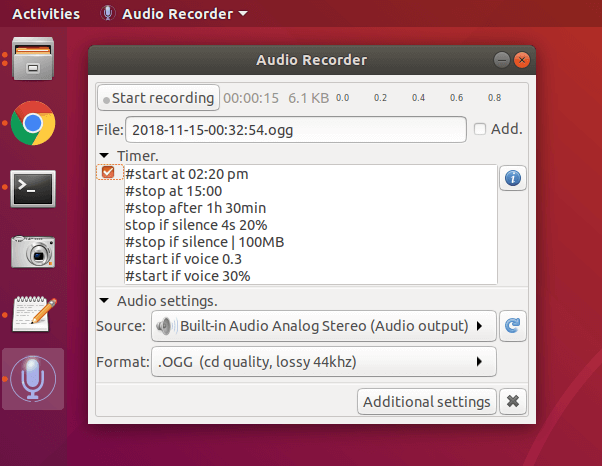
I installed it but if it is recording i have no idea where.