In this article, we will learn ‘How to Install Apache OpenOffice on Ubuntu Linux’. Apache OpenOffice released on 30 December 2017. This version contains improvements in graphics, charts, forms, text annotations, and accessibility features. Apache OpenOffice 4.1.0 Release Notes provide an explanation of these changes. However, you should have the opportunity to transfer your old profile settings to the new profile area. This how-to guide will help you install Apache OpenOffice 4.1.4 on Ubuntu, Debian and Linux operating systems. If you run Opera OpenOffice LibreOffice or an older version, we would recommend removing it from the system. If you are looking for Microsoft office options, Apache OpenOffice is your shelter. OpenOffice has its own file formats and Microsoft Office applications are able to read and save file formats.
Apache OpenOffice features:
- Write a quick letter to create a complete book, write the author on word processors that you can use on anything.
- Calc is a powerful spreadsheet with numerical reporting or all the tools needed to extract, analyze, and present your data in leak graphics.
- Impress The fastest, most effective way to create effective multimedia presentations.
- Draw helps you to create everything from a simple figure to a dynamic 3D image.
- Base lets you easily handle the database. Create and modify all things, forms, queries, and reports in the Apache Open Office.
- Math lets you create a math equation with the graphic user interface or lets you type your formula directly into the equation editor.
System Requirements:
- Linux kernel version 2.6 or higher, glibc2 version 2.5 or higher.
- 256 Mbytes RAM (512 MB recommended).
- 400 Mbytes available disk space.
- X-Server with 1024 x 768 or higher resolution with at least 256 colors.
- Java Runtime Environment (JRE) 1.6.x or Later.
Follow the below steps to install Apache OpenOffice on Ubuntu Linux:
Before starting the installation of Apache OpenOffice, check the requires Java 1.6 (Oracle Java 6) or later versions of Ubuntu using the command given below.
itsmarttricks@mangesh:~$ java -version openjdk version "10.0.2" 2018-07-17 OpenJDK Runtime Environment (build 10.0.2+13-Ubuntu-1ubuntu0.18.04.4) OpenJDK 64-Bit Server VM (build 10.0.2+13-Ubuntu-1ubuntu0.18.04.4, mixed mode)
Also Read – How to install Oracle Java 8 on Ubuntu Linux
Uninstall LibreOffice at Ubuntu by running the following command in your terminal.
itsmarttricks@mangesh:~$ sudo apt-get remove --purge libreoffice* [sudo] password for itsmarttricks: Reading package lists... Done Building dependency tree Reading state information... Done Note, selecting 'libreoffice-wiki-publisher' for glob 'libreoffice*' Note, selecting 'libreoffice-style-breeze' for glob 'libreoffice*' Note, selecting 'libreoffice-math' for glob 'libreoffice*' Note, selecting 'libreoffice-l10n-gug' for glob 'libreoffice*' Note, selecting 'libreoffice-script-provider-js' for glob 'libreoffice*' Note, selecting 'libreoffice-report-builder-bin' for glob 'libreoffice*' Note, selecting 'libreoffice-grammarcheck' for glob 'libreoffice*' ruby-test-unit ruby2.5 rubygems-integration Use 'sudo apt autoremove' to remove them. The following packages will be REMOVED: libreoffice-common* libreoffice-core* 0 upgraded, 0 newly installed, 2 to remove and 68 not upgraded. After this operation, 0 B of additional disk space will be used. Do you want to continue? [Y/n] y (Reading database ... 213191 files and directories currently installed.) Purging configuration files for libreoffice-common (1:6.0.7-0ubuntu0.18.04.2) ... rmdir: failed to remove '/var/lib/libreoffice/share/config': No such file or directory rmdir: failed to remove '/var/lib/libreoffice/share': No such file or directory Purging configuration files for libreoffice-core (1:6.0.7-0ubuntu0.18.04.2) ...
Now we have to download the Apache OpenOffice package from the official website. So to download the same use the below command.
itsmarttricks@mangesh:~$ sudo apt-get install -y wget itsmarttricks@mangesh:~$ wget https://sourceforge.net/projects/openofficeorg.mirror/files/4.1.6/binaries/en-US/Apache_OpenOffice_4.1.6_Linux_x86-64_install-deb_en-US.tar.gz --2019-04-19 21:43:43-- https://sourceforge.net/projects/openofficeorg.mirror/files/4.1.6/binaries/en-US/Apache_OpenOffice_4.1.6_Linux_x86-64_install-deb_en-US.tar.gz Resolving sourceforge.net (sourceforge.net)... 216.105.38.13 Connecting to sourceforge.net (sourceforge.net)|216.105.38.13|:443... connected. HTTP request sent, awaiting response... 301 Moved Permanently Location: https://sourceforge.net/projects/openofficeorg.mirror/files/4.1.6/binaries/en-US/Apache_OpenOffice_4.1.6_Linux_x86-64_install-deb_en-US.tar.gz/ [following] --2019-04-19 21:43:44-- https://sourceforge.net/projects/openofficeorg.mirror/files/4.1.6/binaries/en-US/Apache_OpenOffice_4.1.6_Linux_x86-64_install-deb_en-US.tar.gz/ Connecting to sourceforge.net (sourceforge.net)|216.105.38.13|:443... connected. HTTP request sent, awaiting response... 302 Found Location: https://sourceforge.net/projects/openofficeorg.mirror/files/4.1.6/binaries/en-US/Apache_OpenOffice_4.1.6_Linux_x86-64_install-deb_en-US.tar.gz/download [following] --2019-04-19 21:43:46-- https://sourceforge.net/projects/openofficeorg.mirror/files/4.1.6/binaries/en-US/Apache_OpenOffice_4.1.6_Linux_x86-64_install-deb_en-US.tar.gz/download Connecting to sourceforge.net (sourceforge.net)|216.105.38.13|:443... connected. HTTP request sent, awaiting response... 302 Found Location: https://downloads.sourceforge.net/project/openofficeorg.mirror/4.1.6/binaries/en-US/Apache_OpenOffice_4.1.6_Linux_x86-64_install-deb_en-US.tar.gz?r=&ts=1555690427&use_mirror=liquidtelecom [following] --2019-04-19 21:43:47-- https://downloads.sourceforge.net/project/openofficeorg.mirror/4.1.6/binaries/en-US/Apache_OpenOffice_4.1.6_Linux_x86-64_install-deb_en-US.tar.gz?r=&ts=1555690427&use_mirror=liquidtelecom Resolving downloads.sourceforge.net (downloads.sourceforge.net)... 216.105.38.13 Connecting to downloads.sourceforge.net (downloads.sourceforge.net)|216.105.38.13|:443... connected. HTTP request sent, awaiting response... 302 Found Location: https://liquidtelecom.dl.sourceforge.net/project/openofficeorg.mirror/4.1.6/binaries/en-US/Apache_OpenOffice_4.1.6_Linux_x86-64_install-deb_en-US.tar.gz [following] --2019-04-19 21:43:49-- https://liquidtelecom.dl.sourceforge.net/project/openofficeorg.mirror/4.1.6/binaries/en-US/Apache_OpenOffice_4.1.6_Linux_x86-64_install-deb_en-US.tar.gz Resolving liquidtelecom.dl.sourceforge.net (liquidtelecom.dl.sourceforge.net)... 197.155.77.8 Connecting to liquidtelecom.dl.sourceforge.net (liquidtelecom.dl.sourceforge.net)|197.155.77.8|:443... connected. HTTP request sent, awaiting response... 200 OK Length: 160946547 (153M) [application/x-gzip] Saving to: ‘Apache_OpenOffice_4.1.6_Linux_x86-64_install-deb_en-US.tar.gz’ Apache_OpenOffice_4 100%[===================>] 153.49M 1.39MB/s in 78s 2019-04-19 21:45:08 (1.97 MB/s) - ‘Apache_OpenOffice_4.1.6_Linux_x86-64_install-deb_en-US.tar.gz’ saved [160946547/160946547]
Here I have downloaded the Apache OpenOffice Application package See the output below.
itsmarttricks@mangesh:~$ ls -l Apache_OpenOffice_4.1.6_Linux_x86-64_install-deb_en-US.tar.gz -rw-r--r-- 1 itsmarttricks itsmarttricks 160946547 Oct 24 19:35 Apache_OpenOffice_4.1.6_Linux_x86-64_install-deb_en-US.tar.gz
Now the following commands are used to extract the downloaded Apache_OpenOffice_4.1.6_Linux_x86-64_install-deb_en-US.tar.gz package.
itsmarttricks@mangesh:~$ tar xvf Apache_OpenOffice_4.1.6_Linux_x86-64_install-deb_en-US.tar.gz en-US/ en-US/DEBS/ en-US/DEBS/openoffice-en-us-base_4.1.6-1_amd64.deb en-US/DEBS/openoffice-brand-impress_4.1.6-1_amd64.deb en-US/DEBS/openoffice-images_4.1.6-1_amd64.deb en-US/DEBS/desktop-integration/ en-US/DEBS/desktop-integration/openoffice4.1-debian-menus_4.1.6-9790_all.deb en-US/DEBS/openoffice-core02_4.1.6-1_amd64.deb en-US/DEBS/openoffice-brand-math_4.1.6-1_amd64.deb en-US/DEBS/openoffice-en-us-res_4.1.6-1_amd64.deb en-US/DEBS/openoffice-javafilter_4.1.6-1_amd64.deb en-US/DEBS/openoffice-ooolinguistic_4.1.6-1_amd64.deb en-US/DEBS/openoffice-onlineupdate_4.1.6-1_amd64.deb
Change to en-US/DEBS folder created after the extraction and run the installer for Apache OpenOffice on Ubuntu 18.04
itsmarttricks@mangesh:~$ cd en-US/DEBS itsmarttricks@mangesh:~/en-US/DEBS$ sudo dpkg -i *.deb Selecting previously unselected package openoffice:i386. (Reading database ... 208498 files and directories currently installed.) Preparing to unpack openoffice_4.1.5-1_i386.deb ... Unpacking openoffice:i386 (4.1.5-1) ... Preparing to unpack openoffice_4.1.6-1_amd64.deb ... Unpacking openoffice (4.1.6-1) over (4.1.5-1) ... Selecting previously unselected package openoffice-base:i386. Preparing to unpack openoffice-base_4.1.5-1_i386.deb ... Unpacking openoffice-base:i386 (4.1.5-1) ... Preparing to unpack openoffice-base_4.1.6-1_amd64.deb ... Unpacking openoffice-base (4.1.6-1) over (4.1.5-1) ... Selecting previously unselected package openoffice-brand-base:i386. Preparing to unpack openoffice-brand-base_4.1.5-1_i386.deb ... Unpacking openoffice-brand-base:i386 (4.1.5-1) ... Preparing to unpack openoffice-brand-base_4.1.6-1_amd64.deb ...
Now we are ready to install the Desktop integration package. So let’s go ahead and install the same using below command.
itsmarttricks@mangesh:~/en-US/DEBS$ cd desktop-integration/ itsmarttricks@mangesh:~/en-US/DEBS/desktop-integration$ sudo dpkg -i *deb Selecting previously unselected package openoffice-debian-menus. (Reading database ... 212796 files and directories currently installed.) Preparing to unpack openoffice4.1-debian-menus_4.1.5-9789_all.deb ... Unpacking openoffice-debian-menus (4.1.5-9789) ... Preparing to unpack openoffice4.1-debian-menus_4.1.6-9790_all.deb ... Unpacking openoffice-debian-menus (4.1.6-9790) over (4.1.5-9789) ... /usr/bin/gtk-update-icon-cache gtk-update-icon-cache: Cache file created successfully. /usr/bin/gtk-update-icon-cache gtk-update-icon-cache: Cache file created successfully. More than one copy of package openoffice-debian-menus has been unpacked in this run ! Only configuring it once. Setting up openoffice-debian-menus (4.1.6-9790) ... /usr/bin/gtk-update-icon-cache gtk-update-icon-cache: Cache file created successfully. /usr/bin/gtk-update-icon-cache gtk-update-icon-cache: Cache file created successfully. Processing triggers for desktop-file-utils (0.23-1ubuntu3.18.04.2) ... Processing triggers for gnome-menus (3.13.3-11ubuntu1.1) ... Processing triggers for mime-support (3.60ubuntu1) ... Processing triggers for shared-mime-info (1.9-2) ... Processing triggers for gnome-icon-theme (3.12.0-3) ... Processing triggers for hicolor-icon-theme (0.17-2) ...
You can open the Apache OpenOffice graphically using search your computer box. Refer to the snapshot below.
itsmarttricks@mangesh:~/en-US/DEBS/desktop-integration$ openoffice4

Fill the user details on below window.

Also Read – How to install WPS Office 2016 Free (Kingsoft Office) in Ubuntu
Now you can see the Apache OpenOffice application.

You can open the Apache OpenOffice graphically using search your computer box. Refer to the snapshot below.

Also Read – How to install Calligra Office Suite in Ubuntu
How To Uninstall Apache OpenOffice in Ubuntu?
For any reasons, if you don’t like Apache OpenOffice and want to uninstall the application from your system using the following commands.
itsmarttricks@mangesh:~$ sudo apt-get purge openoffice [sudo] password for itsmarttricks: Reading package lists... Done Building dependency tree Reading state information... Done The following packages were automatically installed and are no longer required: breeze-icon-theme calligra-data calligra-libs calligrasheets calligrastage calligrastage-data calligrawords calligrawords-data fonts-lato fonts-lyx javascript-common karbon libemf1 libgsl23 libgslcblas0 libjs-jquery libkchart2 libkchart2-l10n libkf5kdelibs4support-data libkf5kdelibs4support5 libkf5kdelibs4support5-bin libkf5khtml-bin libkf5khtml-data libkf5khtml5 libkf5notifyconfig-data libkf5notifyconfig5 libmagick++-6.q16-7 libplot2c2 libpstoedit0c2a libruby2.5 libspnav0 libzip4 okular-backend-odp okular-backend-odt pstoedit rake ruby ruby-did-you-mean ruby-minitest ruby-net-telnet ruby-power-assert ruby-test-unit ruby2.5 rubygems-integration Use 'sudo apt autoremove' to remove them. The following packages will be REMOVED: openoffice* openoffice-brand-base* openoffice-brand-calc* openoffice-brand-draw* openoffice-brand-en-us* openoffice-brand-impress* openoffice-brand-math* openoffice-brand-writer* 0 upgraded, 0 newly installed, 8 to remove and 68 not upgraded. After this operation, 1,139 kB disk space will be freed. Do you want to continue? [Y/n] y (Reading database ... 213183 files and directories currently installed.) Removing openoffice-brand-writer (4.1.6-1) ... Removing openoffice-brand-draw (4.1.6-1) ... Removing openoffice-brand-base (4.1.6-1) ...
That’s all, In this article, we have explained How to install Apache OpenOffice in Ubuntu. I hope you enjoy this article. If you like this article, then just share it. If you have any questions about this article, please comment.
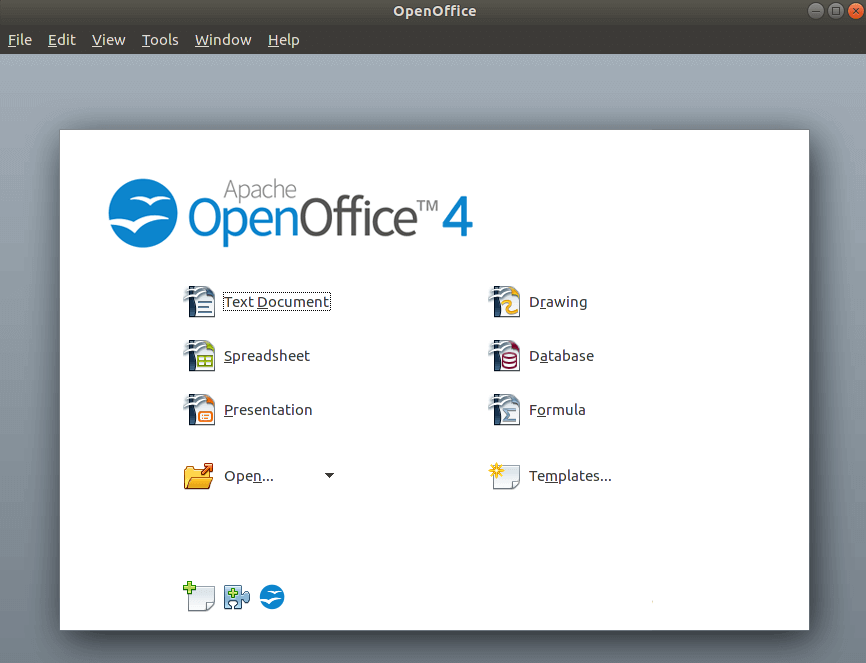
Easy to follow and still works in LM 19.3. Thank you for creating and making this help available.