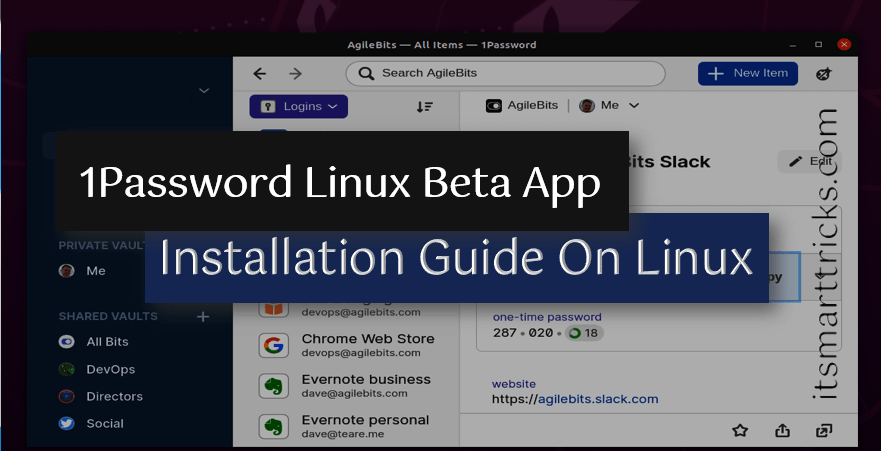In this article, we are going to learn how to Install 1Password Beta On Linux – Best Password Manager for Linux. The beta form of 1Password is presently available on Linux. first of all, it is a delightful, easy to understand, and cross-platform password manager application that is now available on different stages like Windows, macOS, Android, and iOS. The application is presently available for Ubuntu, Fedora, Debian, CentOS, and Red Hat Enterprise Linux. Aside from that, an App Image is available. Here’s the way you can introduce 1Password on Linux.

Follow the below steps to Install 1Password Beta On Linux – Best Password Manager for Linux
Install 1Password Beta On CentOS, Fedora, or Red Hat Enterprise Linux:
Before we start the installation of 1Password Beta dd the key for the 1Passwod yum repository of CentOS, Fedora, or Red Hat Enterprise Linux using the below command.
sudo rpm --import https://downloads.1password.com/linux/keys/1password.asc
Add the yum repository of 1Password. Refer to the command below to Add the same.
sudo sh -c 'echo -e "[1password]\nname=1Password\nbaseurl=https://downloads.1password.com/linux/rpm\nenabled=1\ngpgcheck=1\nrepo_gpgcheck=1\ngpgkey=https://downloads.1password.com/linux/keys/1password.asc" > /etc/yum.repos.d/1password.repo'
Now we are ready to install 1Password Beta. So to install the same refer to the below command.
sudo dnf install 1password
Also Read – How to install KeePass2 Password Manager in Ubuntu
Install 1Password Beta On Ubuntu or Debian:
Installing 1Password using the package manager.
Adding the key for the repository:
Add the key for the 1Password apt repository by entering the following command in the terminal.
sudo apt-key –keyring /usr/share/keyrings/1password.gpg adv –keyserver keyserver.ubuntu.com –recv-keys 3FEF9748469ADBE15DA7CA80AC2D62742012EA22
Adding the 1Password apt repository:
Add the 1Password apt repository. Refer to the command below to Add the same.
echo ‘deb [arch=amd64 signed-by=/usr/share/keyrings/1password.gpg] https://downloads.1password.com/linux/debian edge main’ | sudo tee /etc/apt/sources.list.d/1password.list
Installing 1Password:
Now we are ready to install 1Password Beta. So to install the same refer to the below command.
sudo apt update && sudo apt install 1password
Also Read – How to install Buttercup Password Manager in Ubuntu
That’s all, In this article, we have explained Step By Step Installation of 1Password Beta on Linux – Best Password Manager for Linux. I hope you enjoy this article. If you like this article, then just share it. If you have any questions about this article, please comment.