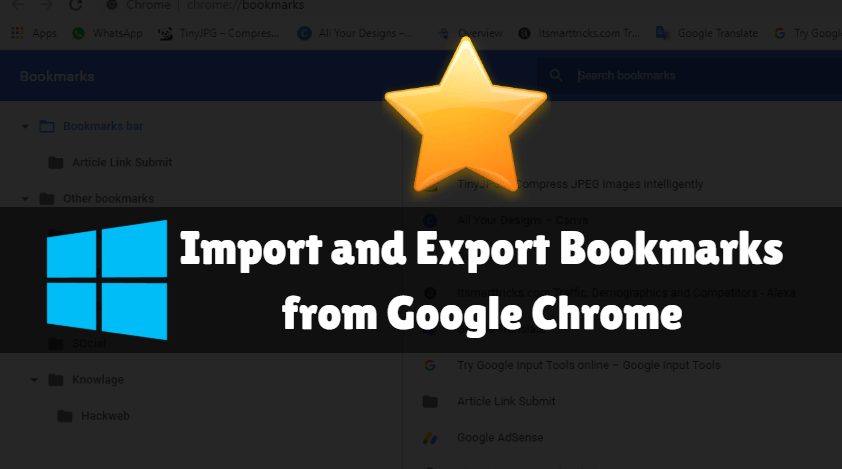In this article we are going to learn How to import and export bookmarks from Google Chrome As we all know, Google Chrome is one of the popular web browsers for surfing the internet and it is a product of Google. The Internet is a major need for today’s generation. Every day we surf the Internet for a number of reasons, such as when you can surf the Internet for some information, songs, movies, about your business, shopping and more, and when you find some useful information and you want to revisit that website in the future, you can bookmark it. (Add to favorites list). A bookmark is the most important data and we should know how to back it up. Every web browser has different steps for backing up bookmarks. Here in this article I will tell you to do it on Google Chrome. Let’s get started.
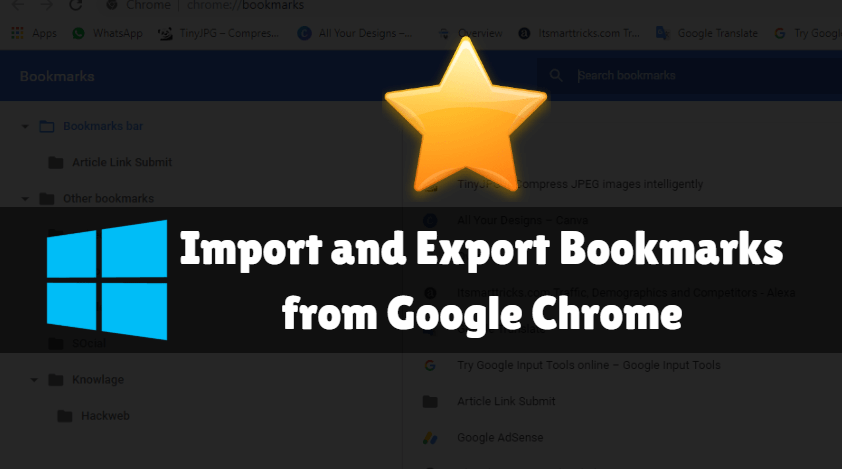
Follow the below steps to import and export bookmarks from google chrome:
Exporting bookmarks from Google Chrome is very easy. To do this, you need to follow a few simple steps.
Open the Google Chrome browser and click on Options. Just click on the bookmark from the options list and then select the bookmark manager option.

After the above steps you will find the screen below. Click on the 3 dots option here again. Now select the Export Bookmarks option from the options list.
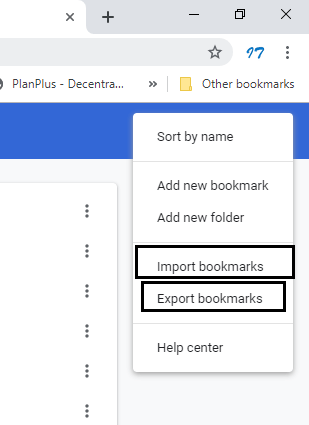
Name your bookmark file now and save it in the right place.
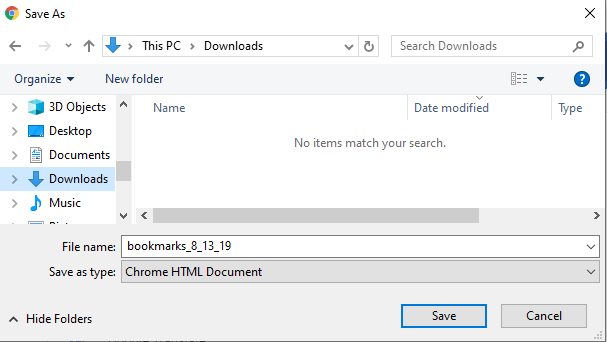
Bookmark options for importing are now available at the top of the bookmark export options. See a snapshot below. To import bookmarks, click the Import bookmarks option and select a previously backed up file.
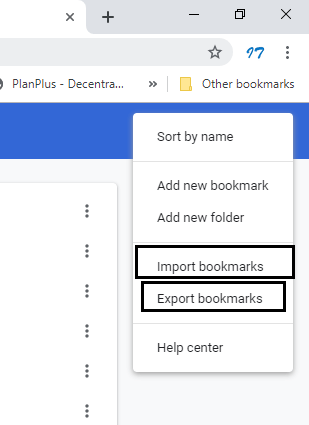
Also Read – How to Backup Sticky Notes in Microsoft Windows
That’s all, In this article, we have explained the How to Import and Export Bookmarks from Google Chrome. I hope you enjoy this article. If you like this article, then just share it. If you have any questions about this article, please comment.