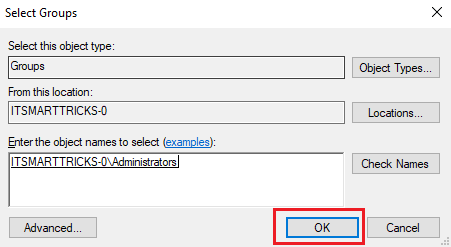In this article, we are going to learn How to create administrator account in Microsoft Windows or How to provide admin access to a user account. In my previous article, I have already explained how to create a user account in Microsoft Windows. Now, what is the use of an administrator user account? administrator user account used to perform administrative tasks like to create, edit, delete user accounts and groups, install, change and uninstall applications, apply group policies, and so on and all these tasks cannot be performed by a standard user account. So let’s go ahead and create an administrator account in Microsoft Windows.
Follow the below steps to create administrator account in Microsoft Windows:
Right-click on Computer icon (Available on Desktop) and click on Manage.
Then double click on Local Users & Groups and then click on Users. On the right panel of the window, you will get the list of users. Just right click on the User account that you want to add in administrators group and click on Properties.
After the above step, you will get the user’s properties window. Here just click on Member of the tab.

Here click on the Add button then click on the Advanced button. Here You will get a new window. Just click on Find Now button and Select the administrators from the Search result below and then click on Ok.

After the above step, you will get the below window with the computer name\administrators group on entering the object names to select field. Then click on Ok.

After the above step, the selected user will get listed on the administrator’s group list. Refer to the snapshot below.

Also Read – How to Create New User Account in Microsoft Windows
Add user to the local administrator group using Command Prompt:
Open Command Prompt with the administrator and enter the below command.
C:\Windows\system32>net localgroup Administrators msdhulap/add
The command completed successfully.That’s all, In this article, we have explained How to Create Administrator Account in Microsoft Windows. I hope you enjoy this article. If you like this article, then just share it. If you have any questions about this article, please comment.