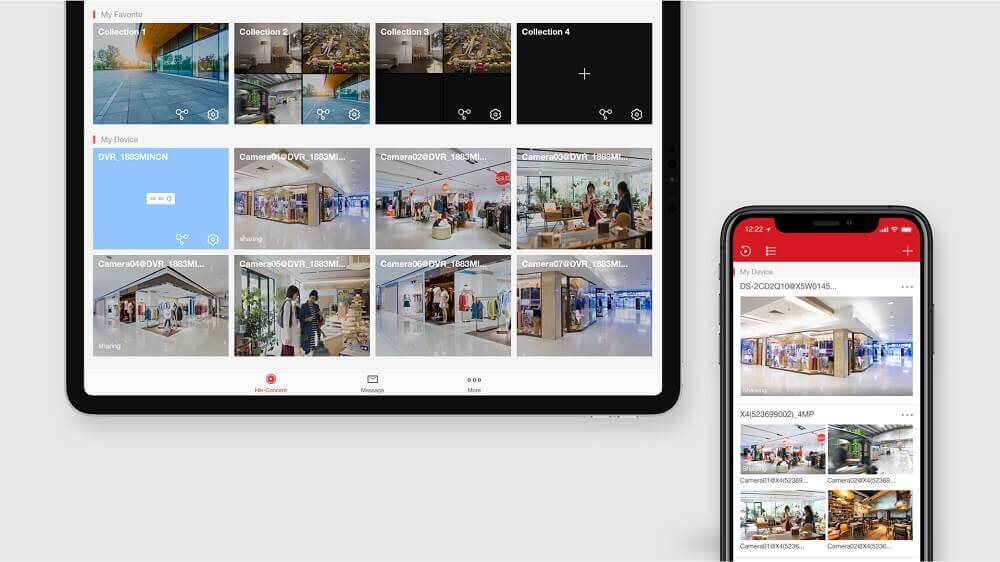In this article, we are going to discuss how to see CCTV footage on mobile by Configure Hikvision DVR And View Live CCTV Camera Footage On Mobile. Live CCTV footage from your office or home can be viewed anywhere from the mobile. Install the Hikvision DVR supported iVMS-4500 App for mobile.
Install iVMS-4500 App:
First, you need to iVMS 4500 APP is a freely available app that is based on a CCTV camera system app. You can install the iVMS 4500 APP from Google Play Store or Apple Store. please go to the link and install App.
Google Play store: Download iVMS-4500
Apple Store: Download iVMS-4500
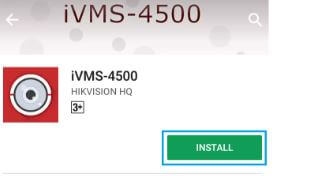
Follow the below steps to Configure Hikvision DVR And View Live CCTV Camera Footage On Mobile:
Open iVMS 4500 APP:
After you finish installing the app, then please open the iVMS 4500 APP and click on a region and select your region. Click to Enter now start to configured Configure Hikvision DVR and iVMS APP.
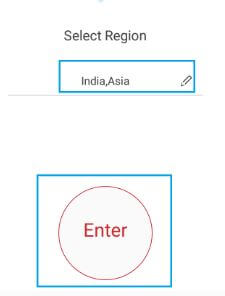
Click On Left Side Bar:
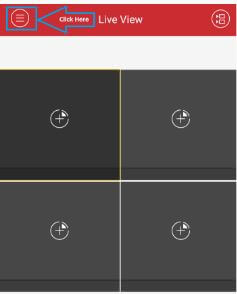
Also Read – Step By Step Configure Hikvision NVR-DS-8664NI-I8.
Devices:
Select devices and edit the device name (as you like, not domain name here) in the Alias field.
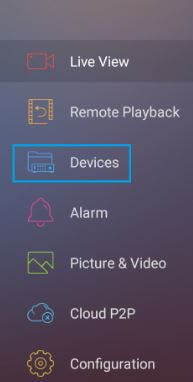
Launch devices:
After you select devices, Now you will have to select any one option. 1)Manual adding 2) Scan QR code 3) WiFi Configuration 4) Online Device 5) Generate QR code.
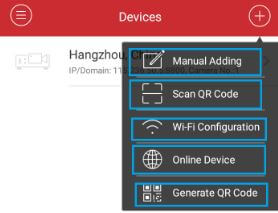
Enter details in the devices dialog box:
After opening the devices, we will select “Manual Adding“. In the “manual adding” the first option is the Alias field, name your office in it. After that, there are HiDDNS, IP / Domain options in the Register mode, in which you will select the IP / Domain and by selecting the IP address in “Address” select port number 8000. Next, enter your Hikvision DVR’s USER ID and password. Write the number of how many cameras are in the camera number. Then click on the save button above.
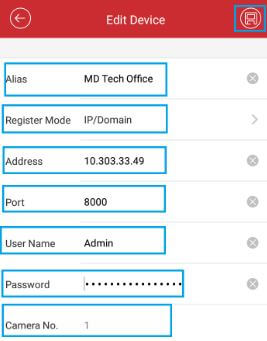
Start Live view :
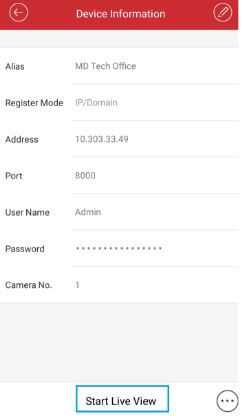
That’s it, You are done. Enjoy live camera footage on a mobile device.
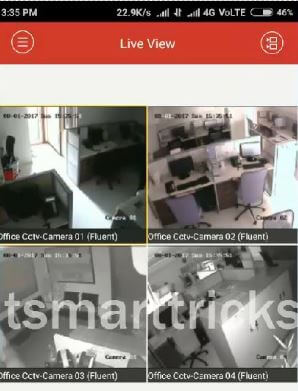
Also Read – How To Configure Hikvision CCTV IP Camera For NVR
That’s all, In this article, we have explained Configure Hikvision DVR And View Live CCTV Camera Footage On Mobile. I hope you enjoy this article. If you like this article, then just share it. If you have any questions about this article, please comment.