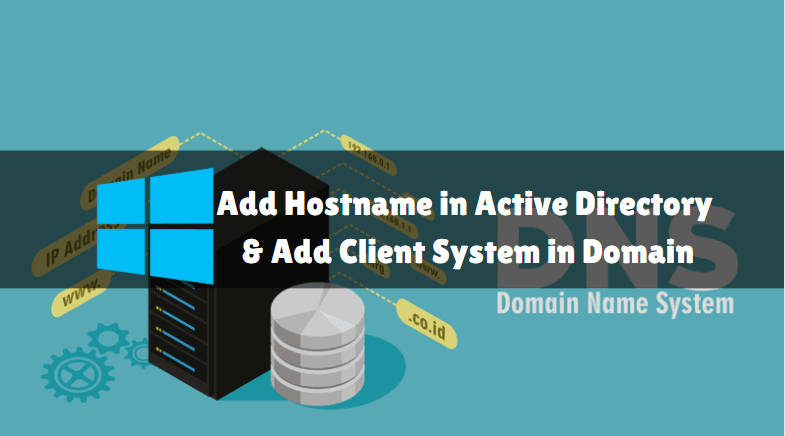In this article, we are going to learn How to Add hostname in Active Directory and Add Client System in Domain. In computer networking, a hostname is a label assigned to a computer connected to a network and is used to identify the device in various forms of electronic communication, such as the World Wide Web. Hostnames can be simple names or have a word or phrase.

Follow the below steps to Add hostname in Active Directory and Add Client System in Domain:
Add hostname in Active Directory:
In this console, domain admins can manage domain users/groups and computers that are part of the domain. Execute the command dsa.msc to open the active directory console from the Run window.
Also Read – How to Installing and Configuring Active directory in windows server 2016

Expand your domain name, and right-click “Computers”, highlight “New” then click “Computer”

In this dialog, we have to type the computer name of the computer we want to add.

As you can see above we have successfully Add Hostname in Active Directory.

Add Client System in Domain:
Before joining a client system domain, you should check if the system is in the network. If the system is pinging with the DNS server it joins the system domain.
Right-click My Computer, select Properties, or Execute the command sysdm.cpl to open System Properties from Run window.

Under the Computer Name tab, click Change

Computer Name/Domain Changes window will pop up. Give a recognizable name for the PC.

Enter Domain Join User Name and Password and click OK.

After successfully joining the domain, the user will be prompt to restart the PC.

As you can see above we have successfully joined the system in the domain.

That’s all, In this article, we have explained How to Add Hostname in Active Directory and Add Client System in Domain. I hope you enjoy this article. If you like this article, then just share it. If you have any questions about this article, please comment