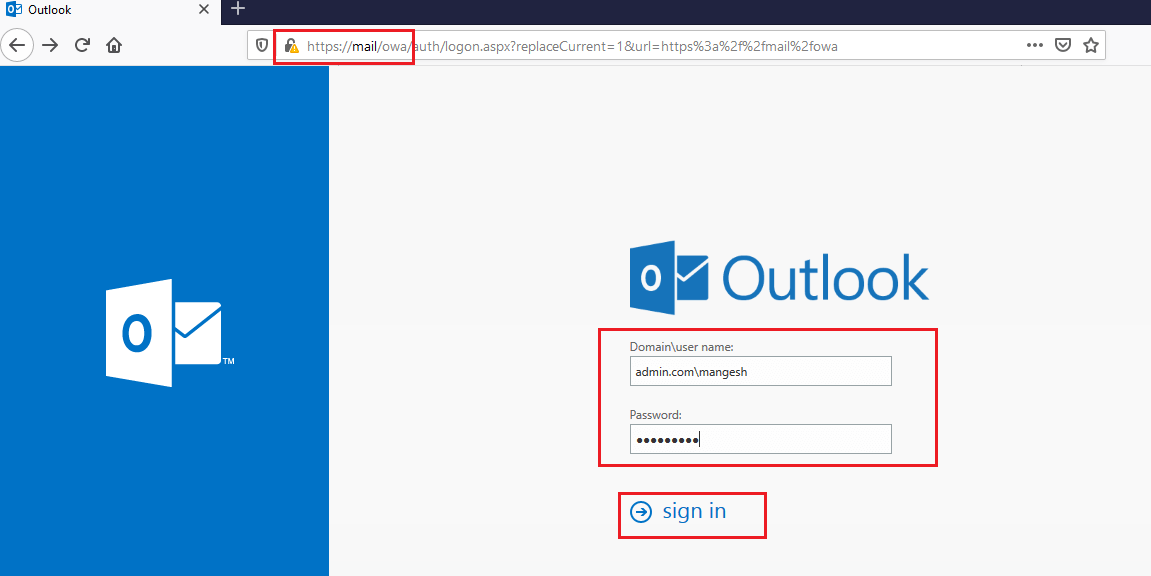In this article, we are going to learn How to Access OWA WebMail and set up Exchange Server 2016. Microsft Outlook on the Web is a personal information manager web application from Microsoft. It is included in Microsft Office 365, Microsft Exchange Server and Microsft Exchange Online. This includes web-based email clients, calendar tools, contact managers and task managers. Outlook Web Access was created in 1995 by Microsoft Program Manager Thom McCann on the Exchange Server team. An early working version was demonstrated by Microsoft Vice President Paul Maritz at Microsoft’s famous Internet summit in Seattle on December 27, 1995. The first customer version was shipped as part of the Exchange Server 5.0 release in early 1997.
OWA WebMail Components:
1)Mail – Mail is the webmail component of Outlook on the web.
2)Calendar – Calendar is the calendaring component of Outlook on the web.
3)People – People is the contact manager component of Outlook on the web
4)Tasks – Tasks was originally launched as Tasks for Outlook Web App.
Follow the below steps to Access OWA WebMail and set up Exchange Server 2016:
Once the Exchange server is configured, open Outlook Web App to access the webmail. To open Outlook Web App, enter your mail server’s hostname in front of https://<Exchange Server Hostname Name>/OWA. When the OWA login, the user who is added to the mailbox will log in.

Now, let us select the language and the timezone.

You can now see that WebMail has logged in successfully.

At the top of the page, select Settings ![]() > Options. You can set up a WebMail Profile by going to my account.
> Options. You can set up a WebMail Profile by going to my account.

Also Read – How to Create User Mailbox in Exchange Server 2016
That’s all, In this article, we have explained How to Access OWA WebMail and set up Exchange Server 2016. I hope you enjoy this article. If you like this article, then just share it. If you have any questions about this article, please comment.