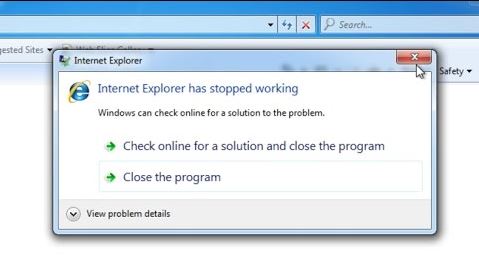Today, I’m going to show you, How To Fix Internet Explorer Not Working Or Stopped Working. Most often, when we come to use Internet Explorer, there is no reason to be concerned. We will see the Solution to the Problem in this article in detail.
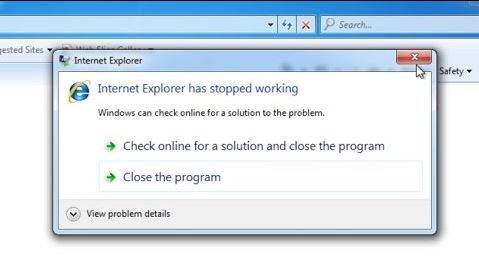
Follow the below steps to ix Error Internet Explorer Not Working Or Stopped Working:
Step 1: Reset Internet Explorer:
Follow the following steps:
- Click on Start Button
- Click on the Control panel
- Click on Network and Internet
- Click on “Internet Options“
- Click on the advanced tab.
- Click on the “Reset” button. You’ll get another box, here check the box named “Delete Personal Settings“, then click on the Reset button on it.
- Un-check an option named “use software rendering instead of GPU rendering”. it is located under “accelerated graphics”.
Step 2: Reset Security Zone:
By resetting the “Security Settings zone” in the Internet Explorer option.
Step 3: Run Microsoft Fixit’s
Step 4: Disable System Services:
· Click Start and go to run.
· Type MSConfig then press Enter.
· Click the Services tab
· Check the Hide all Microsoft services box
· Check (Enable) the top half of the service boxes
· Click OK
· Click Restart Now
Step 5:Uninstall Toolbar’s & Disable Add-ons:
In the system, click on the Start button and go to the control panel, in the “Programs and Features” remove unwanted toolbars.
Start Button\Control Panel\All Control Panel Items\Programs and Features
Open the Internet Explorer and go to the Tools option to disable Unwanted Add-ons from “Manage Add-ons“.
Also Read- New Fastest Internet Microsoft Edge Browser Tricks
That’s all, In this article, we have explained the How To Fix Error Internet Explorer Not Working Or Stopped Working. I hope you enjoy this article. If you like this article, then just share it. If you have any questions about this article, please comment.