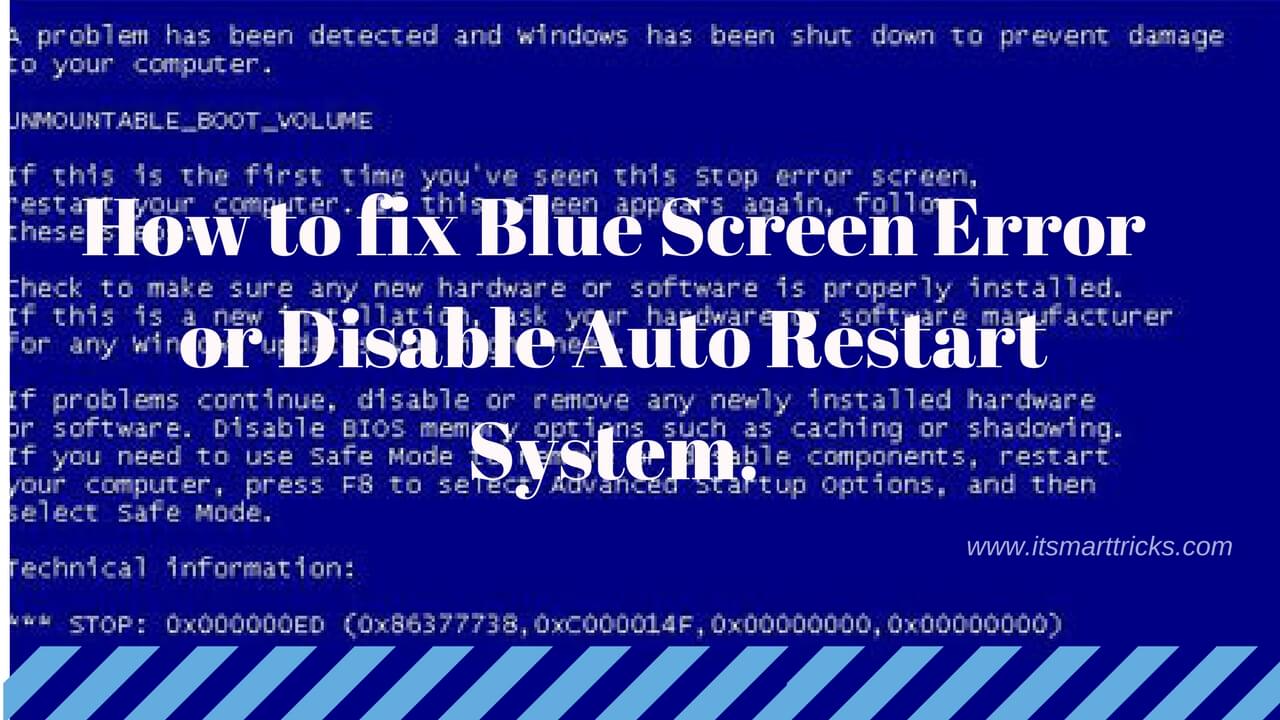Here I Fix Blue Screen Error or Disable Auto Restart System”. I recently got a blue screen and my system is an automatic restart. So follow solutions to fix. If the problem of Blue Screen Error or Auto Restart System is present on the computer, first change the system’s Hard disk and RAM clean or change it. Also check the drivers of windows, because this could be a problem if the drivers are not compatible. You can also format the window or repair it.
Go to the following link and download the Windows troubleshooter and run the Operating System.
Automatically diagnose and repair Windows file and Fix Blue Screen Error
https://support.microsoft.com/automatically-diagnose-and-repair-windows-file-and-folder-problems
Follow the below steps to Fix Blue Screen Error or Disable Auto Restart System:
1)Windows Start in Safe Mode:
- Please restart your system then press the F8 key.
- enter Advanced Boot Options.
- Choose the Disable Automatic Restart on System Failure Option, and press Enter.
2)Startup Repair:
- Restart the computer and press F8
- Click on “Repair Your Computer“.
- Now the “System Recovery Option” window will open.
- Click on Startup Repair to repair the Operating system.
- “Blue Screen Error” can be fixed if a window repair is done.
3)Change System Ram
If the computer’s RAM is damaged then this error can occur, to clean the RAM or change it. The Blue Screen Error can be fixed by clearing the ram.
Also Read- How to Free Recover Data from a Crashed Hard Drive
4)Disable Automatic Restart
- please go to the start menu and open the control panel.
- select system and select the option Advanced system settings.
- Finally, select the Settings button listed under the Startup and Recovery, the Advanced tab of System Properties.
That’s all, In this article, we have explained How to Fix Blue Screen Error or Disable Auto Restart System. I hope you enjoy this article. If you like this article, then just share it. If you have any questions about this article, please comment.