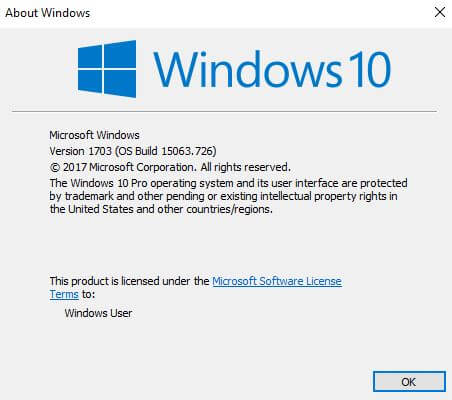In this article, we will learn how to find the Windows Operating System Build Version. Many of your software is required in the system, but to install the software you need to know what is your computer’s Windows operating system Build Version. Installing the Windows OS Build Version according to your system’s hardware configuration. If you do not have a supported Windows OS Build version, many types of problems may arise.
Follow the below Article to Find The Windows Operating System Build Version:
Solution-1:
Now we will look for the ‘Windows OS Build Version’ from the command prompt. For this, open the Run window by pressing the Windows key and R and enter winter in it.
Now you can see what the Windows OS Build Version is in the following snapshot.

Solution-2:
Now let’s look at the ‘Windows OS Build Version’ from System Settings. Please go according to the following steps.
Settings - System - About - Windows Specifications
In this snapshot, you can see what version, version, OS Build is.

Solution-3:
You can see the Windows OS version even if you just open the command prompt. At the command prompt, look for the Windows OS Build Version by discarding the following commands.
systeminfo | findstr Build

Also Read- Useful Command Prompt Tricks and Tips Everyone Should Know.
Solution-4:
Registry Editor opens the Run window by pressing the window key and R to show the Windows OS Build Version. Type regedit in it and open Registry Editor.
Now, in the registry editor, go through the following steps and check the window version.
HKEY_LOCAL_MACHINE > SOFTWARE > Microsoft > Windows NT > CurrentVersion

Also Read- Most Useful Microsoft Windows 7 Registry Tips and Tricks.
Solution-5:
According to the steps below, windows edition and basic information will appear in the System Information window.
Control Panel> All Control Panel Items> System

That’s all, In this article, we have explained the How To Find Windows Operating System Build Version. I hope you enjoy this article. If you like this article, then just share it. If you have any questions about this article, please comment.