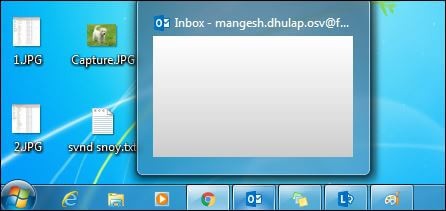In this article, we will learn How to Enable Taskbar Thumbnail Preview in Windows. Here is a simple trick to Enable thumbnail preview in windows. To enable the taskbar thumbnail preview, we will be using Aero troubleshooter, Local Group Policy, System Properties Settings, Aero Theme, etc.
Follow the below steps to Enable Taskbar Thumbnail Preview in Windows:
Solution-1: Aero troubleshooter:
Fix problems and diagnose by clicking on the following link.
https://windows.microsoft.com/Open-the-Aero-troubleshooter
Solution-2: Change System Properties Settings
My Computer Properties:
Please go to the start button and Right-click on my computer and click to launch its Properties.
Advanced System Settings:
The dialog for System Properties will open. Keep the highlight on the Advanced tab and click on the Settings button under the Performance section.
Performance Setting:
Visual Effects:

Solution-3: Use Aero Theme:
Using “Aero Theme” in Windows 7, the taskbar can enable thumbnail preview For this, right-click on the desktop and go to personalize and use the Aero Theme.
Solution-4: Edit Local Group Policy:
If you do not have a taskbar thumbnail preview on your computer, then edit “Local Group Policy”. For this, open the command as per the following steps and change to Local Group Policy.
Run - gpedit.msc - User Configuration - Administrative Templates - Start and Taskbar - Turn off taskvar thumbnails
- Open the Run window by pressing Windows Key and R and type gpedit.msc in it, then go to User Configuration and expand the Administrative Templates. Now click on Start and Taskbar, open Turn off taskbar thumbnails.
- Disable the “Turn off taskbar thumbnails” option by opening it.

Also Read- Windows Group Policy Tricks and Tricks.
That’s all, In this article, we have explained How to Enable Taskbar Thumbnail Preview in Windows. I hope you enjoy this article. If you like this article, then just share it. If you have any questions about this article, please comment.