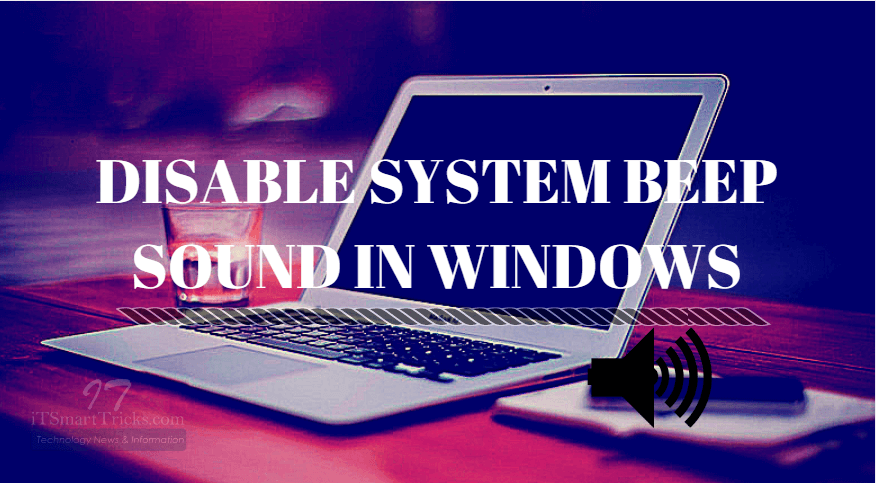Many people on the computer use a sound card to get rid of the speaker. Nowadays all inbuilt is a small speaker on all the computers and it gives you an error beep sound. Today we will see ‘How To Disable The System Beep Sound In Windows’. You can turn off System Beep Sound in Window Of 7,8 and 10.
Follow the steps to disable the system beep sound:
Disable the system beep sound with device manager:
To disable the system beep in Windows, type ‘devmgmt.msc‘ in the Run window and then Enter. Now Device Manager will open, go to the View tab and click on Show Hidden Devices. Now you will see hidden Devices, right-click on the Beep and then open Properties.

After the Beep Devices properties are opened, disable the Startup Type in the Driver tab.
Disable the system beep sound with Control Panel:
Now let us go to the Control Panel and open the Sound Option. According to the snapshots given below, select Default Beep in the Sound tab and select None.

Disable the system beep sound with Registry Editor:
Beep sound To disable, let’s make changes to Registry Editor. First of all, type ‘regedit’ in the Run window and Enter. Now the Registry Editor will open, open the Beep in the Sound Option, and set the Value Data ‘No‘ according to the following path.
HKEY_CURRENT_USER\Control Panel\Sound

Also Read– Most Useful Microsoft Windows Registry Tips and Tricks.
Disable the system beep sound with command prompt:
Beep sound To disable the Last Solution is the Command Prompt. To open the Command Prompt, type cmd in the Run window and press Enter.
Disable the sound by entering the following command in the Command Prompt window.
net stop beep
sc config beep start= disabled

Also Read- Useful Command Prompt Tricks and Tips Everyone Should Know.
That’s all, In this article, we have explained How To Disable The System Beep Sound In Windows. I hope you enjoy this article. If you like this article, then just share it. If you have any questions about this article, please comment.