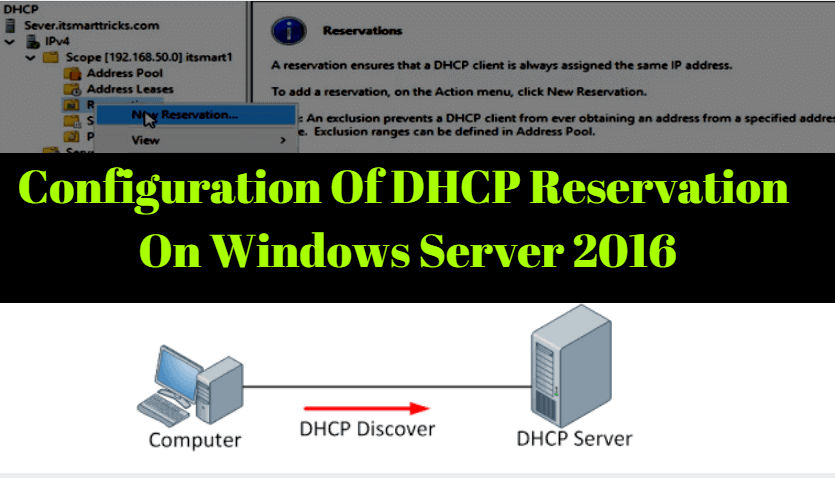DHCP Reservation is a very useful feature in Windows Server 2016. DHCP Reservations This feature lets you reserve an IP address. Network Printer, ‘Router and Server’ IP Address can be Reserved from DHCP Reservations. In the previous article, we learned ‘How To Configure DHCP Server Role on Windows Server 2016‘. Today you will see ‘Configuration of DHCP Reservation On Windows Server 2016’.

What is the DHCP Reservation?
DHCP (Dynamic Host Configuration Protocol) reservation is to be assigned to a permanent IP address client and no client can use an IP address assigned in DHCP reservation.
Follow Steps To Configuration Of DHCP Reservation:
Reservations of the DHCP Server can also be done from PowerShell, but you will be doing Reservations from a DHCP Manager here. To configure DHCP Server Reservation, open DHCP Server Manager.

Now expand the domain and right-click on Reservations folder in ipv4 and click on New Reservation.

Now fill the ‘Reservation name, IP address and MAC address‘ field for this DHCP Server reservation And click on the add.

You requested to get the IP from the DHCP server by entering the MAC address of the data server. Now you can see the following snapshot in the data server DHCP Reservation is done.

Also Read-
»How To Configure DHCP Server Role on Windows Server 2016.
»How to Installing and Configuring Active directory in windows server 2016.
»Restrict Logon to Specific Computer In Active Directory – Windows Server 2016.
»How To Set Logon Hours For Users In Active Directory – Windows Server 2016.
No client can afford IP address in DHCP Server Reservation. I’m pretty sure that you have understood this article. If you like this article, then just share it. If you have any questions about this article then just confirm it.