Kali Linux is the operating system Debian-derived Linux distribution. It was released for the first time on 13 March 2013. Kali Linux is an open-source project. Kali Linux is included in 600 penetration testing tools. Kali Linux supports multi-language in the operating system. In the previous article, you first have ‘How to Install Kali Linux.‘ Today we will see ‘How to Change Root Password in Kali Linux 2018’. To download the new Kali Linux iso file, download it at the following link.
https://www.kali.org/downloads/
Follow Steps To Change Root Password In Kali Linux:
To change Root’s password in Kali Linux, first, open the Linux Terminal. Type the passwd in the terminal And press Enter. Now enter a new Root Password in front of ‘New UNIX password‘ and Retype the same Root password again. Type a new Root password twice and press Enter. Now you can see that the Root password will be a message of successful changes.

Now let us see if Root login is by a new Root Password, To do this, type the root in the user and click on the Next button.

Enter the new root password you have changed and click on the Sign In.

Now you can see Kali Linux Desktop’s Login with the new Root Password.

Also Read- How to Reset Forgotten Root Password in Rhel/Centos?
That’s all, In this article, we have explained Step By Step Change Root Password In Kali Linux. I hope you enjoy this article. If you like this article, then just share it. If you have any questions about this article, please comment.
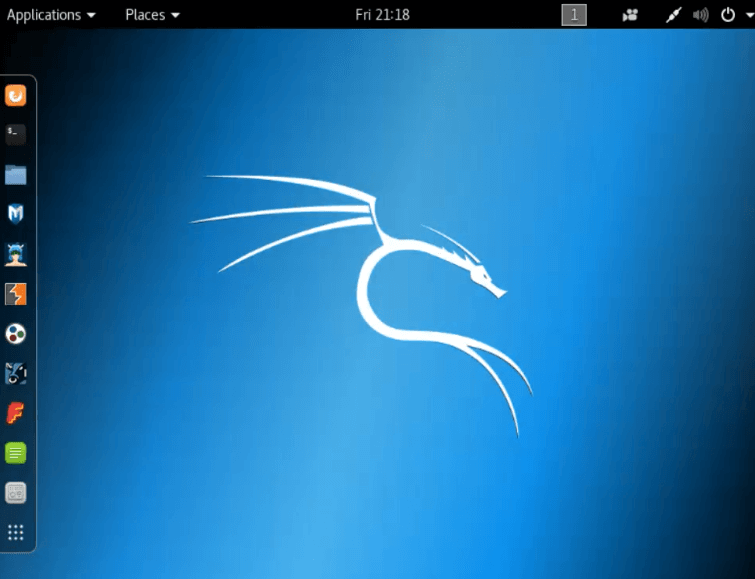
There is an issue with changing the root password that may bring others to this page. These days many folks install Kali on a USB flash drive with persistence. In that case you expect that changes you make will survive reboots. Indeed most changes do survive, but changing the root password does not. I found out how to do it some time ago, but had forgotten and did a search to remind myself and that’s how I ended up here. I will look elsewhere or I will figure it out the slow way. As I recall it was something like finding the actual /etc/shadow file on the flash drive partition and using an editor to change the encryption field for root.