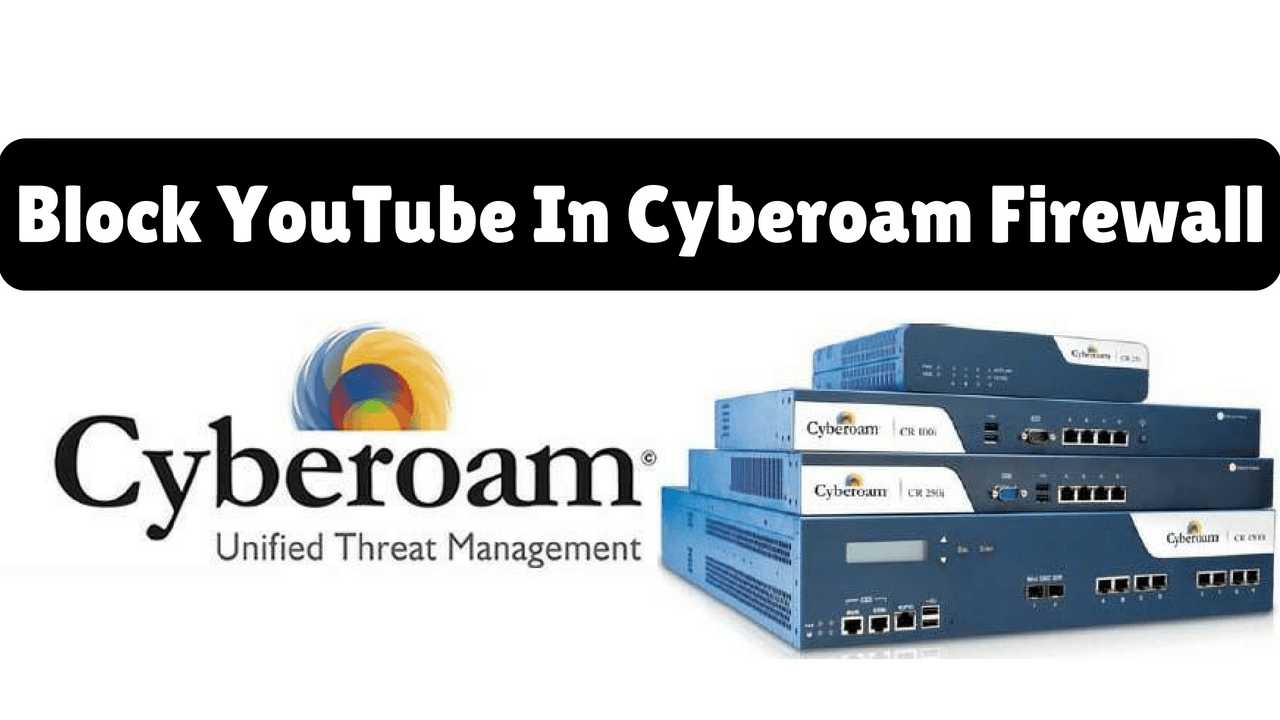In the last article we learned, ‘How To Block Websites in Cyberoam Firewall‘, you can not use the ‘Web Filter’ policy to block YouTube, for that you have to use the ‘Application Filter‘ policy. Web filter policy does not block ‘YouTube’ because it is based on an application (HTTPS). Today we will learn how to block YouTube in the Cyberoam firewall. In most offices, Employees are watching videos on youtube and ending Internet data. So blocking youtube is extremely important.

Follow Steps To Block YouTube In Cyberoam Firewall:
To block YouTube Website, first, enter Cyberoam’s IP address in the web browser and log in by entering the firewall’s username and password.

Now you can add an Application Filter Policy to block YouTube. After Cyberoam login, go to the Application Filter tab and click on the Policy option. After clicking on the policy option, click on the Add button.

Now name the policy and click on ok. I have named the policy ‘block youtube. After applying the policy, add the application. Click on the Add tab to add the application.

So select the application which you want to block. Just select the YouTube search as you are going to block youtube.

Add Rule in the Firewall after creating Application Policy. Add Application Policy to rule. I will add a block-youtube application policy to a Firewall.

Also Read – How To Allow Internet Access With MAC Address In Cyberoam Firewall
That’s all, In this article, we have explained How To Block YouTube In Cyberoam Firewall. I hope you enjoy this article. If you like this article, then just share it and then do subscribe to email alerts for Linux, Windows, macOS, Android, Internet, Firewall and Security, CCTV tutorials. If you have any questions or doubts about this article, please comment.