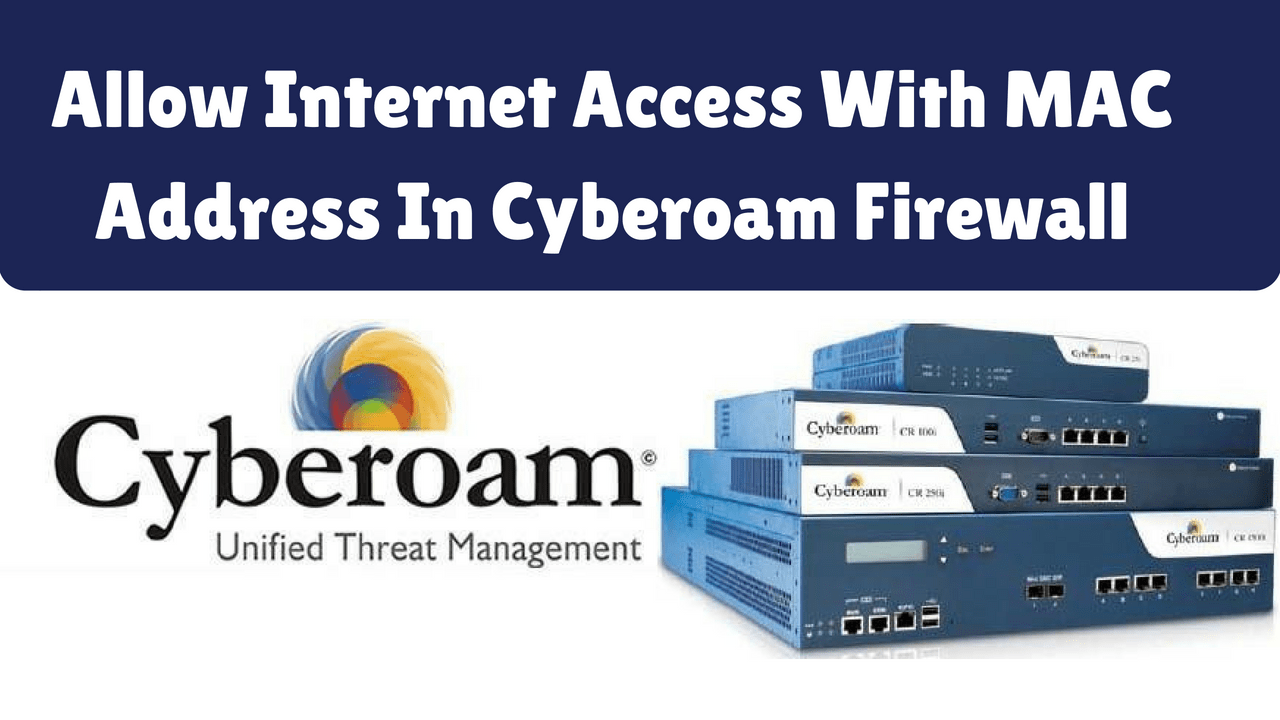Today we will learn how to allow internet access with mac address in Cyberoam Firewall’. You can give full Internet access to a particular user’s system or mobile with a Mac address.
Follow Step To Allow Internet Access With MAC Address:
To get full internet access, first, log into Cyberoam by using the username and password.

Go to the host in the Objects tab when you log in to Cyberoam. Now click on the Add to add a Mac Host.

Now the ‘Add MAC Host’ window will open. In it, give the name ‘Allow All‘. Also, if you want to add a mac address, select ‘MAC address‘ and select MAC List if you want to add a bulk user’s Mac address. In this, you can add a computer and a mobile MAC address. You can use the full internet in a system whose mac address you add.

You have added MAC Host as ‘Allow All‘ above it. You just have to create a firewall rule for it. To create a rule, click on the Rule tab in the Firewall and click Add button in the IPv4 Rule.

Now, let’s just give a rule name in the rule window. I name it ‘Full Internet‘. In the basic setting, we will set the Source LAN to Destination WAN in the Zone. Also add Allow All Host to Network/Host, Application filter, and Web Filter.

Also Read – How To Block Websites in Cyberoam Firewall
That’s all, In this article, we have explained How To Allow Internet Access With MAC Address In Cyberoam Firewall. I hope you enjoy this article. If you like this article, then just share it and then do subscribe to email alerts for Linux, Windows, macOS, Android, Internet, Firewall and Security, CCTV tutorials. If you have any questions or doubts about this article, please comment.