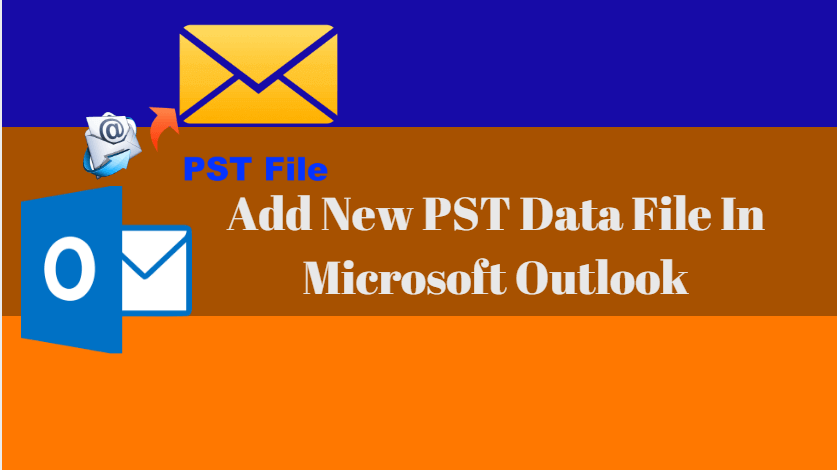How To Add New PST Data File In Microsoft Outlook- Sometime you might be receiving mail quota over notification in your Outlook email client. This happens when there is no space available to store new emails or less amount of space. In this case, you need to add new data file so that you can move your old emails into a newly created data file to free up some space in your current data file (OST file).

Follow Steps To Add New PST Data File In Microsoft Outlook:
- Click on the Windows start button and select Control Panel
- After opening Control Panel look for mail icon and open it by using your mouse or keyboard.
- You will get mail setup window as shown in below screenshot in this window select Data Files tab

Also, Read- Step By Steps How to configure Microsoft Outlook 2016
- will give you below result and you will be on your email account settings window. Now click on Add button, type your data file name,

Also, Read- How to Auto and Manually Archive Emails in Microsoft Outlook 2016
- select your data file location (where you want to save your file), and close the opened window by clicking over close button gave the bottom of the screen.

Also, Read- Fix-Microsoft Outlook Stuck On Loading Profile
- You can now see the following snapshot in the new Outlook Data file. Open your Outlook client and move your old emails.

Also Read- Microsoft Outlook 2016 Tips, Tricks, Secrets And Features
This was all about “How to Add New PST Data File in Microsoft Outlook“ hoping I was able to explain you, however, if have any questions you may ask me by commenting on this post.