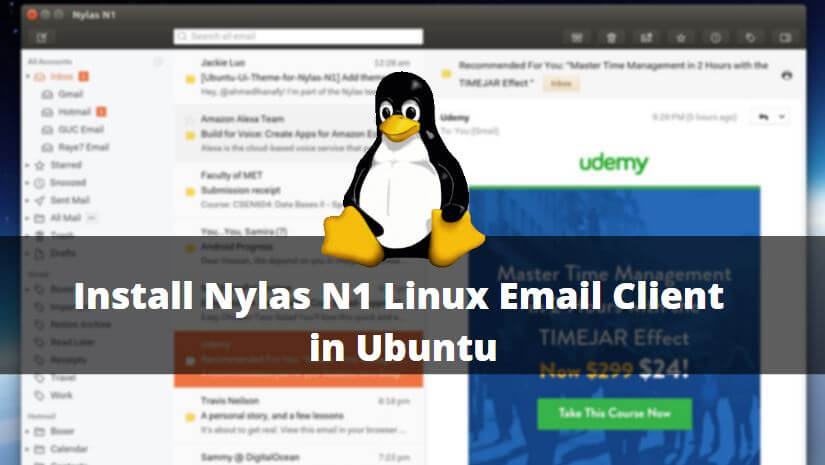In this article, we are going to learn How to install Nylas N1 Linux email client in Ubuntu. Nylas N1 Linux email client is an open-source email client application, is a cross-platform package available for all major operating systems i.e. Linux, Microsoft Windows, macOS. Nylas N1 Linux email client can be used to configure all major mail services like Gmail, Yahoo, Microsoft Exchange, Microsoft Hotmail..etc.. and supports all-important email-related protocols like IMAP, POP3, SMTP..etc. This application has been developed by Nylas team by using C++ and JavaScript programming language under GPL License. It’s a popular user-friendly email client application that comes with nice flexible email features and you can integrate this application in your current environment easily.

Follow the below steps to install Nylas N1 Linux email client in Ubuntu:
You can Download the Nylas N1 email client from the official website. To do so Click Here!. You can download the package as per your Linux distribution. Here I have already downloaded the *deb package as I am going to install it on the Ubuntu operating system.
itsmarttricks@ubuntu:~/Downloads$ ls NylasMail.deb
We need to install git package before we start the installation of nylas N1 email client. I tried to install the NylasMail.deb package directly without installing any dependency and as you see on the sample output below it’s asking for git package.
itsmarttricks@ubuntu:~/Downloads$ sudo dpkg -i NylasMail.deb (Reading database ... 188413 files and directories currently installed.) Preparing to unpack NylasMail.deb ... Unpacking nylas-mail (2.0.32) over (2.0.32) ... dpkg: dependency problems prevent configuration of nylas-mail: nylas-mail depends on git; however: Package git is not installed. dpkg: error processing package nylas-mail (--install): dependency problems - leaving unconfigured Processing triggers for gnome-menus (3.13.3-6ubuntu3.1) ... Processing triggers for desktop-file-utils (0.22-1ubuntu5) ... Processing triggers for bamfdaemon (0.5.3~bzr0+16.04.20160824-0ubuntu1) ... Rebuilding /usr/share/applications/bamf-2.index... Processing triggers for mime-support (3.59ubuntu1) ... Processing triggers for hicolor-icon-theme (0.15-0ubuntu1) ... Errors were encountered while processing: nylas-mail
Also Read – How to install Geary Email Client in Ubuntu
Now when I tried to install git it was giving me the below error but also suggested me to run the apt-get -f install command to complete the nylas n1 email client installation with its dependencies.
itsmarttricks@ubuntu:~/Downloads$ sudo apt-get install git
Reading package lists... Done
Building dependency tree
Reading state information... Done
You might want to run 'apt-get -f install' to correct these:
The following packages have unmet dependencies:
git : Depends: liberror-perl but it is not going to be installed
Depends: git-man (> 1:2.7.4) but it is not going to be installed
Depends: git-man (< 1:2.7.4-.) but it is not going to be installed
linux-generic-hwe-16.04 : Depends: linux-headers-generic-hwe-16.04 (= 4.8.0.36.8) but 4.8.0.58.29 is to be installed
linux-headers-4.8.0-58-generic : Depends: linux-headers-4.8.0-58 but it is not going to be installed
E: Unmet dependencies. Try 'apt-get -f install' with no packages (or specify a solution).
So run the suggested command. Refer to the command below.
itsmarttricks@ubuntu:~/Downloads$ sudo apt-get -f install itsmarttrickspackage lists... Done Building dependency tree Reading state information... Done Correcting dependencies... Done The following additional packages will be installed: git git-man liberror-perl linux-firmware linux-generic-hwe-16.04 linux-headers-4.8.0-58 linux-image-4.8.0-58-generic linux-image-extra-4.8.0-58-generic linux-image-generic-hwe-16.04 Suggested packages: git-daemon-run | git-daemon-sysvinit git-doc git-el git-email git-gui gitk gitweb git-arch git-cvs git-mediawiki git-svn fdutils linux-tools The following NEW packages will be installed: git git-man liberror-perl linux-headers-4.8.0-58 linux-image-4.8.0-58-generic linux-image-extra-4.8.0-58-generic The following packages will be upgraded: linux-firmware linux-generic-hwe-16.04 linux-image-generic-hwe-16.04 3 upgraded, 6 newly installed, 0 to remove and 135 not upgraded. 8 not fully installed or removed. Need to get 4,135 kB/114 MB of archives. After this operation, 339 MB of additional disk space will be used. Do you want to continue? [Y/n] y
Now we have successfully installed the nylas N1 Linux email client with its required dependencies. You can confirm the same using the below command.
itsmarttricks@ubuntu:~$ sudo dpkg -l nylas-mail # Confirm the Installed Package [sudo] password for itsmarttricks: Desired=Unknown/Install/Remove/Purge/Hold | Status=Not/Inst/Conf-files/Unpacked/halF-conf/Half-inst/trig-aWait/Trig-pend |/ Err?=(none)/Reinst-required (Status,Err: uppercase=bad) ||/ Name Version Architecture Description +++-====================================-=======================-=======================-============================================================================= ii nylas-mail 2.0.32 amd64 The best email app for people and teams at work
Use the below command to open Nylas N1 Linux email client application.
itsmarttricks@ubuntu:~$ nylas-mail # Open Nylas Linux email client application
At startup complete the one-time survey of the nylas n1 Linux email client application by clicking on Next. Enter your First Name, Last Name, Email ID, & Password to register with Nylas N1 Linux email client application. Select the Mail service that you want to configure with Nylas N1. Here I am going to configure my Gmail account.
- Once you select an email service, nylas n1 will give you an URL (Highlighted below). Just copy the URL and open it through any web browser.
- enter your Gmail email ID.
- enter your Gmail Password.
- Enable the Reading Pane.
- Now you can access your Gmail through Nylas N1 Linux email client application
- You can also open the application through Package Manager.
That’s all, In this article, we have explained How to Install Nylas N1 Linux Email Client in Ubuntu. I hope you enjoy this article. If you like this article, then just share it. If you have any questions about this article, please comment.