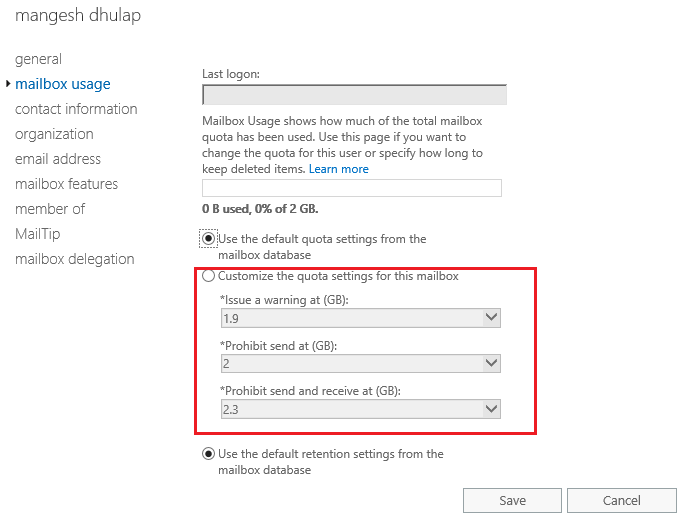In this article, we are going to learn How to Set Mailbox Storage Quota Limits in Microsoft Exchange Server 2016. Mailbox Storage Quota Limits are given to each company according to the user’s grade. For example, the manager has a mailbox storage quota limit of 2 GB and a senior general employee mailbox storage quota limit of 5 MB. Even in a small organization, you might want to run away without the strict mailbox size limit. If your organization has 25 or more users, you must limit the size of each user’s mailbox to prevent the exchange from falling out of the hands of private mail stores. If you place more mails than Mailbox Storage Quota Limits, then Mail Send will not be received, for this, you will need to create a mail PST in outlook and move the Old Mails. Then the mailbox storage space will expand and you can send and receive mail.
Follow the below steps to Set Mailbox Storage Quota Limits in Microsoft Exchange Server 2016:
To set Quota Limits for a user’s mailbox, first, open the Exchange Admin Center and log in.

Also Read – How to Create User Mailbox in Exchange Server 2016
Now open the mailbox according to the following steps. Double-click the user’s mailbox database whose limit you want to change. The Mailbox Database page appears.
Recipients>Mailboxes>Mailbox Usage

Also Read –How to Access OWA WebMail and Set Up Exchange Server 2016
Now here we will set Quota Limits for the mailboxes by clicking on more options.

Set Quota Limits by selecting the Customize option here.

Also Read – Step by Step Install and Configure Exchange Server 2016 on Windows Server 2016
That’s all, In this article, we have explained How to Set Mailbox Storage Quota Limits in Microsoft Exchange Server 2016. I hope you enjoy this article. If you like this article, then just share it. If you have any questions about this article, please comment.