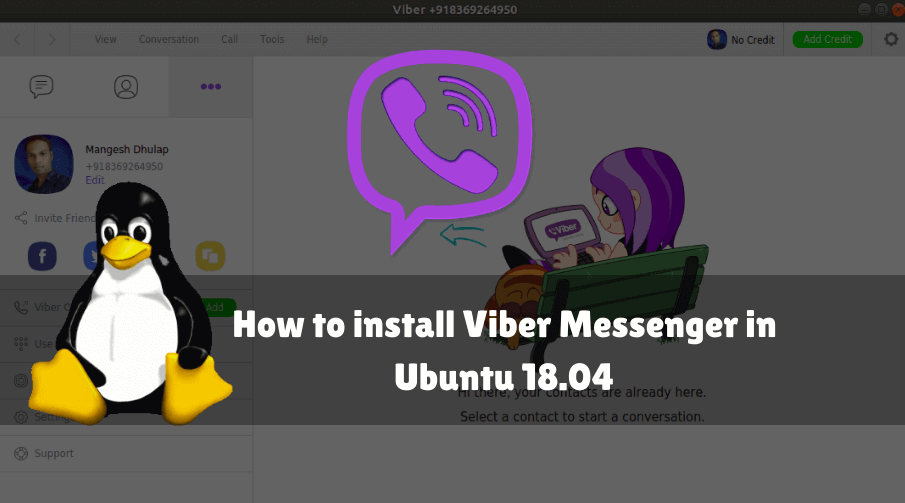In this article, we are going to learn ‘How to install Viber Messenger in Ubuntu 18.04’. Viber Messenger is a messaging and Internet calling application developed primarily for mobile users. If you have already installed Viber in the mobile and registered, you can use the desktop version of this application. Viber Messenger is a user-friendly application and is an easy way to chat and communicate with your friends and family, and this is a calling app, you can call the Internet. Viboot Recruitment developed using C and C++ programming languages and left under ownership license. Viber desktop client is a cross-platform application that is available for major operating systems. Linux, Microsoft Windows, mac os.

Follow the below steps to install Viber Messenger in Ubuntu 18.04:
Before starting the installation of Viber Messenger App, update the package and repository of Ubuntu 18.04 using the command given below.
itsmarttricks@mangesh:~$ sudo apt-get update [sudo] password for itsmarttricks: Ign:1 cdrom://Ubuntu 18.04.1 LTS _Bionic Beaver_ - Release amd64 (20180725) bionic InRelease Err:2 cdrom://Ubuntu 18.04.1 LTS _Bionic Beaver_ - Release amd64 (20180725) bionic Release Please use apt-cdrom to make this CD-ROM recognized by APT. apt-get update cannot be used to add new CD-ROMs Hit:3 http://packages.microsoft.com/repos/vscode stable InRelease Ign:5 http://dl.google.com/linux/chrome/deb stable InRelease
After updating the Packages & Repositories now we have to download the Viber Messenger App from its official website. So use the below command to download the same.
itsmarttricks@mangesh:~$ wget http://download.cdn.viber.com/cdn/desktop/Linux/viber.deb --2019-05-01 18:21:45-- http://download.cdn.viber.com/cdn/desktop/Linux/viber.deb Resolving download.cdn.viber.com (download.cdn.viber.com)... 49.44.205.104 Connecting to download.cdn.viber.com (download.cdn.viber.com)|49.44.205.104|:80... connected. HTTP request sent, awaiting response... 200 OK Length: 83906144 (80M) [] Saving to: ‘viber.deb’ viber.deb 100%[===================>] 80.02M 992KB/s in 70s 2019-05-01 18:22:56 (1.15 MB/s) - ‘viber.deb’ saved [83906144/83906144]
As you can see below I have already downloaded the Viber Messenger App .deb package. Refer to the output below.
itsmarttricks@mangesh:~$ ls -l viber.deb -rw-r--r-- 1 itsmarttricks itsmarttricks 83906144 Mar 13 20:39 viber.deb
Now we are ready to install the Viber Messenger App package. So let’s go ahead and install the same using below command.
itsmarttricks@mangesh:~$ sudo dpkg -i viber.deb Selecting previously unselected package viber. (Reading database ... 214730 files and directories currently installed.) Preparing to unpack viber.deb ... Unpacking viber (10.3.0.37) ... Setting up viber (10.3.0.37) ... Processing triggers for desktop-file-utils (0.23-1ubuntu3.18.04.2) ... Processing triggers for gnome-menus (3.13.3-11ubuntu1.1) ... Processing triggers for mime-support (3.60ubuntu1) ... Processing triggers for hicolor-icon-theme (0.17-2) ...
As you can see above during the installation, the Viber Messenger App is asking for some dependencies. So use the following command to install the necessary dependencies.
itsmarttricks@mangesh:~$ sudo apt-get install -f Reading package lists... Done Building dependency tree Reading state information... Done Correcting dependencies... Done Use 'sudo apt autoremove' to remove them. The following additional packages will be installed: libreoffice-common The following NEW packages will be installed: libreoffice-common 0 upgraded, 1 newly installed, 0 to remove and 139 not upgraded. 65 not fully installed or removed. Need to get 35.7 MB of archives. After this operation, 88.6 MB of additional disk space will be used. Do you want to continue? [Y/n] y Get:1 http://ppa.launchpad.net/libreoffice/ppa/ubuntu bionic/main amd64 libreoffice-common all 1:6.2.2-0ubuntu0.18.04.1~lo1 [35.7 MB]
As you can see above we have successfully installed the Viber Messenger App package. Now to confirm the same use the below command.
itsmarttricks@mangesh:~$ sudo dpkg -l viber Desired=Unknown/Install/Remove/Purge/Hold | Status=Not/Inst/Conf-files/Unpacked/halF-conf/Half-inst/trig-aWait/Trig-pend |/ Err?=(none)/Reinst-required (Status,Err: uppercase=bad) ||/ Name Version Architecture Description +++-==============-============-============-================================= ii viber 10.3.0.37 amd64 Free Text & Calls.
Also Read – How to install Riot IM Instant Messaging Client in Ubuntu 18.04
You can open the Viber Messenger App graphically using search your computer box. Refer to the snapshot below.

If you open the application then you will get the following screen. Here the application is asking that you have Viber on your mobile phone? If you have installed Viber on your mobile phone, click Yes to continue.

Also Read – How to install Facebook Messenger for Desktop App in Ubuntu 18.04
How To Uninstall Viber Messenger in Ubuntu 18.04?
For any reasons, if you don’t like Viber Messenger and want to uninstall the application from your system using the following commands.
itsmarttricks@mangesh:~$ sudo dpkg -r viber (Reading database ... 216492 files and directories currently installed.) Removing viber (10.3.0.37) ... Processing triggers for hicolor-icon-theme (0.17-2) ... Processing triggers for desktop-file-utils (0.23-1ubuntu3.18.04.2) ... Processing triggers for gnome-menus (3.13.3-11ubuntu1.1) ... Processing triggers for mime-support (3.60ubuntu1) ...
That’s all, In this article, we have explained the How to install Viber Messenger in Ubuntu 18.04- A Best Multiprotocol Instant Messaging App For Linux. I hope you enjoy this article. If you like this article, then just share it. If you have any questions about this article, please comment.