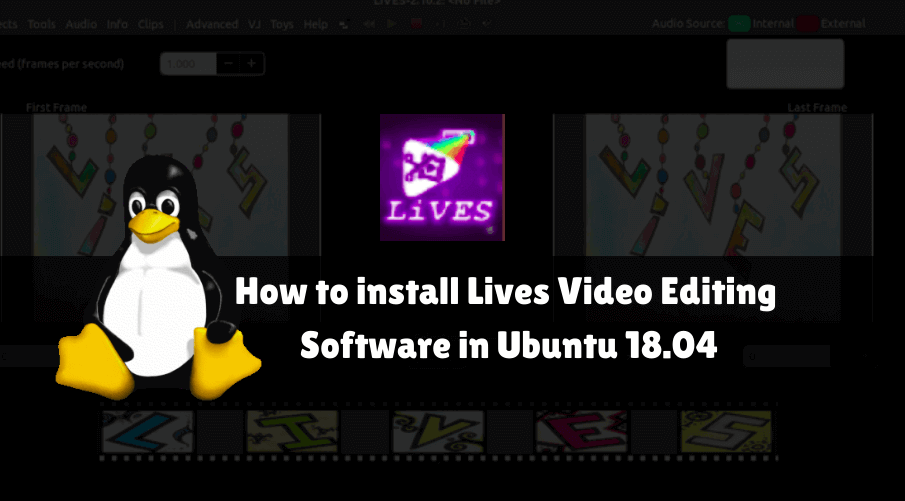In this article, we will learn How to install Lives Video Editing Software in Ubuntu 18.04. Lives is an open source video editing software used to edit video/movie files. If you are working commercially as a video editor, video editing software may be useful for you, when you create any video tutorial, YouTube can be used while preparing a video. This application was written by Gabriel Finch using C, C ++, Python and Pearl programming language and was released in 2002 under the GNU GPL license. Various Linux Distros Lives video editing software Available for RedHat, CentOS, Ubuntu, Fedora, Suse, etc.

Follow the below steps to install lives Video Editing Software in Ubuntu 18.04:
Before installing the Lives Video Editing Software, we will need to install the required PPA repositories. To do so follow the command below.
itsmarttricks@mangesh:~$ sudo add-apt-repository ppa:ubuntuhandbook1/lives [sudo] password for itsmarttricks: unofficial build of LiVES video editor and VJ tool. Maintained by http://ubuntuhandbook.org Source: http://lives-video.com/ More info: https://launchpad.net/~ubuntuhandbook1/+archive/ubuntu/lives Press [ENTER] to continue or Ctrl-c to cancel adding it. Ign:1 cdrom://Ubuntu 18.04.1 LTS _Bionic Beaver_ - Release amd64 (20180725) bionic InRelease Err:2 cdrom://Ubuntu 18.04.1 LTS _Bionic Beaver_ - Release amd64 (20180725) bionic Release Please use apt-cdrom to make this CD-ROM recognized by APT. apt-get update cannot be used to add new CD-ROMs Ign:3 http://dl.google.com/linux/chrome/deb stable InRelease Hit:4 http://packages.microsoft.com/repos/vscode stable InRelease Hit:5 http://ppa.launchpad.net/alessandro-strada/ppa/ubuntu bionic InRelease
After installing the PPA repository for the Lives Video Editing Software, update the packages and repositories using the following command.
itsmarttricks@mangesh:~$ sudo apt-get update Ign:1 cdrom://Ubuntu 18.04.1 LTS _Bionic Beaver_ - Release amd64 (20180725) bionic InRelease Err:2 cdrom://Ubuntu 18.04.1 LTS _Bionic Beaver_ - Release amd64 (20180725) bionic Release Please use apt-cdrom to make this CD-ROM recognized by APT. apt-get update cannot be used to add new CD-ROMs Ign:3 http://dl.google.com/linux/chrome/deb stable InRelease Hit:4 http://packages.microsoft.com/repos/vscode stable InRelease Hit:5 http://ppa.launchpad.net/alessandro-strada/ppa/ubuntu bionic InRelease
Now we are ready to install Lives Video Editing Software package. So let’s go ahead and install the same using below command.
itsmarttricks@mangesh:~$ sudo apt-get install lives Reading package lists... Done Building dependency tree Reading state information... Done The following packages were automatically installed and are no longer required: ca-certificates-mono cli-common java-wrappers libgdiplus libglib2.0-cil 0 upgraded, 69 newly installed, 0 to remove and 54 not upgraded. Need to get 36.6 MB of archives. After this operation, 142 MB of additional disk space will be used. Do you want to continue? [Y/n] y Get:1 http://ppa.launchpad.net/ubuntuhandbook1/lives/ubuntu bionic/main amd64 libweed0 amd64 2.10.2-0build2~ubuntu18.04 [42.3 kB] Get:2 http://in.archive.ubuntu.com/ubuntu bionic/universe amd64 libgavl1 amd64 1.4.0-5 [3,363 kB]\
Also Read – How To Install Screenstudio Screen Recorder In Ubuntu 18.04
We have successfully installed the Lives Video Editing Software. To make sure to use the following command.
itsmarttricks@mangesh:~$ sudo dpkg -l lives Desired=Unknown/Install/Remove/Purge/Hold | Status=Not/Inst/Conf-files/Unpacked/halF-conf/Half-inst/trig-aWait/Trig-pend |/ Err?=(none)/Reinst-required (Status,Err: uppercase=bad) ||/ Name Version Architecture Description +++-==============-============-============-================================= ii lives 2.10.2-0buil amd64 Video Editing system allowing use
Now to open the Lives Video Editing Software just type the command lives on the shell prompt. Refer to the command below.
itsmarttricks@mangesh:~$ lives

You can also open the Lives Video Editing Software graphically using search your computer box. Refer to the snapshot below.

Also Read – How To Install KdenLive Video Editor Application On Ubuntu 18.04
How To Uninstall Lives Video Editing Software in Ubuntu 18.04?
For any reasons, if you don’t like Lives Video Editing Software and want to uninstall the application from your system using the following command.
itsmarttricks@mangesh:~$ sudo dpkg -r lives (Reading database ... 196940 files and directories currently installed.) Removing lives (2.10.2-0build2~ubuntu18.04) ... Processing triggers for man-db (2.8.3-2ubuntu0.1) ... Processing triggers for desktop-file-utils (0.23-1ubuntu3.18.04.2) ... Processing triggers for gnome-menus (3.13.3-11ubuntu1.1) ... Processing triggers for mime-support (3.60ubuntu1) ...
That’s all, In this article, we have explained How to install Lives Video Editing Software in Ubuntu 18.04. I hope you enjoy this article. If you like this article, then just share it. If you have any questions about this article, please comment.