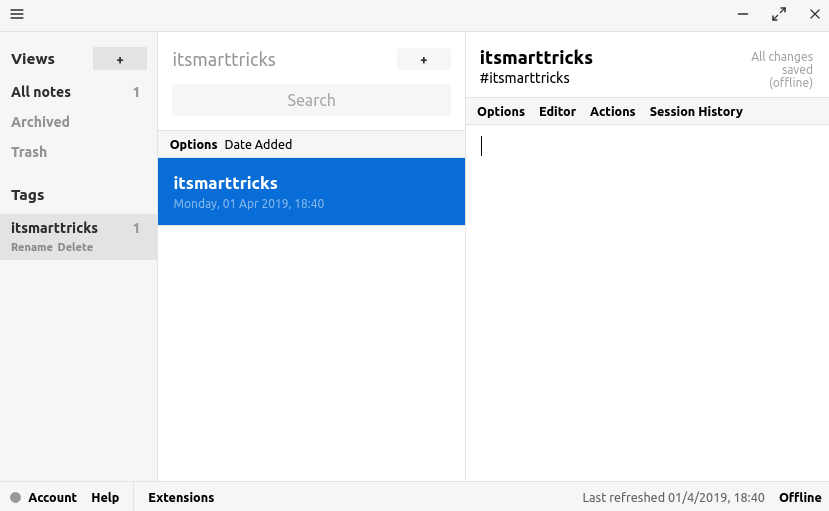In this article, you will learn How to install Standard Notes in Ubuntu – Best Encrypted Notes App For Linux. There are lots of note apps available on the internet but standard notes are an open-source note-taking application and come with some advanced features that you will not find in any other related app. Standard notes encrypted notes app is a cross-platform application that comes for major operating systems like Linux, Microsoft Windows, macOS. For programming languages like HTML, C, C ++, and more, you can use this as an application code editor. It supports up to 120+ programming languages. Automatically indicate program syntax when typing code and syntax highlighting feature is available.
Follow the below steps to install Standard Notes in Ubuntu – Best Encrypted Notes App For Linux:
Before installing the Standard Notes Application, we will need to install the required PPA repositories. To do so follow the command below.
itsmarttricks@mangesh:~$ sudo apt-get update [sudo] password for itsmarttricks: Ign:1 cdrom://Ubuntu 18.04.1 LTS _Bionic Beaver_ - Release amd64 (20180725) bionic InRelease Err:2 cdrom://Ubuntu 18.04.1 LTS _Bionic Beaver_ - Release amd64 (20180725) bionic Release Please use apt-cdrom to make this CD-ROM recognized by APT. apt-get update cannot be used to add new CD-ROMs Ign:3 http://dl.google.com/linux/chrome/deb stable InRelease Hit:4 http://ppa.launchpad.net/alessandro-strada/ppa/ubuntu bionic InRelease Hit:5 http://packages.microsoft.com/repos/vscode stable InRelease
Now we have to download the Standard Notes Application package from the official website. So to download the same use the below command.
itsmarttricks@mangesh:~$ wget https://github.com/standardnotes/desktop/releases/download/v3.0.6/standard-notes-3.0.6-x86_64.AppImage --2019-04-01 18:27:39-- https://github.com/standardnotes/desktop/releases/download/v3.0.6/standard-notes-3.0.6-x86_64.AppImage Resolving github.com (github.com)... 192.30.253.113, 192.30.253.112 Connecting to github.com (github.com)|192.30.253.113|:443... connected. HTTP request sent, awaiting response... 302 Found Location: https://github-production-release-asset-2e65be.s3.amazonaws.com/77399704/68bd8100-3501-11e9-9661-f30c18faabfb?X-Amz-Algorithm=AWS4-HMAC-SHA256&X-Amz-Credential=AKIAIWNJYAX4CSVEH53A%2F20190401%2Fus-east-1%2Fs3%2Faws4_request&X-Amz-Date=20190401T125740Z&X-Amz-Expires=300&X-Amz-Signature=6d7e200d6c38bf5d1a1bc4c18e38418915896732caa792cb0f236e7ac30059b1&X-Amz-SignedHeaders=host&actor_id=0&response-content-disposition=attachment%3B%20filename%3Dstandard-notes-3.0.6-x86_64.AppImage&response-content-type=application%2Foctet-stream [following] --2019-04-01 18:27:41-- https://github-production-release-asset-2e65be.s3.amazonaws.com/77399704/68bd8100-3501-11e9-9661-f30c18faabfb?X-Amz-Algorithm=AWS4-HMAC-SHA256&X-Amz-Credential=AKIAIWNJYAX4CSVEH53A%2F20190401%2Fus-east-1%2Fs3%2Faws4_request&X-Amz-Date=20190401T125740Z&X-Amz-Expires=300&X-Amz-Signature=6d7e200d6c38bf5d1a1bc4c18e38418915896732caa792cb0f236e7ac30059b1&X-Amz-SignedHeaders=host&actor_id=0&response-content-disposition=attachment%3B%20filename%3Dstandard-notes-3.0.6-x86_64.AppImage&response-content-type=application%2Foctet-stream Resolving github-production-release-asset-2e65be.s3.amazonaws.com (github-production-release-asset-2e65be.s3.amazonaws.com)... 52.216.82.88 Connecting to github-production-release-asset-2e65be.s3.amazonaws.com (github-production-release-asset-2e65be.s3.amazonaws.com)|52.216.82.88|:443... connected. HTTP request sent, awaiting response... 200 OK Length: 61280315 (58M) [application/octet-stream] Saving to: ‘standard-notes-3.0.6-x86_64.AppImage’ standard-notes-3.0. 100%[===================>] 58.44M 3.13MB/s in 19s 2019-04-01 18:28:01 (3.12 MB/s) - ‘standard-notes-3.0.6-x86_64.AppImage’ saved [61280315/61280315]
Here I have downloaded the Standard Notes Application package See the output below.
itsmarttricks@mangesh:~$ ls -l standard-notes-3.0.6-x86_64.AppImage
-rw-r--r-- 1 itsmarttricks itsmarttricks 61280315 Feb 20 22:50 standard-notes-3.0.6-x86_64.AppImageIf you download the package then you must give the user/owner permission to execute. To do so you can use the following command.
itsmarttricks@mangesh:~$ sudo chmod u+x standard-notes-3.0.6-x86_64.AppImage
Permission is granted to the user/owner after changing permissions as you can see below and is ready for package installation.
itsmarttricks@mangesh:~$ ls -l standard-notes-3.0.6-x86_64.AppImage -rwxr--r-- 1 itsmarttricks itsmarttricks 61280315 Feb 20 22:50 standard-notes-3.0.6-x86_64.AppImage
So let’s go ahead and start the installation. The best part of standard notes is that the encrypted notes app is like a portable application. You do not need to install it. Therefore, after allowing the user permission, you will get the executable setup. Just click on Setup and click Run. See snapshots below.

After running the above package you will get a message as shown on the snapshot below. Here just click on Yes to continue.

After completing the above steps, the standard notes App will open in front of you. See snapshots below.

Also Read – How to install VeraCrypt Disk Encryption Application in Ubuntu
You can also open the Standard Notes Application graphically using the Search your computer box. Refer to the snapshot below.

That’s all, In this article, we have explained How to install Standard Notes in Ubuntu – Best Encrypted Notes App For Linux. I hope you enjoy this article. If you like this article, then just share it. If you have any questions about this article, please comment.