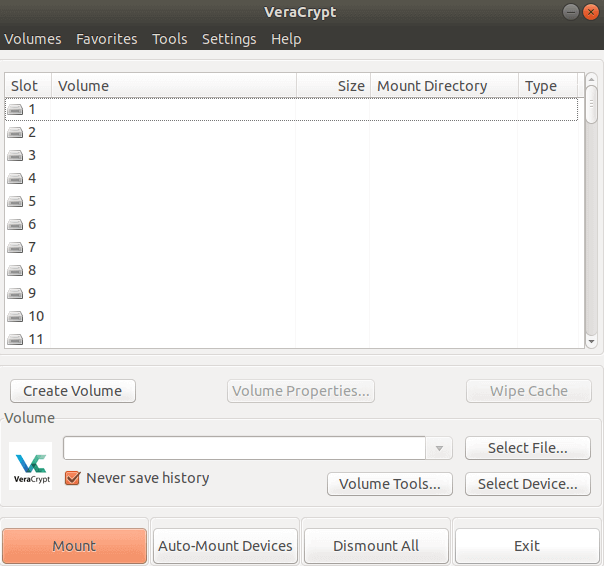In this article, we will learn How to install VeraCrypt Disk Encryption Application in Ubuntu. VeraCrypt is an open-source encryption application and has a nice syntactic option. Today, data is the most important part of every organization. Data is so important for you that we need to secure it from being stolen or corrupted. We can do this by encrypting data using some applications. VeraCrypt Disk Encryption is a cross-platform application that comes for major operating systems i.e. Linux, Microsoft Windows, macOS.
Follow the below steps to install VeraCrypt Disk Encryption Application in Ubuntu Linux:
Before installing the VeraCrypt Disk Encryption Application, we will need to install the required PPA repositories. To do so follow the command below.
itsmarttricks@mangesh:~$ sudo apt-get update [sudo] password for itsmarttricks: Ign:1 cdrom://Ubuntu 18.04.1 LTS _Bionic Beaver_ - Release amd64 (20180725) bionic InRelease Err:2 cdrom://Ubuntu 18.04.1 LTS _Bionic Beaver_ - Release amd64 (20180725) bionic Release Please use apt-cdrom to make this CD-ROM recognized by APT. apt-get update cannot be used to add new CD-ROMs Ign:3 http://dl.google.com/linux/chrome/deb stable InRelease Hit:4 http://dl.google.com/linux/chrome/deb stable Release Hit:5 http://packages.microsoft.com/repos/vscode stable InRelease
Now we have to download the VeraCrypt Disk Encryption Application package from the official website. So to download the same use the below command.
itsmarttricks@mangesh:~$ wget https://launchpadlibrarian.net/328012177/veracrypt-1.21-setup.tar.bz2 --2019-03-27 21:31:50-- https://launchpadlibrarian.net/328012177/veracrypt-1.21-setup.tar.bz2 Resolving launchpadlibrarian.net (launchpadlibrarian.net)... 2001:67c:1560:8003::8007, 2001:67c:1560:8003::8008, 91.189.89.229, ... Connecting to launchpadlibrarian.net (launchpadlibrarian.net)|2001:67c:1560:8003::8007|:443... connected. HTTP request sent, awaiting response... 200 OK Length: 14614830 (14M) [application/x-tar] Saving to: ‘veracrypt-1.21-setup.tar.bz2’ veracrypt-1.21-setu 100%[===================>] 13.94M 12.1KB/s in 15m 39s 2019-03-27 21:47:38 (15.2 KB/s) - ‘veracrypt-1.21-setup.tar.bz2’ saved [14614830/14614830]
Here I have downloaded the VeraCrypt Disk Encryption Application package See the output below.
itsmarttricks@mangesh:~$ ls -l veracrypt-1.21-setup.tar.bz2 -rw-r--r-- 1 itsmarttricks itsmarttricks 14614830 Jul 10 2017 veracrypt-1.21-setup.tar.bz2
Now the following commands are used to extract the downloaded VeraCrypt .bz2 package.
itsmarttricks@mangesh:~$ tar -xjvf veracrypt-1.21-setup.tar.bz2 veracrypt-1.21-setup-console-x64 veracrypt-1.21-setup-console-x86 veracrypt-1.21-setup-gui-x64 veracrypt-1.21-setup-gui-x86
After extract the downloaded Veracrypt disk encryption package you will get an installation script file named “veracrypt-1.21-setup-gui-x64“. Use the following command to start a script file to start the installation.
itsmarttricks@mangesh:~$ sudo ./veracrypt-1.21-setup-gui-x64 [sudo] password for itsmarttricks: Verifying archive integrity... 100% All good. Uncompressing VeraCrypt 1.21 Installer 100%
After executing the script above you will get the screen below you. Click just install Veracrypt here.

Accept veracrypt License Agreement. See snapshots below.

After the above step installation will show you the tools needed to run the VeraCrypt Disk Encryption Application. Click OK to continue installation.

Here you have successfully installed the Veracrypt app. See snapshots below.

Now type the command veracrypt at the shell prompt to open the application. See the following commands.
itsmarttricks@mangesh:~$ veracrypt

You can also open the VeraCrypt Disk Encryption Application graphically using the Search your computer box. Refer to the snapshot below.

Also Read – How to install KeePass2 Password Manager in Ubuntu
How To Uninstall VeraCrypt Disk Encryption Application in Ubuntu?
For any reason, if you don’t like VeraCrypt Disk Encryption Application and want to uninstall the application from your system using the following commands.
itsmarttricks@mangesh:~$ sudo veracrypt-uninstall.sh [sudo] password for itsmarttricks: VeraCrypt uninstalled.
That’s all, In this article, we have explained How to install VeraCrypt Disk Encryption Application in Ubuntu. I hope you enjoy this article. If you like this article, then just share it. If you have any questions about this article, please comment.