In this article, you will learn How to install Dropbox Cloud Storage App in Ubuntu Linux. Dropbox Online Storage means the cloud storage application used to store your data on the cloud. Now you can think about what the cloud is? Cloud is a service through which we store our data on the Internet or you can tell store data on any remote server. Here are many other cloud data storage applications available eg: Google Drive, OneDrive Using the fair, CoffeeScript, Python programming language, Arshad Ferdowsi, and Drew Houston developed the best cloud storage app in Free Dropbox in 2007 and released it under GPLV2 and Ownership Permissions. It is a cross-platform application available for all major operating systems like Linux, Microsoft Windows, macOS, IOS, which is also available for Android devices. Dropbox can be accessed by web access.
To store our important data (music, video, images, any documentary documents, etc.) we may use the free Dropbox best cloud storage application. We have two benefits by storing data in Dropbox in the cloud. If you have an internet connection, our data can be accessed anywhere in the world and the other data is safe from theft and you do not have data stored on your personal hard disk or if you do not have any hard disk drive or any personal harm, The hard disk may be at risk of failure, but in the cloud, we are safe about our data. Dropbox some extent a free version of an online storage application that allows each account for only 2 GB of data storage, but if you referred to some free members and you can get more free storage, and I think that is enough to use the space, or for general use. But if you need more space in the cloud, you can upgrade your plan as necessary and Dropbox Premium edition.
Follow the below steps to install Dropbox Cloud Storage App in Ubuntu Linux:
Before starting the installation of Dropbox Cloud Storage App, update the package and repository of Ubuntu Linux using the command given below.
itsmarttricks@mangesh:~$ sudo apt-get update [sudo] password for itsmarttricks: Ign:1 cdrom://Ubuntu 18.04.1 LTS _Bionic Beaver_ - Release amd64 (20180725) bionic InRelease Err:2 cdrom://Ubuntu 18.04.1 LTS _Bionic Beaver_ - Release amd64 (20180725) bionic Release Please use apt-cdrom to make this CD-ROM recognized by APT. apt-get update cannot be used to add new CD-ROMs Ign:3 http://dl.google.com/linux/chrome/deb stable InRelease Hit:4 http://ppa.launchpad.net/alessandro-strada/ppa/ubuntu bionic InRelease Hit:5 http://dl.google.com/linux/chrome/deb stable Release
After updating the packages & repositories now we have to download the Dropbox Cloud Storage App from its official website. Hence to download the same use the below command.
itsmarttricks@mangesh:~$ wget https://linux.dropbox.com/packages/ubuntu/dropbox_2019.02.14_amd64.deb --2019-03-21 18:30:50-- https://linux.dropbox.com/packages/ubuntu/dropbox_2019.02.14_amd64.deb Resolving linux.dropbox.com (linux.dropbox.com)... 54.192.216.24, 54.192.216.147, 54.192.216.243, ... Connecting to linux.dropbox.com (linux.dropbox.com)|54.192.216.24|:443... connected. HTTP request sent, awaiting response... 200 OK Length: 69168 (68K) [application/octet-stream] Saving to: ‘dropbox_2019.02.14_amd64.deb’ dropbox_2019.02.14_ 100%[===================>] 67.55K --.-KB/s in 0.07s 2019-03-21 18:30:51 (926 KB/s) - ‘dropbox_2019.02.14_amd64.deb’ saved [69168/69168]
As you can see below I have already downloaded the Dropbox Cloud Storage App .deb package. Refer to the output below.
itsmarttricks@mangesh:~$ ls -l dropbox_2019.02.14_amd64.deb -rw-r--r-- 1 itsmarttricks itsmarttricks 69168 Mar 8 14:01 dropbox_2019.02.14_amd64.deb
Also Read – How to Mount Google Drive Account in Ubuntu Linux Using Google Drive Ocamlfuse
Now we are ready to install Dropbox Cloud Storage App package. So let’s go ahead and install the same using the below command.
itsmarttricks@mangesh:~$ sudo dpkg -i dropbox_2019.02.14_amd64.deb [sudo] password for itsmarttricks: Selecting previously unselected package dropbox. (Reading database ... 195960 files and directories currently installed.) Preparing to unpack dropbox_2019.02.14_amd64.deb ... Unpacking dropbox (2019.02.14) ... dpkg: dependency problems prevent configuration of dropbox: dropbox depends on libpango1.0-0 (>= 1.36.3); however: Package libpango1.0-0 is not installed. dpkg: error processing package dropbox (--install): dependency problems - leaving unconfigured Processing triggers for man-db (2.8.3-2ubuntu0.1) ... Processing triggers for desktop-file-utils (0.23-1ubuntu3.18.04.2) ... Processing triggers for gnome-menus (3.13.3-11ubuntu1.1) ... Processing triggers for mime-support (3.60ubuntu1) ... Processing triggers for hicolor-icon-theme (0.17-2) ... Errors were encountered while processing: dropbox
As you can see above we have successfully installed the Dropbox Cloud Storage App package. Now to confirm the same use the below command.
itsmarttricks@mangesh:~$ sudo dpkg -l dropbox Desired=Unknown/Install/Remove/Purge/Hold | Status=Not/Inst/Conf-files/Unpacked/halF-conf/Half-inst/trig-aWait/Trig-pend |/ Err?=(none)/Reinst-required (Status,Err: uppercase=bad) ||/ Name Version Architecture Description +++-==============-============-============-================================= iU dropbox 2019.02.14 amd64 cloud synchronization engine - CL
Also Read – How to Install Nextcloud Client on Ubuntu Linux
Find your computer box to open the Dropbox Cloud Storage App and just search the dropbox. See snapshots below.

As you are downloading the Dropbox app you are viewing the snapshot below. It will take some time to download all the necessary content. It is completely dependent on your internet speed.

If you have not registered in Dropbox Cloud Storage App then sign up first. I have a Dropbox email ID and password here. See snapshots below to login.

To quit the Dropbox Cloud Storage App just right-click on the Dropbox icon and select Quit Dropbox. Refer to the snapshot below.

Also Read – How to Install Latest Webmin Control Panel in Ubuntu Linux
How To Uninstall Dropbox Cloud Storage App in Ubuntu Linux?
For any reason, if you don’t like Dropbox Cloud Storage Application and want to uninstall the application from your system using the following command.
itsmarttricks@mangesh:~$ sudo dpkg -r dropbox [sudo] password for itsmarttricks: (Reading database ... 195986 files and directories currently installed.) Removing dropbox (2019.02.14) ... Processing triggers for hicolor-icon-theme (0.17-2) ... Processing triggers for desktop-file-utils (0.23-1ubuntu3.18.04.2) ... Processing triggers for gnome-menus (3.13.3-11ubuntu1.1) ... Processing triggers for mime-support (3.60ubuntu1) ... Processing triggers for man-db (2.8.3-2ubuntu0.1) ...
That’s all, In this article, we have explained How to install Dropbox Cloud Storage App in Ubuntu Linux. I hope you enjoy this article. If you like this article, then just share it. If you have any questions about this article, please comment.
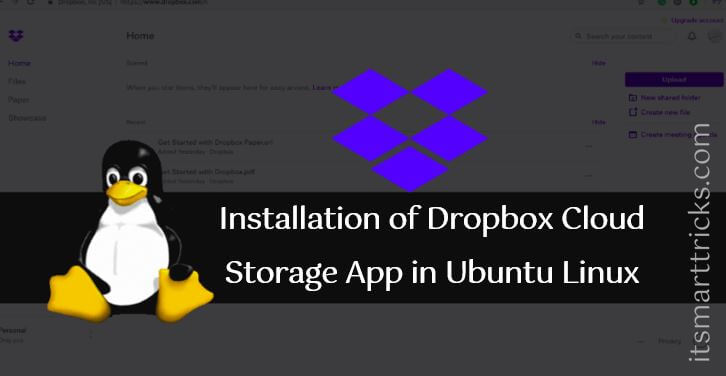
In the set up it states “however:Package libpango1.0-0 is not installed.” but you never showed how you fixed it.