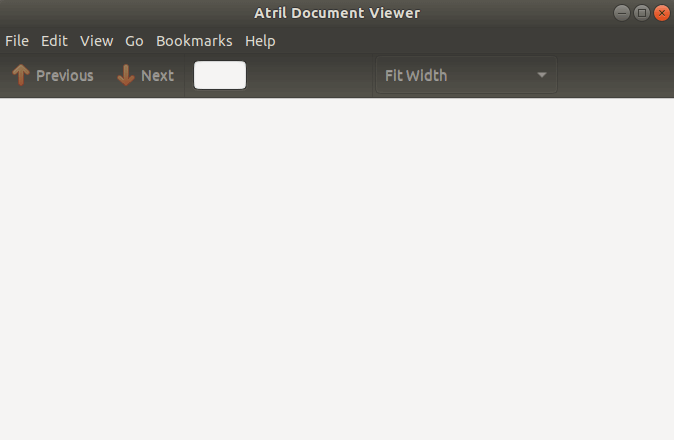In this article, we will learn how to install Atril document viewer in Ubuntu Linux. Atril is an open-source and free document viewer application that is used only for displaying documents. This is a great lightweight document viewer for MATE. The Atril document viewer supports many types of documents, Supports PDF, XPS, DJVU, CBR Comics, etc.
Follow the below steps to install Atril document viewer in Ubuntu Linux:
Before starting the installation of Atril document viewer, update the package and repository of Ubuntu Linux using the command given below.
itsmarttricks@mangesh:~$ sudo apt-get update [sudo] password for itsmarttricks: Ign:1 cdrom://Ubuntu 18.04.1 LTS _Bionic Beaver_ - Release amd64 (20180725) bionic InRelease Err:2 cdrom://Ubuntu 18.04.1 LTS _Bionic Beaver_ - Release amd64 (20180725) bionic Release Please use apt-cdrom to make this CD-ROM recognized by APT. apt-get update cannot be used to add new CD-ROMs Ign:3 http://dl.google.com/linux/chrome/deb stable InRelease Hit:4 http://ppa.launchpad.net/alessandro-strada/ppa/ubuntu bionic InRelease Get:5 http://packages.microsoft.com/repos/vscode stable InRelease [3,182 B]
Also Read- How to Install Master PDF Editor in Ubuntu Linux – A Free PDF Editor for Ubuntu
Now we are ready to install Atril document viewer package. So let’s go ahead and install the same using the below command.
itsmarttricks@mangesh:~$ sudo apt-get install atril Reading package lists... Done Building dependency tree Reading state information... Done The following packages were automatically installed and are no longer required: linux-image-unsigned-4.15.0-34-generic linux-image-unsigned-4.15.0-45-generic linux-modules-4.15.0-34-generic Use 'sudo apt autoremove' to remove them. The following additional packages will be installed: atril-common fonts-mathjax libatrildocument3 libatrilview3 libcaja-extension1 libjs-mathjax mate-desktop-common Suggested packages: caja unrar fonts-mathjax-extras fonts-stix libjs-mathjax-doc The following NEW packages will be installed: atril atril-common fonts-mathjax libatrildocument3 libatrilview3 libcaja-extension1 libjs-mathjax mate-desktop-common 0 upgraded, 8 newly installed, 0 to remove and 62 not upgraded. Need to get 9,505 kB of archives. After this operation, 56.9 MB of additional disk space will be used. Do you want to continue? [Y/n] y Get:1 http://in.archive.ubuntu.com/ubuntu bionic/universe amd64 atril-common all 1.20.1-2ubuntu2 [781 kB] Get:2 http://in.archive.ubuntu.com/ubuntu bionic/universe amd64 fonts-mathjax all 2.7.3+dfsg-1 [2,208 kB]
As you can see above we have successfully installed the Atril document viewer package. Now to confirm the same use the below command.
itsmarttricks@mangesh:~$ sudo dpkg -l atril Desired=Unknown/Install/Remove/Purge/Hold | Status=Not/Inst/Conf-files/Unpacked/halF-conf/Half-inst/trig-aWait/Trig-pend |/ Err?=(none)/Reinst-required (Status,Err: uppercase=bad) ||/ Name Version Architecture Description +++-==============-============-============-================================= ii atril 1.20.1-2ubun amd64 MATE document viewer
Now to open the Atril document viewer application just type the command atril on shell prompt. Refer to the command below.
itsmarttricks@mangesh:~$ atril

You can also open the Atril document viewer application graphically using Search your Ubuntu Applications box. Refer to the snapshot below.

Also Read- How to install WPS Office 2016 Free (Kingsoft Office) in Ubuntu Linux
How To Uninstall Atril document viewer in Ubuntu Linux?
For any reason, if you don’t like Atril document viewer and want to uninstall the application from your system using the following command.
itsmarttricks@mangesh:~$ sudo dpkg -r atril (Reading database ... 199790 files and directories currently installed.) Removing atril (1.20.1-2ubuntu2) ... Processing triggers for man-db (2.8.3-2ubuntu0.1) ... Processing triggers for libglib2.0-0:amd64 (2.56.3-0ubuntu0.18.04.1) ... Processing triggers for desktop-file-utils (0.23-1ubuntu3.18.04.2) ... Processing triggers for gnome-menus (3.13.3-11ubuntu1.1) ... Processing triggers for mime-support (3.60ubuntu1) ...
That’s all, In this article, we have explained How to install Atril document viewer in Ubuntu Linux. I hope you enjoy this article. If you like this article, then just share it. If you have any questions about this article, please comment.