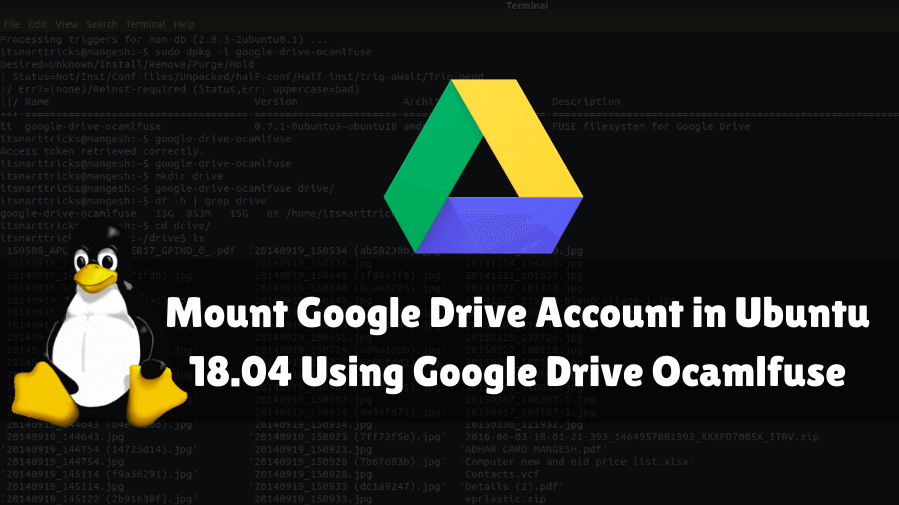In this article, you will learn How to Mount Google Drive Account in Ubuntu 18.04 Using Google Drive Ocamlfuse. Google Drive is a cloud data storage service developed and launched by Google. Initially, it was released in 2012 and can be used in many ways with the best cloud storage services so you can use Google Drive to store data or to sync data through a website (https://www.google.com/drive/) Microsoft Windows and Mac Google Drive client apps are available for mobile devices like OS and iOS and Android. One of the best parts of Google Drive is that it allows 15 GB of free storage for each account. But after posting 15 GB, you will have to pay for additional storage that you need. You can upload a maximum of 5 TB files which will allow Google’s larger size than other cloud storage services. You can allow other data to be downloaded from your Google Drive account by sharing a link to other specific files or directories. Google Drive Ocamlfuse is a great package for Linux written in OCaml and is mounted to a Google Drive mount, especially in the Linux operating system. This is like a Google Drive client for Linux. Using this application, we can mount a Google Drive account in Linux in such a way that we can use it to store data in Google Drive, such as we use any local partition.
Features Of Google Drive Ocamlfuse:
- Provides full reading or access to general files and folders.
- Handles duplicate files.
- Support for multiple accounts.
- Allows creating symbolic links.
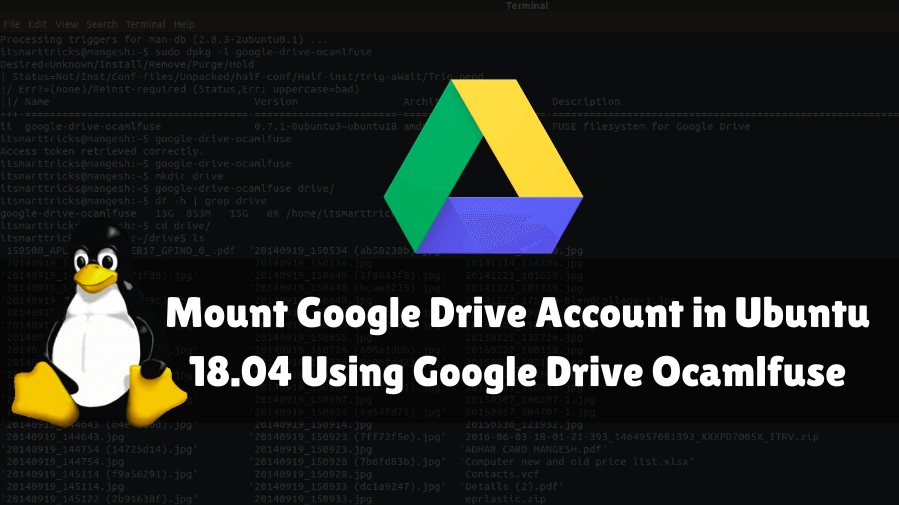
Follow the below steps to Mount Google Drive Account in Ubuntu 18.04 Using Google Drive Ocamlfuse:
1)Install Google Drive Ocamlfuse in Ubuntu 18.04:
As we discussed above to mount Google Drive Account in Ubuntu 18.04, you will need to install Google Drive Ocamlfuse. Before starting the installation of Google Drive Ocamlfuse we have to install the official PPA repository for that. So to install the same use the below command.
itsmarttricks@mangesh:~$ sudo add-apt-repository ppa:alessandro-strada/ppa [sudo] password for itsmarttricks: Mount Google Drive on Ubuntu (via FUSE) More info: https://launchpad.net/~alessandro-strada/+archive/ubuntu/ppa Press [ENTER] to continue or Ctrl-c to cancel adding it. Ign:1 cdrom://Ubuntu 18.04.1 LTS _Bionic Beaver_ - Release amd64 (20180725) bionic InRelease Err:2 cdrom://Ubuntu 18.04.1 LTS _Bionic Beaver_ - Release amd64 (20180725) bionic Release Please use apt-cdrom to make this CD-ROM recognized by APT. apt-get update cannot be used to add new CD-ROMs Ign:3 http://dl.google.com/linux/chrome/deb stable InRelease Get:4 http://ppa.launchpad.net/alessandro-strada/ppa/ubuntu bionic InRelease [15.4 kB] Hit:5 http://packages.microsoft.com/repos/vscode stable InRelease
After installing the PPA repository, let us now use the command given below to allow the package and repository of Ubuntu 18.04 to be effective.
itsmarttricks@mangesh:~$ sudo apt-get update Ign:1 cdrom://Ubuntu 18.04.1 LTS _Bionic Beaver_ - Release amd64 (20180725) bionic InRelease Err:2 cdrom://Ubuntu 18.04.1 LTS _Bionic Beaver_ - Release amd64 (20180725) bionic Release Please use apt-cdrom to make this CD-ROM recognized by APT. apt-get update cannot be used to add new CD-ROMs Ign:3 http://dl.google.com/linux/chrome/deb stable InRelease Hit:4 http://packages.microsoft.com/repos/vscode stable InRelease Hit:5 http://ppa.launchpad.net/alessandro-strada/ppa/ubuntu bionic InRelease
Now to Mount Google Drive Account, you will install the Google Drive Ocamlfuse package. So let’s go ahead and install it using the command below.
itsmarttricks@mangesh:~$ sudo apt-get install google-drive-ocamlfuse Reading package lists... Done Building dependency tree Reading state information... Done The following packages were automatically installed and are no longer required: libwxgtk3.0-gtk3-0v5 python-wxgtk3.0 python-wxversion Use 'sudo apt autoremove' to remove them. The following NEW packages will be installed: google-drive-ocamlfuse 0 upgraded, 1 newly installed, 0 to remove and 292 not upgraded.
As you can see above we have successfully installed Google Drive Ocamlfuse Package. Now use the command given below to confirm that.
itsmarttricks@mangesh:~$ sudo dpkg -l google-drive-ocamlfuse Desired=Unknown/Install/Remove/Purge/Hold | Status=Not/Inst/Conf-files/Unpacked/halF-conf/Half-inst/trig-aWait/Trig-pend |/ Err?=(none)/Reinst-required (Status,Err: uppercase=bad) ||/ Name Version Architecture Description +++-====================================-=======================-=======================-============================================================================= ii google-drive-ocamlfuse 0.7.1-0ubuntu3~ubuntu18 amd64 FUSE filesystem for Google Drive
2)Mount Google Drive Account in Ubuntu 18.04:
As part of the installation has been completed. Now it’s time to mount Google Drive Account using google drive ocamlfuse. To do this, we first need to authenticate with our Google Drive account with a valid email ID and password. So run the following commands to authenticate with a Google Drive account.
Note: You must have a ready Google Drive account for this step. Create a new account if you do not have one.
itsmarttricks@mangesh:~$ google-drive-ocamlfuse Access token retrieved correctly.
Your default web browser will open automatically after the above commands are run, where you have to enter your Google Drive email ID and password. See snapshots below.
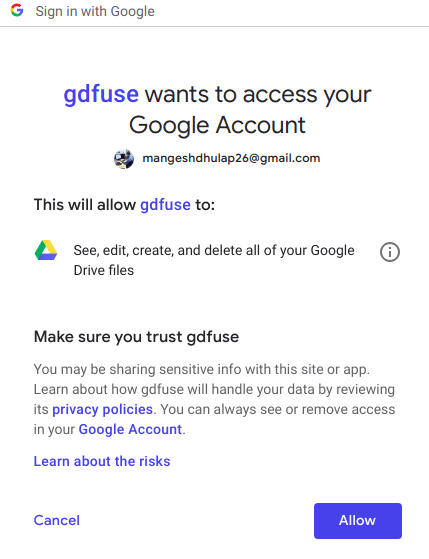
After successful steps, you get a message about successful authentication. See snapshots below.

Then the output of the command as shown below is “Access token retrieved correctly”.
itsmarttricks@mangesh:~$ google-drive-ocamlfuse Access token retrieved correctly.
Now we’re ready to mount Google Drive Account. Create the first directory for this. Here I am creating a directory called drive.
itsmarttricks@mangesh:~$ mkdir drive
Use the following command to mount Google Drive account with the created directory later.
itsmarttricks@mangesh:~$ google-drive-ocamlfuse drive/
See the following commands to confirm the mount Google Drive Account point.
itsmarttricks@mangesh:~$ df -h | grep drive google-drive-ocamlfuse 15G 853M 15G 6% /home/itsmarttricks/drive
Now use your Google Drive data or Drive-by accessing a mounted directory. Here is my Google Drive Account.
itsmarttricks@mangesh:~$ cd drive/ itsmarttricks@mangesh:~/drive$ ls 159508_APL-REG-PAY-FEB17_GPIND_0_.pdf '20140919_150534 (ab58230b).jpg' 20140919_153630.jpg 20140919_143623.jpg 20140919_150534.jpg 20141214_154206.jpg '20140919_143718 (d2e71fd8).jpg' '20140919_150640 (5f8843f8).jpg' 20141221_101659.jpg 20140919_143718.jpg '20140919_150640 (bcae0275).jpg' 20141221_101716.jpg '20140919_143748 (4a0ef99c).jpg' 20140919_150640.jpg 20141222_175239-BlendCollage-1.jpg 20140919_143748.jpg '20140919_150655 (1682cf13).jpg' 20141224_092810-BlendCollage.jpg '20140919_143837 (f97195bf).jpg' '20140919_150655 (c9227e43).jpg' 20150109_110745-1.jpg 20140919_143837.jpg 20140919_150655.jpg 20150125_132726.jpg
Also Read- How to install Wavebox Email Client in Ubuntu 18.04 – The Best Communication Tools for Ubuntu Linux
How to Unmount Google Drive Account in Ubuntu 18.04?
Use the following command to unmount Google DriveAccount.
itsmarttricks@mangesh:~/drive$ cd itsmarttricks@mangesh:~$ fusermount -u /home/itsmarttricks/drive
How To Uninstall Google Drive Ocamlfuse in Ubuntu 18.04?
For any reason, if you don’t like Google Drive Ocamlfuse and want to uninstall the package from your system using the following commands.
itsmarttricks@mangesh:~$ sudo dpkg -r google-drive-ocamlfuse (Reading database ... 191947 files and directories currently installed.) Removing google-drive-ocamlfuse (0.7.1-0ubuntu3~ubuntu18.04.1) ... Processing triggers for man-db (2.8.3-2ubuntu0.1) ...
That’s all, In this article, we have explained How to Mount Google Drive Account in Ubuntu 18.04 Using Google Drive Ocamlfuse. I hope you enjoy this article. If you like this article, then just share it. If you have any questions about this article, please comment.