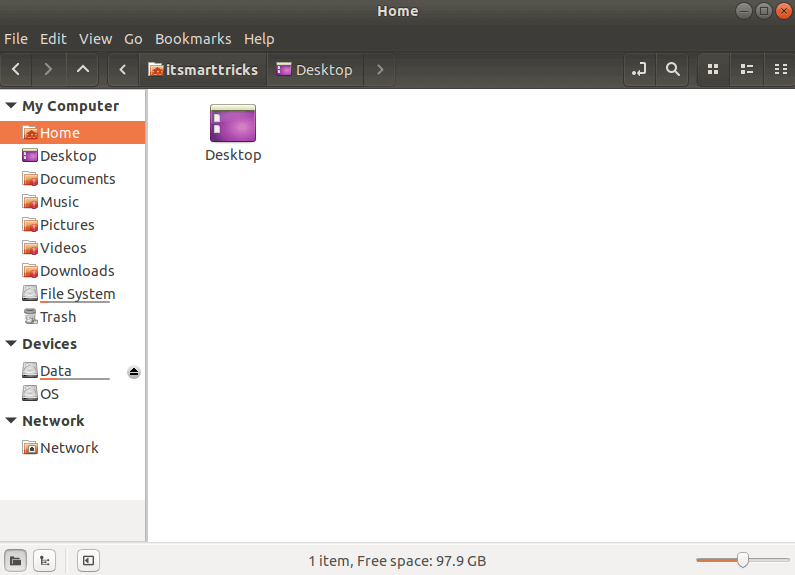In this article, we will learn How to Install Nemo File Manager in Ubuntu Linux. Nemo is a Ubuntu File Manager which is known as Nautilus file manager, which is mainly developed for cinnamon desktop environments. Nemo explores/navigates your mounted file system and makes it available to us to use data (files, directories, applications, etc). This is a cross-platform application launched by the Linux Mint Team in early 2012 on GNU license. Nemo file manager is available only for Linux and Unix related operating systems.
Follow the below steps to install Nemo File Manager in Ubuntu Linux:
We need an official PPA repository to install before installing Nemo File Manager. The following command to install the same.
itsmarttricks@mangesh:~$ sudo add-apt-repository ppa:webupd8team/nemo [sudo] password for itsmarttricks: Only use this PPA in Ubuntu. Don't use it in Linux Mint! More info: https://launchpad.net/~webupd8team/+archive/ubuntu/nemo Press [ENTER] to continue or Ctrl-c to cancel adding it. Ign:1 cdrom://Ubuntu 18.04.1 LTS _Bionic Beaver_ - Release amd64 (20180725) bionic InRelease Err:2 cdrom://Ubuntu 18.04.1 LTS _Bionic Beaver_ - Release amd64 (20180725) bionic Release Please use apt-cdrom to make this CD-ROM recognized by APT. apt-get update cannot be used to add new CD-ROMs Ign:3 http://dl.google.com/linux/chrome/deb stable InRelease Err:4 http://ppa.launchpad.net/aseman/desktop-apps/ubuntu bionic InRelease 403 Forbidden [IP: 91.189.95.83 80] Hit:5 http://download.virtualbox.org/virtualbox/debian bionic InRelease
After installing the PPA repository for Nemo File Manager, go ahead and update the Ubuntu packages and repositories using the following command.
itsmarttricks@mangesh:~$ sudo apt-get update Ign:1 cdrom://Ubuntu 18.04.1 LTS _Bionic Beaver_ - Release amd64 (20180725) bionic InRelease Err:2 cdrom://Ubuntu 18.04.1 LTS _Bionic Beaver_ - Release amd64 (20180725) bionic Release Please use apt-cdrom to make this CD-ROM recognized by APT. apt-get update cannot be used to add new CD-ROMs Ign:3 http://dl.google.com/linux/chrome/deb stable InRelease Err:4 http://ppa.launchpad.net/aseman/desktop-apps/ubuntu bionic InRelease
Now we are ready to install the Nemo File Manager package. Then use the following command to install it.
itsmarttricks@mangesh:~$ sudo apt-get install nemo Reading package lists... Done Building dependency tree Reading state information... Done 0 upgraded, 32 newly installed, 0 to remove and 243 not upgraded. Need to get 11.1 MB of archives. After this operation, 58.1 MB of additional disk space will be used. Do you want to continue? [Y/n] y Get:1 http://in.archive.ubuntu.com/ubuntu bionic/main amd64 fonts-lato all 2.0-2 [2,698 kB] Get:2 http://in.archive.ubuntu.com/ubuntu bionic/main amd64 libsigsegv2 amd64 2.12-1 [14.7 kB] Get:3 http://in.archive.ubuntu.com/ubuntu bionic/main amd64 gawk amd64 1:4.1.4+dfsg-1build1 [401 kB] Get:4 http://in.archive.ubuntu.com/ubuntu bionic/universe amd64 cinnamon-desktop-data all 3.6.2-2 [87.2 kB] Get:5 http://in.archive.ubuntu.com/ubuntu bionic/universe amd64 cinnamon-l10n all 3.6.4-1 [2,699 kB]
As you can see above, we have successfully installed the Nemo File Manager package. Now use the following command.
itsmarttricks@mangesh:~$ sudo dpkg -l nemo Desired=Unknown/Install/Remove/Purge/Hold | Status=Not/Inst/Conf-files/Unpacked/halF-conf/Half-inst/trig-aWait/Trig-pend |/ Err?=(none)/Reinst-required (Status,Err: uppercase=bad) ||/ Name Version Architecture Description +++-==============-============-============-================================= ii nemo 3.6.5-1 amd64 File manager and graphical shell
Also Read – How to install Tagspaces File Manager in Ubuntu – The Best File Organizer for Linux
Now type nemo command at the shell prompt to open the application. See the following commands.
itsmarttricks@mangesh:~$ nemo

You can open graphically with the Nemo File Manager by searching for your Ubuntu application box. See snapshots below.

Also Read – How to install Midnight Commander (MC File Manager) in Ubuntu 18.04 – A Visual Linux File Manager
How To Uninstall Nemo File Manager in Ubuntu Linux?
For any reason, if you don’t like Nemo File Manager and want to uninstall the application from your system using the following command.
itsmarttricks@mangesh:~$ sudo apt-get purge nemo [sudo] password for itsmarttricks: Reading package lists... Done Building dependency tree Reading state information... Done 0 upgraded, 0 newly installed, 2 to remove and 243 not upgraded. After this operation, 4,677 kB disk space will be freed. Do you want to continue? [Y/n] y (Reading database ... 193121 files and directories currently installed.) Removing nemo-fileroller (3.6.0-1) ... Removing nemo (3.6.5-1) ... Processing triggers for mime-support (3.60ubuntu1) ... Processing triggers for desktop-file-utils (0.23-1ubuntu3.18.04.1) ... Processing triggers for man-db (2.8.3-2ubuntu0.1) ... Processing triggers for gnome-menus (3.13.3-11ubuntu1.1) ... (Reading database ... 193097 files and directories currently installed.) Purging configuration files for nemo (3.6.5-1) ...
That’s all, In this article, we have explained How to install Nemo File Manager in Ubuntu Linux. I hope you enjoy this article. If you like this article, then just share it. If you have any questions about this article, please comment.