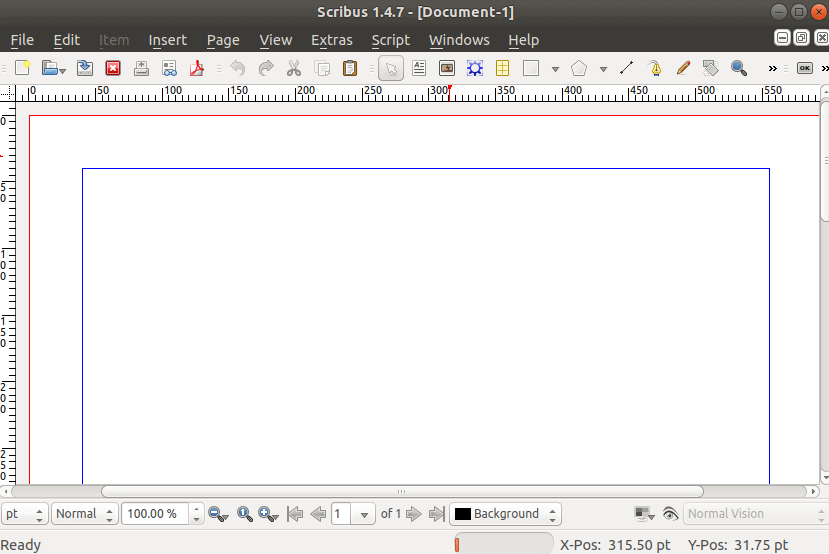In this article, we are going to learn How to install Scribus on Ubuntu – A Best Desktop Publishing Application. Scribus is a desktop publishing application using the Qt Visual Toolkit and is released as free software under the GNU General Public License. Original versions are available for Unix, Linux, BSD, macOS, HQ, Microsoft Windows, OS / 2, and E-commerce operating system. Scribus is designed to create layouts, typesetting, and files for professional-quality image-setting devices. It can also create animated and interactive PDF presentations and forms. Examples include writing newsletters, brochures, newsletters, posters, and books.
Follow The Below Steps To Install Scribus on Ubuntu – The Best Desktop Publishing Application:
Before starting the installation we have to install the official PPA repository for Scribus is not a part of the default repository of Ubuntu. So to install the PPA repository refer to the below command.
itsmarttricks@mangesh:~$ sudo add-apt-repository ppa:scribus/ppa [sudo] password for itsmarttricks: Packages from the Scribus friends scribus: current 1.4.x branch scribus-ng: current 1.5.x branch scribus-trunk: whatever inside the current svn repository, built daily. To install the debug symbols you need to add this to your sources.list: 'deb http://ppa.launchpad.net/scribus/ppa/ubuntu bionic main/debug' More info: https://launchpad.net/~scribus/+archive/ubuntu/ppa Press [ENTER] to continue or Ctrl-c to cancel adding it. Ign:1 cdrom://Ubuntu 18.04.1 LTS _Bionic Beaver_ - Release amd64 (20180725) bionic InRelease Err:2 cdrom://Ubuntu 18.04.1 LTS _Bionic Beaver_ - Release amd64 (20180725) bionic Release Please use apt-cdrom to make this CD-ROM recognized by APT. apt-get update cannot be used to add new CD-ROMs Ign:3 http://dl.google.com/linux/chrome/deb stable InRelease Ign:4 http://ppa.launchpad.net/aseman/desktop-apps/ubuntu bionic InRelease Hit:5 http://download.virtualbox.org/virtualbox/debian bionic InRelease
After installing the PPA repository let’s update the packages & repositories of Ubuntu using the below command to take effect.
itsmarttricks@mangesh:~$ sudo apt-get update Ign:1 cdrom://Ubuntu 18.04.1 LTS _Bionic Beaver_ - Release amd64 (20180725) bionic InRelease Err:2 cdrom://Ubuntu 18.04.1 LTS _Bionic Beaver_ - Release amd64 (20180725) bionic Release Please use apt-cdrom to make this CD-ROM recognized by APT. apt-get update cannot be used to add new CD-ROMs Ign:3 http://dl.google.com/linux/chrome/deb stable InRelease Ign:4 http://ppa.launchpad.net/aseman/desktop-apps/ubuntu bionic InRelease Hit:5 http://download.virtualbox.org/virtualbox/debian bionic InRelease Hit:6 http://security.ubuntu.com/ubuntu bionic-security InRelease Hit:7 http://ppa.launchpad.net/audio-recorder/ppa/ubuntu bionic InRelease Hit:8 http://in.archive.ubuntu.com/ubuntu bionic InRelease Hit:9 http://dl.google.com/linux/chrome/deb stable Release Hit:10 http://ppa.launchpad.net/deluge-team/ppa/ubuntu bionic InRelease
After the update of the packages & repositories, we are now ready to install Scribus. So use the below command to install the same.
itsmarttricks@mangesh:~$ sudo apt-get install scribus Reading package lists... Done Building dependency tree Reading state information... Done Need to get 22.5 MB/33.8 MB of archives. After this operation, 109 MB of additional disk space will be used. Do you want to continue? [Y/n] y Get:1 http://ppa.launchpad.net/scribus/ppa/ubuntu bionic/main amd64 scribus-data all 1.4.7-0ubuntu18.04~ppa0 [16.4 MB] Get:2 http://in.archive.ubuntu.com/ubuntu bionic/universe amd64 fonts-dejavu all 2.37-1 [3,130 B] Get:3 http://in.archive.ubuntu.com/ubuntu bionic/main amd64 icc-profiles-free all 2.0.1+dfsg-1 [549 kB] Get:4 http://in.archive.ubuntu.com/ubuntu bionic/universe amd64 libpodofo0.9.5 amd64 0.9.5-9 [501 kB] Get:5 http://ppa.launchpad.net/scribus/ppa/ubuntu bionic/main amd64 scribus amd64 1.4.7-0ubuntu18.04~ppa0 [5,017 kB]
As you can see above we have successfully installed the Scribus package. To confirm the same reference the below command.
itsmarttricks@mangesh:~$ sudo dpkg -l scribus Desired=Unknown/Install/Remove/Purge/Hold | Status=Not/Inst/Conf-files/Unpacked/halF-conf/Half-inst/trig-aWait/Trig-pend |/ Err?=(none)/Reinst-required (Status,Err: uppercase=bad) ||/ Name Version Architecture Description +++-==============-============-============-================================= ii scribus 1.4.7-0ubunt amd64 Open Source Desktop Page Layout -
Now to open the application just type the command Scribus on the shell prompt. Refer to the command below.
itsmarttricks@mangesh:~$ scribus

You can also open the Scribus graphically using search your computer box. Refer the snapshot below.

How To Uninstall Scribus on Ubuntu?
For any reason, if you don’t like Scribus and want to uninstall the application from your system using the following commands.
itsmarttricks@mangesh:~$ sudo apt-get remove --autoremove scribus [sudo] password for itsmarttricks: Reading package lists... Done Building dependency tree Reading state information... Done The following packages will be REMOVED: fonts-dejavu icc-profiles-free libmng2 libmysqlclient20 libpodofo0.9.5 libqt4-dbus libqt4-declarative libqt4-network libqt4-script libqt4-sql libqt4-sql-mysql libqt4-xml libqt4-xmlpatterns libqtcore4 libqtdbus4 libqtgui4 mysql-common qdbus qt-at-spi qtchooser qtcore4-l10n scribus scribus-data 0 upgraded, 0 newly installed, 23 to remove and 164 not upgraded. After this operation, 109 MB disk space will be freed. Do you want to continue? [Y/n] y (Reading database ... 190201 files and directories currently installed.) Removing fonts-dejavu (2.37-1) ... Removing icc-profiles-free (2.0.1+dfsg-1) ... Removing qt-at-spi:amd64 (0.4.0-8) ... Removing scribus (1.4.7-0ubuntu18.04~ppa0) ... Removing libqt4-sql-mysql:amd64 (4:4.8.7+dfsg-7ubuntu1) ... Removing libmysqlclient20:amd64 (5.7.24-0ubuntu0.18.04.1) ...
Also Read – How to Create GIF File from Video on Linux Using Gifcurry
That’s all, In this article, we have explained the How to install Scribus on Ubuntu – A Desktop Publishing Application. I hope you enjoy this article. If you like this article, then just share it. If you have any questions about this article, please comment